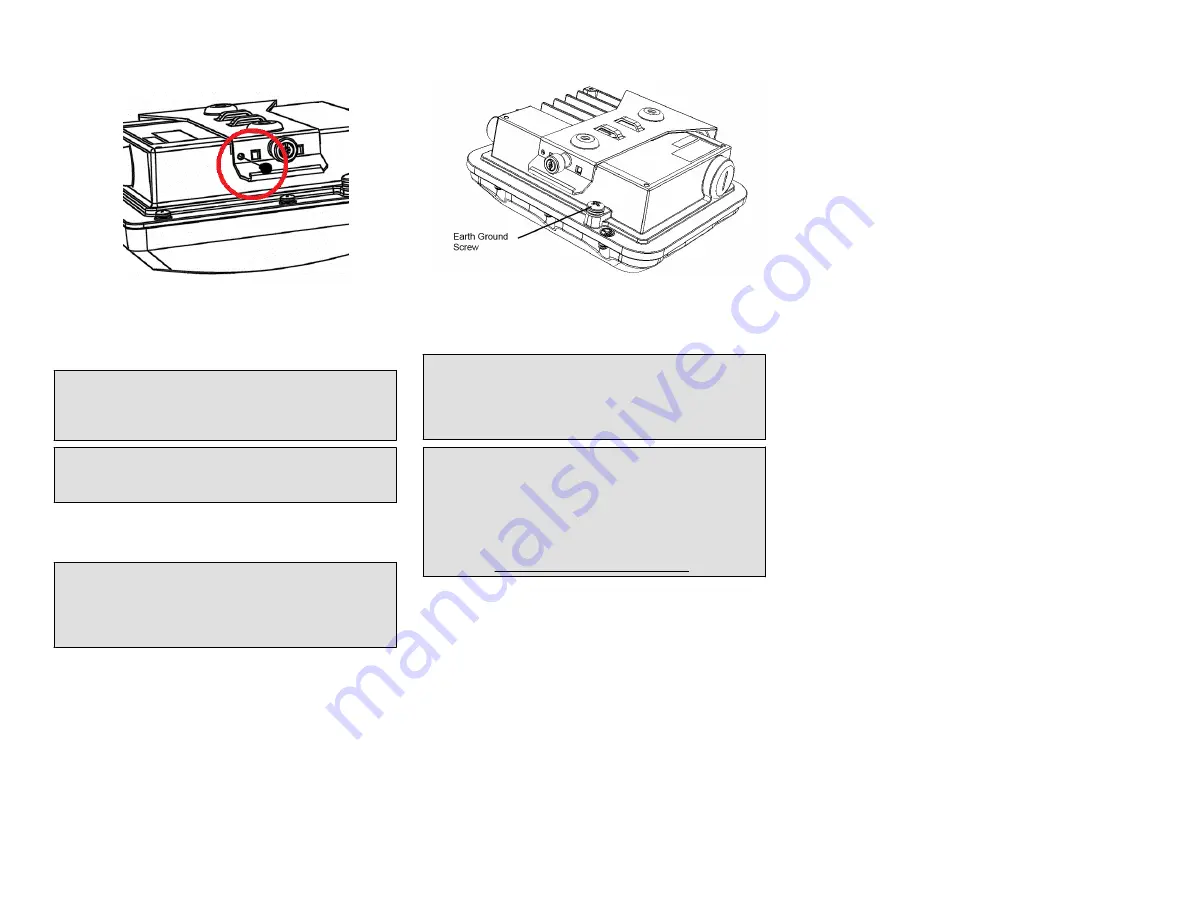
FIGURE 8 Locking the mounting bracket to the AP
You have completed mounting the AP to the mounting
bracket.
Earth Grounding the AP
CAUTION!
Make sure that earth grounding is available and
that it meets local and national electrical codes. For
additional lightning protection, use lightning rods and
lightning arrestors.
NOTE: The color coding of ground wires varies by region.
Before completing this step, check your local wiring
standards for guidance.
Using the factory-supplied ground wire and ground screw/
washer set, connect a good earth ground to the AP chassis
ground point.
CAUTION!
The T310c AP includes one 9mm stainless steel
M6x1 earth ground screw with split lock and flat washers.
Make sure that any replacement screw is no longer than
9mm. If a screw is longer than 9mm, it can damage the AP
chassis.
FIGURE 9 Connect good earth ground to AP here
Congratulations! You have mounted your T310c access point.
Troubleshooting
CAUTION!
If required, you can reset the AP to its factory
default settings by pressing the reset button located inside
the PoE IN port. DO NOT DO THIS UNLESS SO
INSTRUCTED. (Doing this resets the AP IP address to
192.168.0.1.)
NOTE: After a reset, you can access the internal AP web
interface using https://192.168.0.1. Your device must use
any other address from 192.168.0.2 through
192.168.0.254, with subnet mask 255.255.255.0. The
username is super, and the password is sp-admin. Refer to
the
Outdoor Access Point User Guide
for information on
configuring and operating the AP. This document is
available at https://support.ruckuswireless.com.
For More Information
For information on how to configure and manage the AP, refer
to the
Ruckus Wireless Outdoor Access Point User Guide
,
available from https://support.ruckuswireless.com.
Copyright
®
2017 Ruckus Wireless, Inc.
Page 3 of 3
Published September 2017, Part Number 800-71622-001 Rev A





















