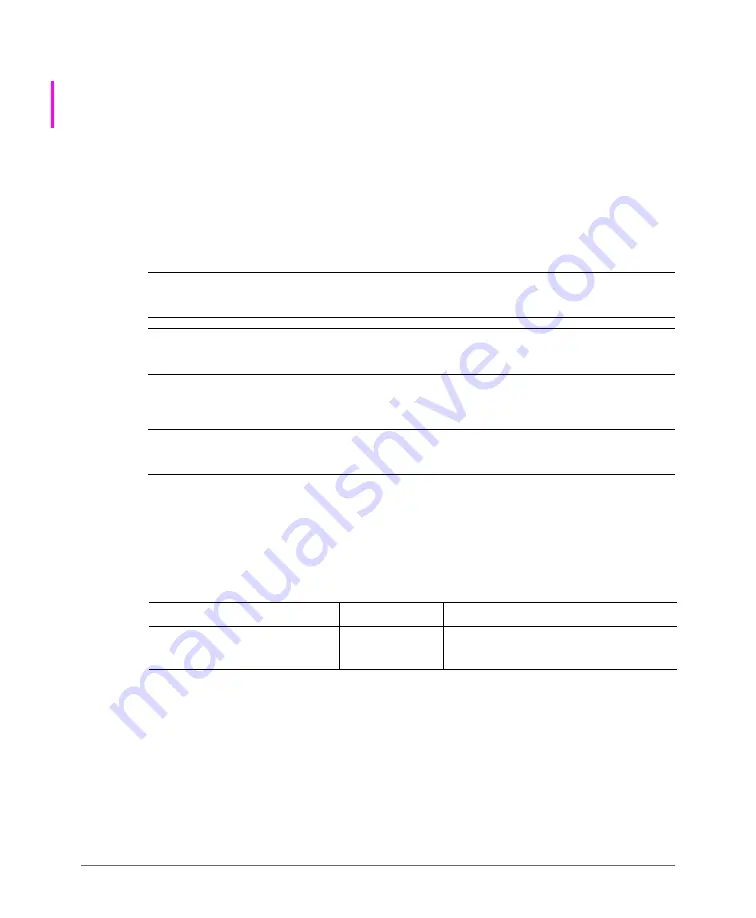
Running the Setup Wizard and Logging On to the Web Interface
Connecting Data Blades to the Network
SmartCell Gateway 200 Getting Started Guide for SmartZone 3.4, 800-71126-001 Rev A
54
Connecting Data Blades to the Network
Follow these steps to connect the data blades to the network.
1
Connect ETH2 to the router or switch.
2
Obtain two optical fiber (MMF) cables (not supplied).
3
Take one optical fiber cable, and then connect one SFP port on DataPlane0 to
an SFP port on the 10GB router or switch.
4
Take the remaining optical fiber cable, and then connect one SFP port on
DataPlane1 to another SFP port on the router or switch.
NOTE:
The dataplane interfaces do not support auto negotiation and must
therefore be connected to 10GB ports on a router or switch.
NOTE:
For a list of SFP+ modules that the controller supports, see
5
Connect ETH1 to another router or switch to which other controllers (if present)
are connected.
NOTE:
Depending on your network setup, you may also connect ETH1 to the same
router or switch to which ETH2 is connected.
Supported SFP+ Modules
lists the SFP+ modules that the controller supports. For more information
about these modules, visit the manufacturer’s website.
Table 11. SFP+ modules supported by the SCG
Name
Product Code Description
Intel Ethernet SFP+ SR (Short
Range) Optics
E10GSFPSR
Dual Rate 10GBASE-SR/1000BASE-
SX with duplex LC connector






























