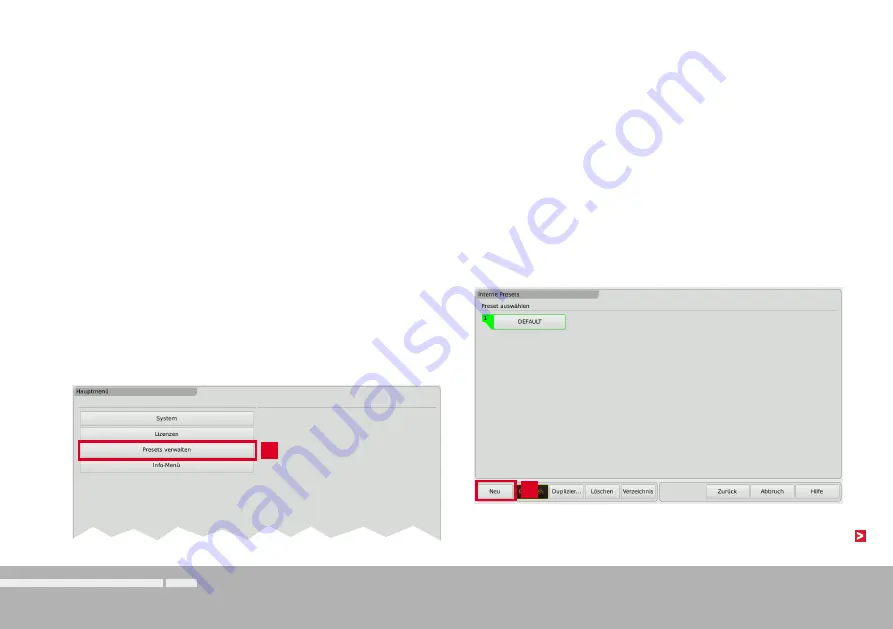
Schnellstart | Erstellen eigener Presets
DE-18
Manual | TouchMonitor 7“/9“ Serien allgemein
Erstellen eigener Presets
Presets enthalten die Einstellungen für Ihren Work-Flow. Sie können Audio-Gruppen erstellen, die auf bestimmte Eingänge zugreifen und ei-
nes oder mehrere Instrumente mit dieser Zuordnung enthalten. Ebenso können Sie Non-Audio-Gruppen erzeugen, die von Audio-Eingangssi-
gnalen unabhängige Instrumente enthalten, z. B. Uhren, Hardware-Statusinformationen oder ein Globales Tastenfeld.
Gehen Sie wie folgt vor, wenn Sie ein neues Preset erstellen möchten:
4. Berühren Sie die Taste
Neu
. Ein Preset mit einem editierbaren
vorgegebenen Namen wird erstellt (siehe Abbildung unter 5., be-
rühren Sie die Taste
Preset-Name
zur Änderung).
3.
4.
1. Falls nicht sichtbar, berühren Sie eine freie Stelle des Bildschirms
zur Anzeige der Steuerleiste.
2. Berühren Sie die Taste
Menü
im rechten Bereich der Steuerleiste.
Sie gelangen ins Menü-System, das
Hauptmenü
wird angezeigt.
3. Berühren Sie die Taste
Presets verwalten
. Sie gelangen ins
Menü
Interne Presets
.
















































