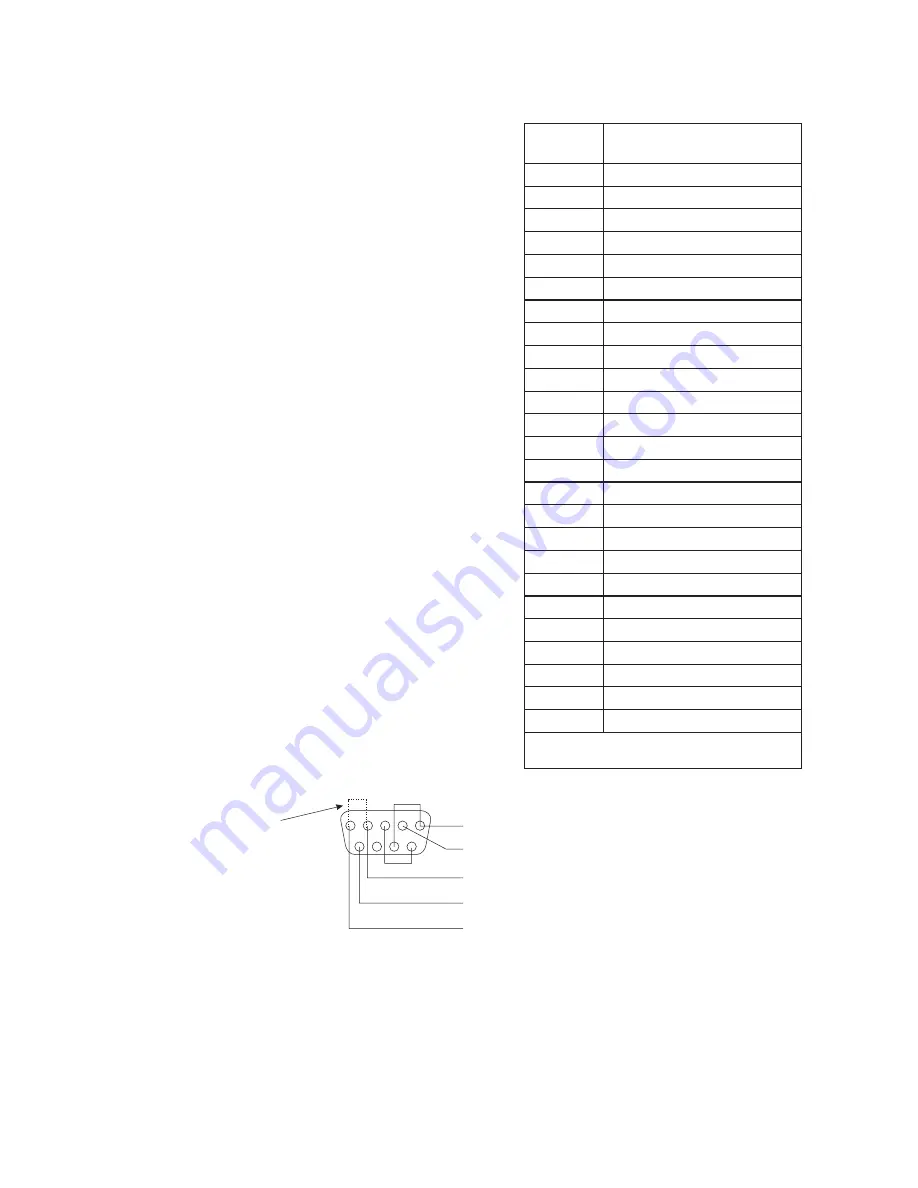
SSA-424 U
SER
M
ANUAL
11
DB9F CABLE
(View from solder or crimp side)
CONNECTOR PIN NUMBERS
1
5
4
3
2
6
7
8 9
TO SSA-424
AUX CONNECTOR
(SYSTEM A OR B)
FROM GPI OUT #1 (4-WIRE CALL SEND OUTPUT)
UIO-256 APPLICATION NOTE: GPI OUT - AT THE UIO-256 END, USE THE NORMAL OPEN (NO) CONTACT
FOR GPI OUT CONNECTION, AND USE THE RELAY COMMON CONTACT FOR THE COMMON CONNECTION.
- USE THE INPUT HIGH PIN FOR THE GPI IN CONNECTION, AND USE THE COMMON PIN FOR THE
COMMON CONNECTION.
GPI IN
CLEAR-COM APPLICATION NOTE: IF A
CALL ENABLE/INHIBIT SWITCH IS NOT
USED, A JUMPER MUST BE
INSTALLED TO ENABLE CALL SIGNALING.
THE JUMPER IS NOT REQUIRED FOR
ANY OTHER APPLICATION.
FROM GPI OUT #2 (OPTIONAL CALL ENABLE/INHIBIT CONTROL)
GPI OUT COMMON (SEE UIO-256 APPLICATION NOTE)
TO GPI IN #1 (4-WIRE CALL RECEIVE INPUT)
TO GPI IN COMMON
2.5
4-
WIRE
C
ALL
S
IGNAL
C
ONNECTIONS
✏
These connections require the call signal
option.
2.5.1
C
ALL
S
IGNAL
C
ONNECTIONS
FOR
ADAM,
ADAM CS,
AND
Z
EUS
You can use the General Purpose Interface (GPI)
connector to interface call signals. The pin-out of the
connector is the same for all of these intercom
systems (Table 1).
ADAM GPI Connector: XCP-ADAM-MC, J11
ADAM CS GPI Connector: J903
Zeus GPI Connector: J27
If your intercom system is equipped with a UIO-256
Universal Input/Output Frame, you can also use that
for connections (Tables 2 and 3, page 12).
As an alternative to using the GPI, you can use
external components to send and receive call signals
as described in paragraph 2.5.2.
Typical GPI connections are shown in Figure 5.
Note, the example uses GPI outputs #1 and #2 and
GPI input #1. You may substitute other GPI inputs
and outputs.
IMPORTANT NOTE FOR AZEDIT USERS: AZedit
version 1.06 includes a feature which allows you to
invert the action of the GPI outputs. By default, these
outputs are set to duplicate the actio of the RTS
FR9528 Relay Frame accessory. This is the correct
setting for use with the SSA-424. To check the
AZedit setting, select Intercom Configuration in the
Options menu. Click on the Options tab, then verify
that Configure onboard GPI outputs in FR9528
mode is selected.
Table 1. GPI Connector Pin-out
(ADAM, ADAM CS, and Zeus)
.
o
N
n
i
P
.
o
N
n
i
P
.
o
N
n
i
P
.
o
N
n
i
P
.
o
N
n
i
P
n
o
i
t
c
n
u
F
n
o
i
t
c
n
u
F
n
o
i
t
c
n
u
F
n
o
i
t
c
n
u
F
n
o
i
t
c
n
u
F
1
)
C
D
V
8
1
-
5
(
h
g
i
H
1
#
t
u
p
n
I
I
P
G
2
)
C
D
V
8
1
-
5
(
h
g
i
H
2
#
t
u
p
n
I
I
P
G
3
)
C
D
V
8
1
-
5
(
h
g
i
H
3
#
t
u
p
n
I
I
P
G
4
)
C
D
V
8
1
-
5
(
h
g
i
H
4
#
t
u
p
n
I
I
P
G
5
)
C
D
V
8
1
-
5
(
h
g
i
H
5
#
t
u
p
n
I
I
P
G
6
)
C
D
V
8
1
-
5
(
h
g
i
H
6
#
t
u
p
n
I
I
P
G
7
)
C
D
V
8
1
-
5
(
h
g
i
H
7
#
t
u
p
n
I
I
P
G
8
)
C
D
V
8
1
-
5
(
h
g
i
H
8
#
t
u
p
n
I
I
P
G
9
*
n
o
m
m
o
C
0
1
*
n
o
m
m
o
C
1
1
*
n
o
m
m
o
C
2
1
*
n
o
m
m
o
C
3
1
*
n
o
m
m
o
C
4
1
1
#
t
u
O
I
P
G
5
1
2
#
t
u
O
I
P
G
6
1
3
#
t
u
O
I
P
G
7
1
4
#
t
u
O
I
P
G
8
1
5
#
t
u
O
I
P
G
9
1
6
#
t
u
O
I
P
G
0
2
7
#
t
u
O
I
P
G
1
2
8
#
t
u
O
I
P
G
2
2
*
n
o
m
m
o
C
3
2
*
n
o
m
m
o
C
4
2
*
n
o
m
m
o
C
5
2
*
n
o
m
m
o
C
r
o
t
u
p
n
i
I
P
G
y
n
a
h
t
i
w
n
i
p
n
o
m
m
o
c
e
l
b
a
li
a
v
a
y
n
a
e
s
U
*
.
t
u
p
t
u
o
Figure 5. Call signal connections for ADAM, ADAM CS, or Zeus Intercom Systems. This example usesGPI outputs #1 and #2 and
GPI input #1; however, you may use any other available GPI inputs and outputs. The Call Enable/Inhibit connection is optional. It gives
you the ability to disable call signaling using a GPI output. However, when connecting to a Clear-Com intercom system, if an enable/
inhibit switch is not connected, a jumper must be installed as shown to enable call signaling. The jumper should not be installed for any
other application. Note, you DO NOT have to use GPI outputs for call signaling or call enable/inhibit: you can use simple switches instead
as shown in Figure 6.
Summary of Contents for SSA-424
Page 4: ...4 SSA 424 USER MANUAL...
Page 18: ......


















