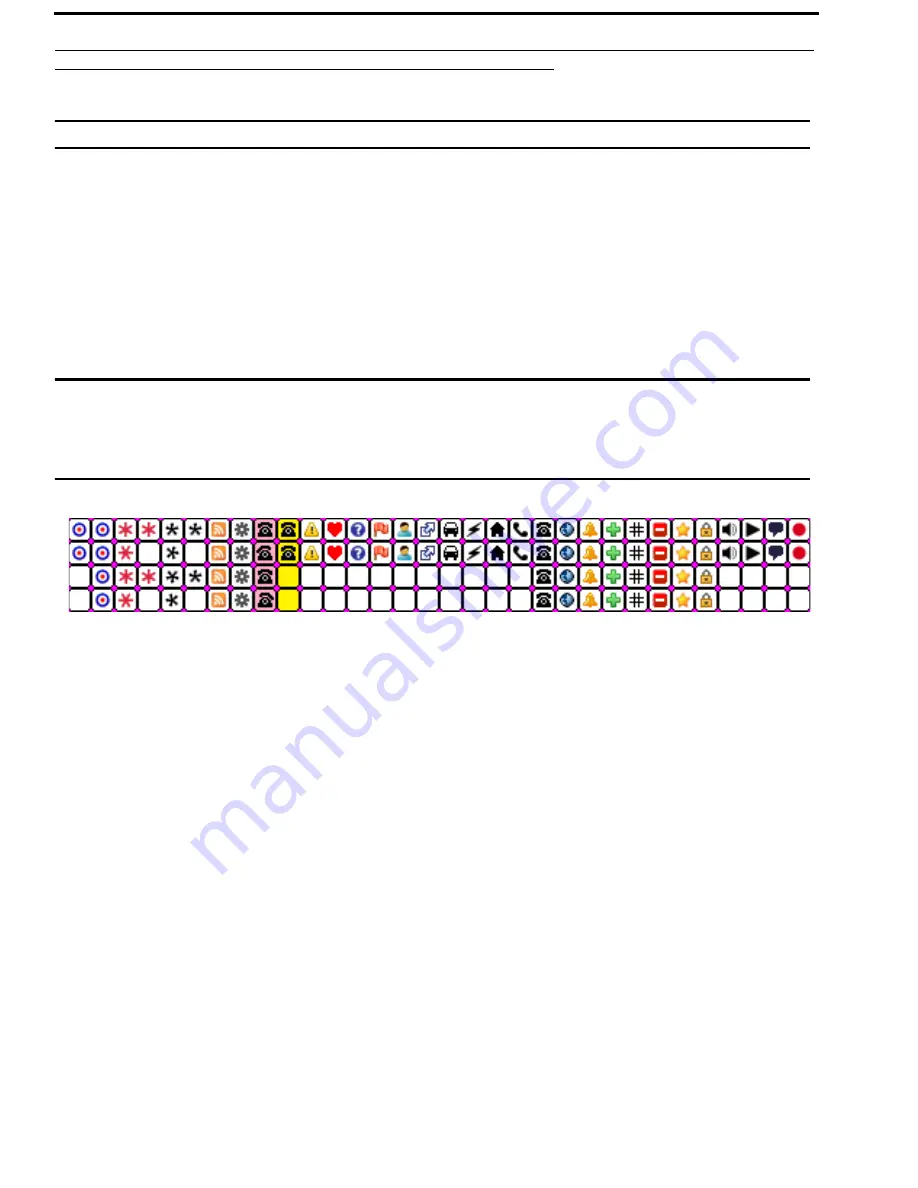
94 Basic Operation
KP Series
Bosch Security Systems, Inc.
Technical Manual
F.01U.304.914 Rev. 05
Create and Download New Icons
IMPORTANT:
AZedit 5.2.0 and later include the panel and key icon files.
Key Overlay Icons
An
Overlay Icon
is an icon that lies on top of a key in the keypanel display screen of the keypanel. There are 32 icons shipped
with the keypanel and supported. However, you can create your own icons.
A single icon is 16 x 16 pixels. AZedit uses bitmaps rather than icon (.ico) files. This is so users can use the system tool Paint
to create their icons, instead of a specialized icon editor. 32 icons are supported for key overlays, so the bitmap must be 512
pixels wide (16 pixels x 32 icons). Animation of icons is also supported (4 frames), so the bitmap is 64 pixels tall (16 pixel
icons x 4 rows of icons), where each column of icons contains four images for animation of the icon, and each row of icons
represent stage 1–4 of the animation for each icon.Figure 30, shows a 512x64 pixel bitmap (a table of 32x4 icons).
IMPORTANT:
The following icons are built into the panel. The file is shipped with AZedit so it can be easily copied
and modified by the user to create their own icons.
By downloading you own icons, you are replacing the ones built into the keypanel. Retain a copy of the
icons shipped with AZedit, in case you want to reuse the default icons.
AZedit accepts a bitmap of narrower width (as long as it is a multiple of 16). This is done by extending the bitmap to 512
pixels by adding white space horizontally. Vertically, the bitmap needs to be 16 pixels high, and then repeat the image 3 more
times to make it 64 pixels high. Repeating the icon four times, indicates there is no animation. You can also create a bitmap 32
pixels high (two frames per icon) and repeat the image once to make 64 pixels high (so there would be two frames of
animation repeated).
The pixel color in the top left corner of each 16x16 pixel cell is treated as a transparent color. All pixels of the same color in
each 16x16 pixel cell will not be rendered when the icon is drawn on the keypanel. For example, in Figure 30, magenta is us
used as the transparent color in all icon cells. If magenta was not treated as transparent, all of the icons above would display as
an icon in a magenta square.
FIGURE 30.
512 x 64 pixel bitmap of key overlay icons
Summary of Contents for KP-4016
Page 4: ...Bosch Security Systems Inc Technical Manual F 01U 304 914 Rev 05 4 KP Series...
Page 8: ...Bosch Security Systems Inc Technical Manual 8 KP Series Rev 05 F 01U 304 914...
Page 12: ...Bosch Security Systems Inc Technical Manual F 01U 304 914 Rev 05 12 KP Series...
Page 160: ...160 Basic Operation KP Series Bosch Security Systems Inc Technical Manual F 01U 304 914 Rev 05...
Page 292: ...292 KP Series Bosch Security Systems Inc Technical Manual F 01U 304 914 Rev 05...
Page 302: ...302 KP Series Bosch Security Systems Inc Technical Manual F 01U 304 914 Rev 05...











































