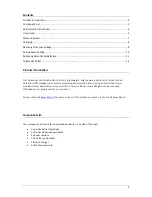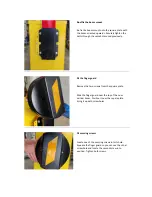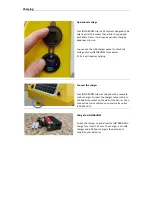Safety
Features:
Non
‐
contact
safety
The
INSTABOOM
Lite
is
equipped
with
a
Class
1
laser
sensor
to
scan
the
area
under
the
boom
to
prevent
the
barrier
coming
down
and
striking
objects
or
people.
If
an
object
interrupts
the
laser
beam
in
an
area
between
300mm
and
3000mm
in
a
direct
line
out
from
the
laser
window,
the
barrier
will
not
come
down.
If
an
object
is
detected
while
the
barrier
is
moving
to
come
down,
it
will
reverse
direction
and
return
to
the
vertical.
Contact
safety
If
the
boom
does
come
into
contact
with
an
otherwise
undetected
object
while
moving
to
the
horizontal
position,
it
will
detect
this
and
reverse
direction,
returning
to
the
vertical.