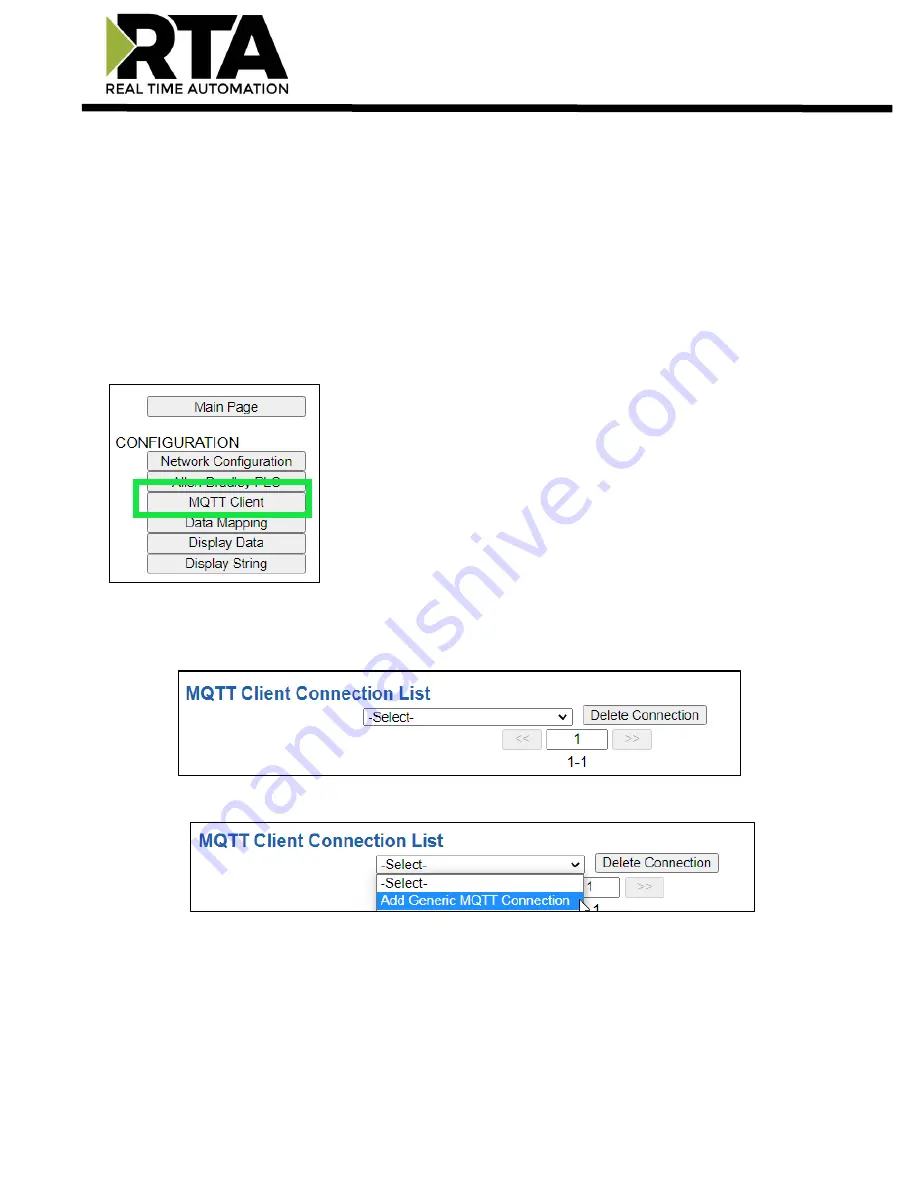
Real Time Automation, Inc.
18
1-800-249-1612
MQTT Client Configuration
You can configure up to three MQTT connections.
1.
Configure up to three MQTT broker devices.
2.
Configure up to one Amazon Web Services (AWS) IoT Core connection.
3.
Configure up to one Microsoft Azure connection.
NOTE: A single AWS OR Azure connection is supported and can co-exist with up to two additional MQTT
broker devices.
Click the
MQTT
button to continue configuration.
MQTT Devices Configuration
You can configure up to three MQTT devices.
1)
To add an MQTT device, or additional MQTT devices, click the -Select- dropdown menu under MQTT
Client Connection List and select
Add Generic MQTT Connection
option.
a)
To remove a device, navigate to the MQTT device and click the
Delete Connection
button.
b)
To create a new MQTT device with the same parameters already configured from another MQTT
device, click the -Select- dropdown menu and select the
Add from MQTT
X
option (where X
represents the MQTT device you wish to copy parameters from).
c)
Once created, you can make any additional changes needed to that new MQTT device.
2)
The
Enable
check box should be selected for the device to enable communications.
3)
Enter in a
Device Label
to identify the device in the gateways.






























