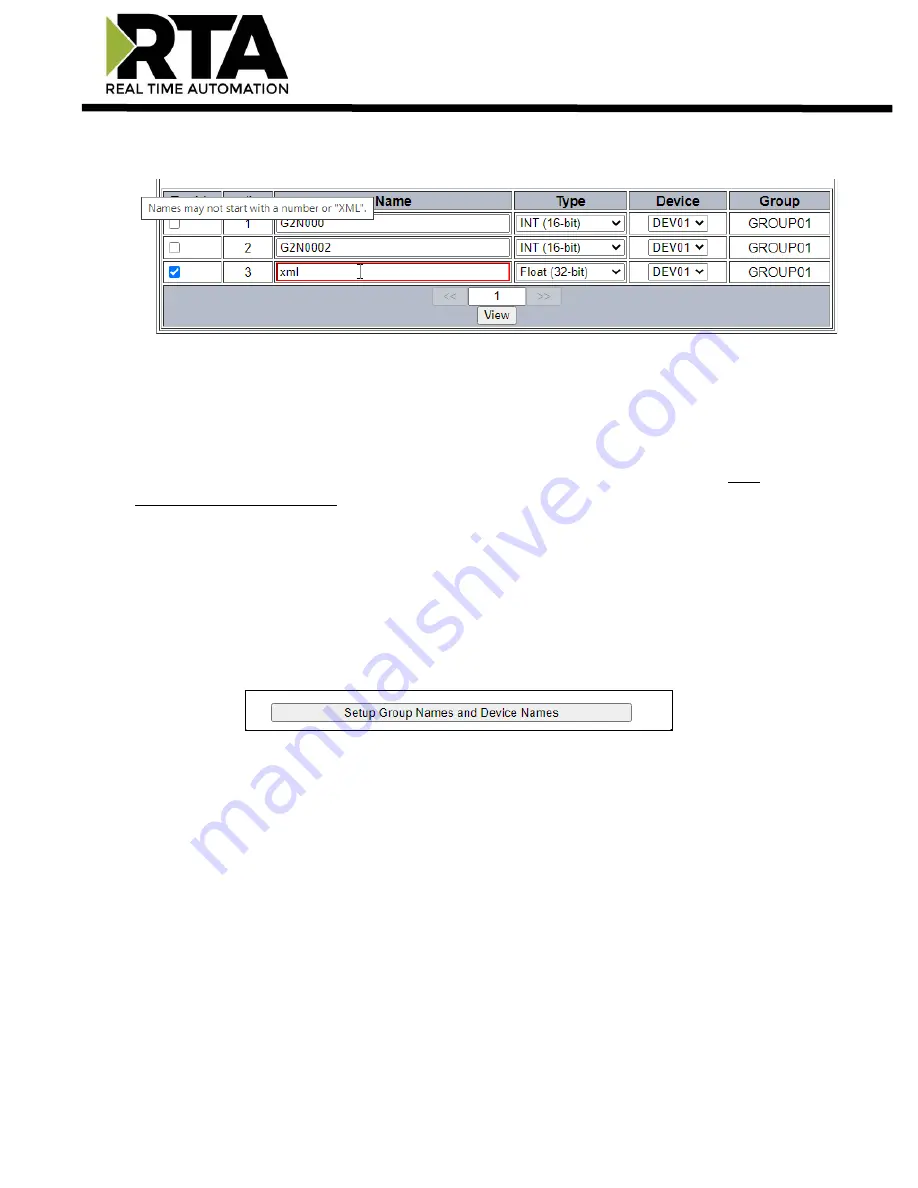
Real Time Automation, Inc.
43
1-800-249-1612
5)
In addition, the name field will be highlighted in red and hovering the mouse on that error message
gives information on why that name was
“invalid”. See screenshot below:
6)
Select a
Type
for each data point. The Auto-Configure method will choose the best data type for
that point, but the user may modify. This type should match the type of the data point on the other
protocol that it will be mapped with.
7)
Select a
Device
that this data point is associated with. This field is used, along with Group, to help
organize the data in the XML/JSON. Up to 32 different devices can be configured. Each device is
assigned to a
Group
. For more information and how to modify the name, please see the Web
Interface Group Configuration page.
i.
If the other protocol is a client/master with multiple slaves/servers, typically this device
field is used to represent each of those slaves/servers.
8)
Click the
Save Parameters
button.
Web Interface Group Configuration
Click the
Setup Group Names and Device Names
button at the bottom of the Web Interface
Configuration page to access the Web Interface Group Configuration page.
NOTE
: When in Auto-Configure Mode, these fields are not configurable.
The Group Configuration page allows customization of each
Group Name
and
Device Name
. The
gateway allows 16 possible groups. Within each group, there can be multiple devices assigned to a
group. The
Group Associated To
column allows the device to be assigned to a group. The gateway
allows a maximum of 32 devices. These names are subject to naming conventions that will be detailed
below.






























