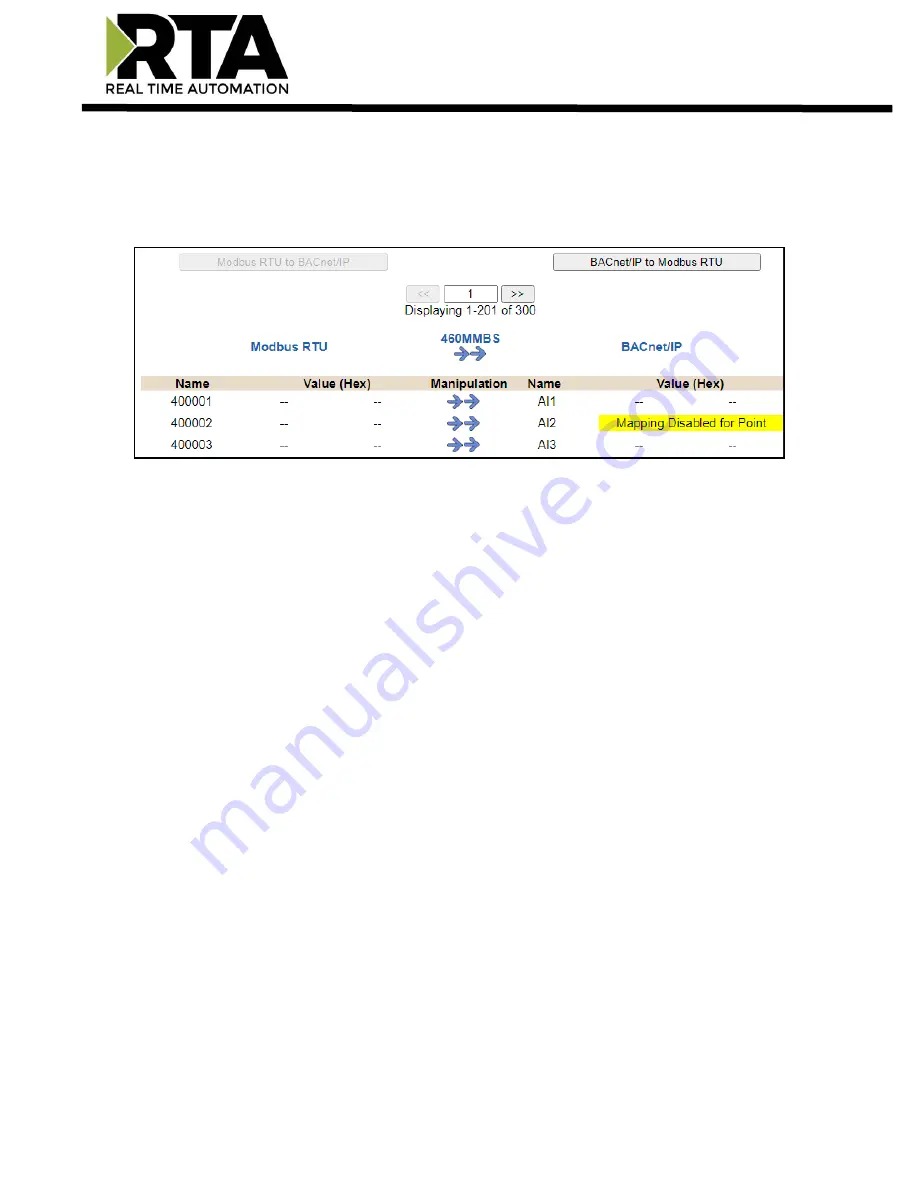
Real Time Automation, Inc.
51
1-800-249-1612
This page is very useful when verifying that all data is mapped somehow from one protocol to another.
If a data point is not mapped, it will display on this page in a yellow highlighted box. The Display Data
page will display up to 200 mappings per page, simply navigate to the next page for the additional
mapping to display.
In the above example, we see the following:
•
Modbus register 400001 from Slave 1 is being mapped to AI1 on BACnet
•
Nothing is being moved from Modbus register 400002 to AI2 on BACnet because the mapping is
disabled
•
Modbus register 400003 from Slave 1 is being mapped to AI3 on BACnet
NOTE
: If a data point is mapped twice, only the first instance of it will show here. EX: If Modbus 400001
& 400040 from Slave 1 are both mapped to AI1, only 400001 will show as being mapped to AI1.
If there are values of “
- -
“on this page, it indicates that the source has not yet been validated and no
data is being sent to the destination.
The example below reflects the Modbus to PLC flow of data. The Modbus (left side) is the source and
the PLC (right side) is the destination.
•
The 460 gateway has received valid responses from Modbus registers 400001- 400005 and
therefore can pass the data on to the PLC tag called MC2PLC_INT.
•
The 460 gateway has NOT received valid responses from Modbus register 400011 & 400012. As
a resul
t, the data cannot be passed to the PLC tag ETC01_GN0_INT2 and indicates so by using “
-
-
“in the value column of the table.
















































