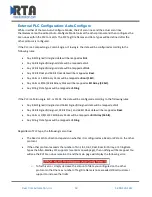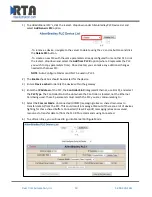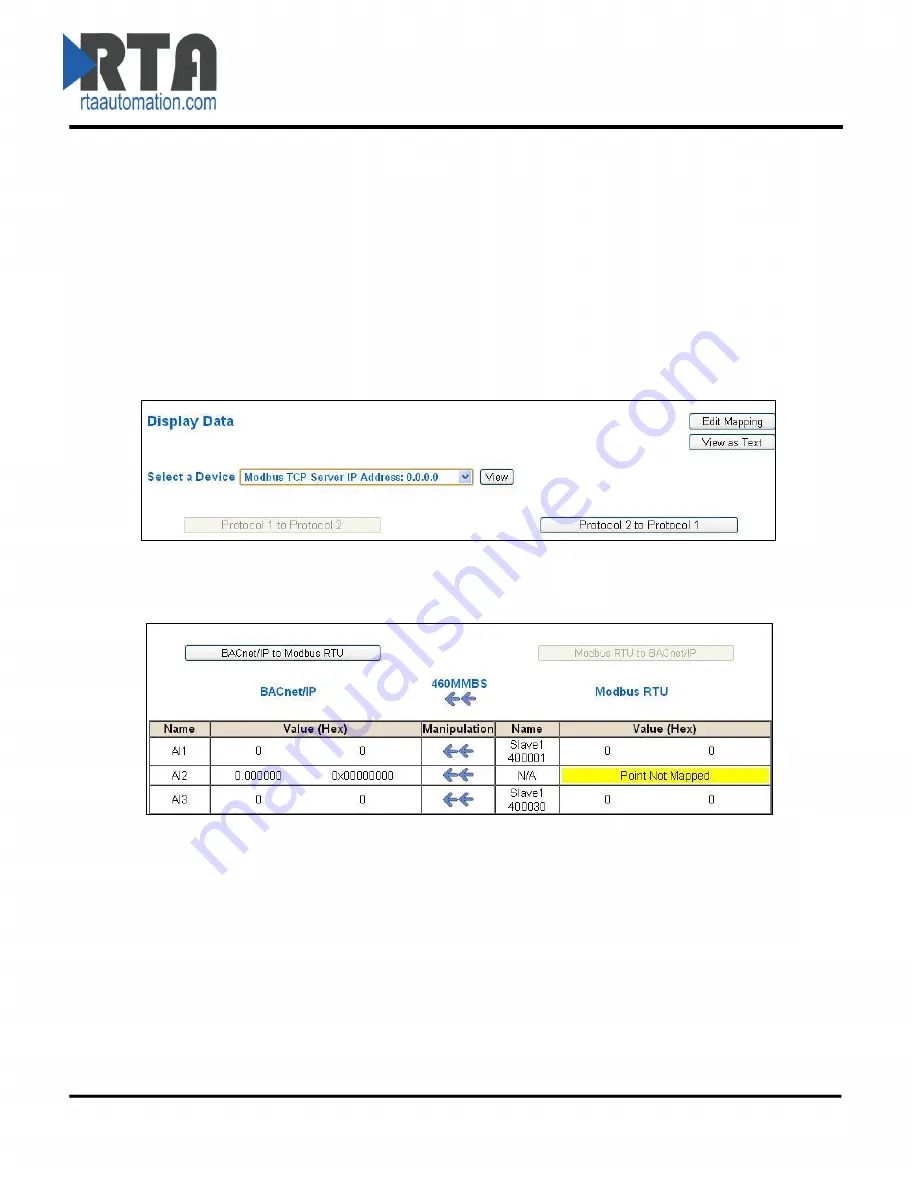
Real Time Automation, Inc.
28
1-800-249-1612
Display Mapping and Values
The Display Data and Display String pages are where you can view the actual data for each mapping that
is set up.
Display Data
Click the
Display Data
button to view how the data is mapped and what the values of each mapping are.
Here you will see how each data point (excluding strings) is mapped. To view, select the device from the
dropdown menu and click
View
to generate the information regarding that device. Then select either
the
Protocol 1 to Protocol 2
or
Protocol 2 to Protocol 1
button, correlating to the direction you wish to
see the data.
This page is very useful when verifying that all data is mapped somehow from one protocol to another.
If a data point is not mapped, it will display on this page in a yellow highlighted box.
In the above example, we see the following:
Modbus 400001 from Slave 1 is being mapped to AI1 on BACnet
Nothing is being moved from Modbus to AI2 on BACnet
Modbus 400030 from Slave 1 is being mapped to AI3 on BACnet
NOTE
: If a data point is mapped twice, only the first instance of it will show here. EX: If Modbus 400001
& 400040 from Slave 1 are both mapped to AI1, only 400001 will show as being mapped to AI1.