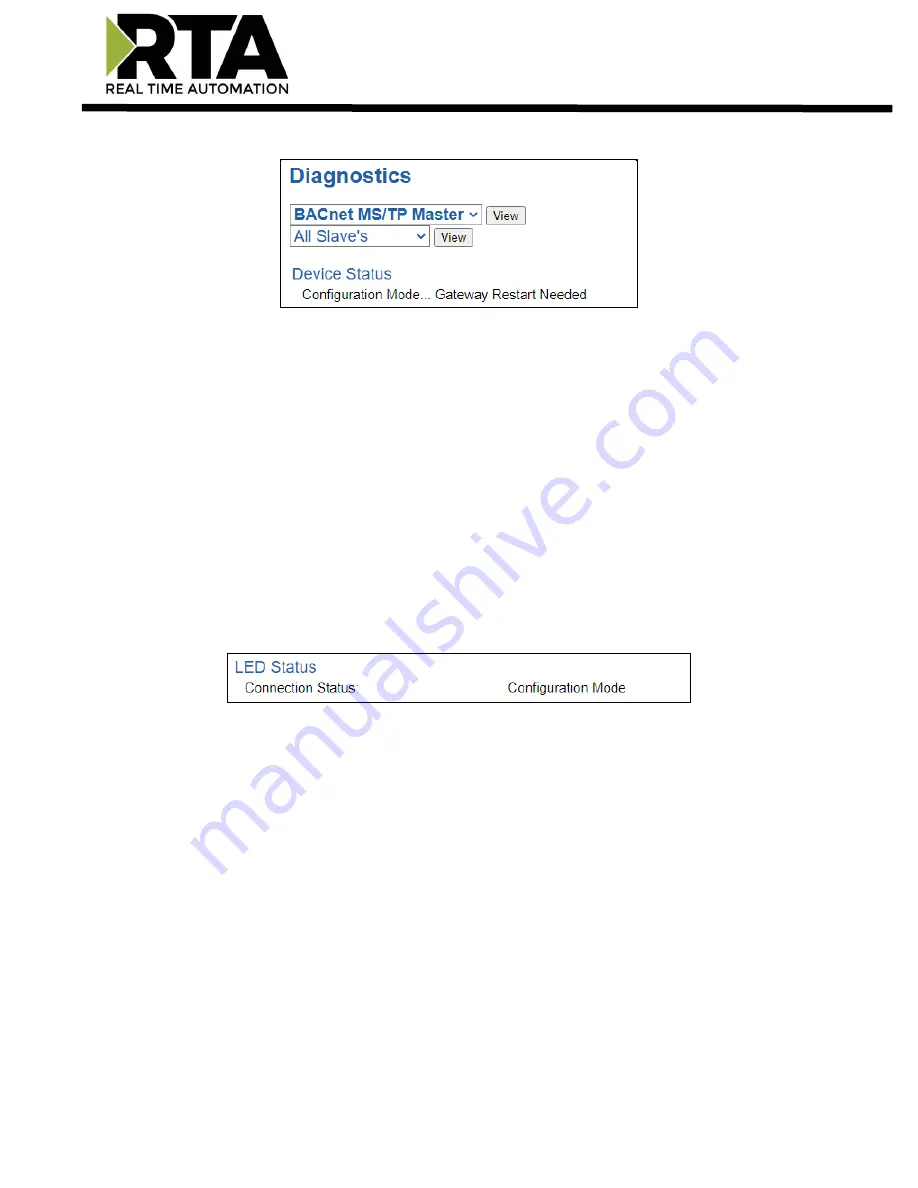
Real Time Automation, Inc.
67
1-800-249-1612
Device Status
- This will only display when viewing
All Slaves
.
1)
Connected
–
The gateway is connected to all the BACnet MS/TP slaves that are enabled and
configured.
2)
Error: Timeout
–
One or more enabled BACnet MS/TP slaves have timeouts.
3)
Fatal Error: No Configuration
–
No BACnet MS/TP slaves are configured or none of the BACnet
MS/TP slaves configured are enabled.
4)
Fatal Error: Configuration Invalid
–
One or more of the slaves configured are enabled, but do not
have any scan lines configured.
5)
Fatal Error: Couldn’t Open Hardware Port –
Port configured in the BACnet MS/TP master
configuration page is not enabled in the Port Configuration page.
6)
Dependency Protocol Faulted
–
The dependent protocol is missing causing the communication to go
inactive.
7)
Unknown: First Scan Not Complete
–
Multiple scan lines are set up for the device and the gateway
has not completed all the scan lines for the first time.
LED Status
- This is the Status for
All Slaves
or the specific slave selected.
1)
Solid Green (Connected)
–
The gateway is connected to all the BACnet MS/TP slaves that are
configured and enabled.
2)
Flashing Green (Not Connected)
–
The gateway has never been connected to a BACnet MS/TP slave
that is configured and enabled.
a)
Verify BACnet MS/TP settings and ensure that the
Enable
checkbox is checked for the
appropriate device(s).
b)
Verify the
Enable
checkbox is checked for the appropriate device(s).
3)
Flashing Red (Communication not attempted yet)
–
(Specific slave only) No reads are configured and
data needed for writes
isn’t valid yet.
4)
Flashing Red (Connection Timeout)
–
One or more enabled BACnet MS/TP slaves are timed out.
a)
Verify that the Device Instance and MAC of each BACnet MS/TP slave is valid and is not a
duplicate on the network.
b)
Verify that there are valid scan lines configured for each slave that is enabled.
5)
Flashing Red (Dependency Error)
–
The dependent protocol is missing or timed out causing the
communication to go inactive.
a)
The other protocol must be
Connected
.
6)
Solid Red (No Devices Configured/Enabled)
–
There are no BACnet MS/TP slaves that are
configured/enabled.








































