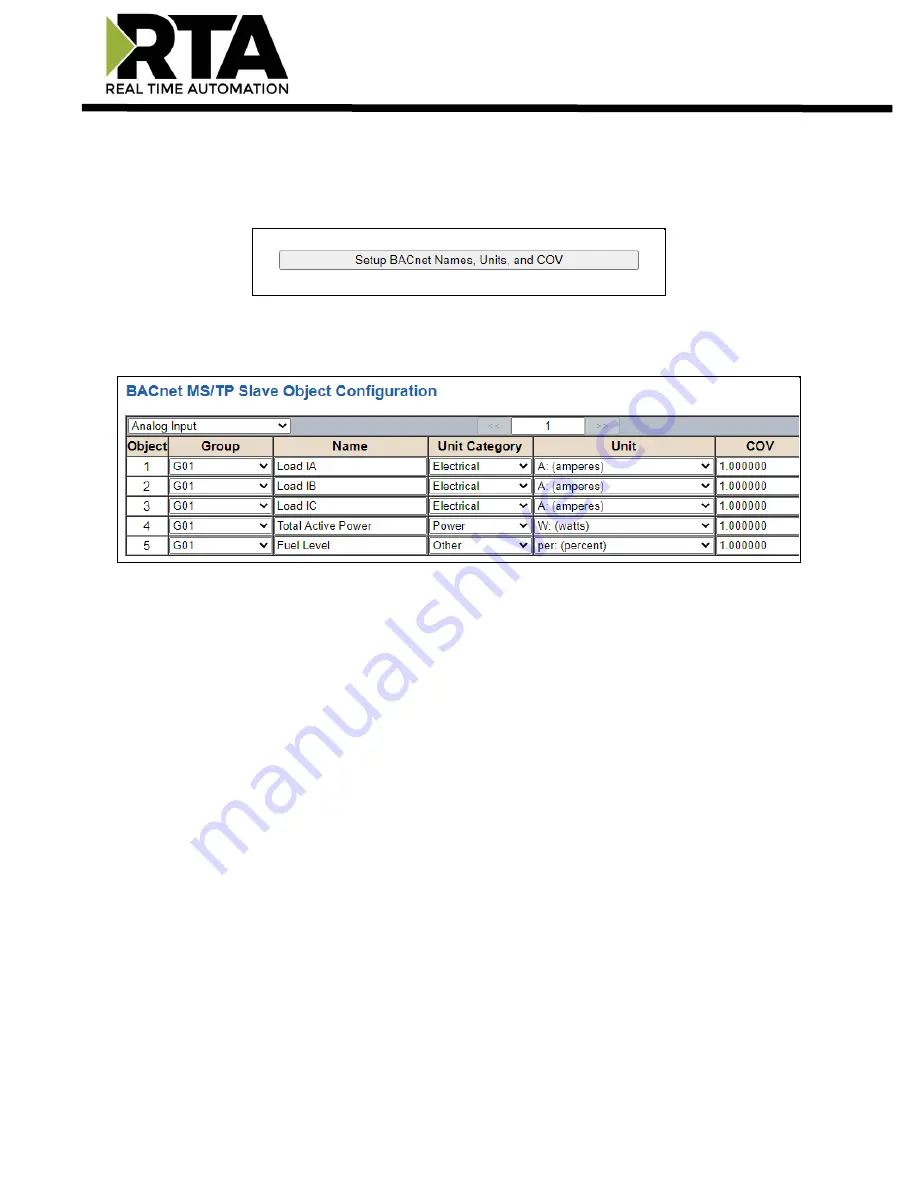
Real Time Automation, Inc.
22
1-800-249-1612
BACnet MS/TP Slave Object Configuration
– Analog Objects
Click the
Set Up BACnet Names, Units, and COV
button at the bottom of the BACnet MS/TP Slave
Configuration page to access the Object Configuration page.
When in Auto-Configure Mode, these fields are not configurable. You
MUST
be in Manual Configure
Mode.
Follow these steps to customize analog inputs or outputs in Manual Configure Mode:
1)
Select
Analog Input
or
Analog Output
from the upper left dropdown menu.
2)
Select a
Group
to use.
a)
These group names are defined on this page under the “Group Name” dropdown menu.
b)
Use case example:
If there are multiple server/slave devices the RTA gateway is monitoring and
sending over to the Build Automation System (BAS) to monitor, you can configure the group to
represent each device. The image above displays 1 device, if there are 5 total devices then you
can call Group 1 “Basement”, Group 2 “1
st
Floor”, Group 3 “Roof Top” etc..
3)
Enter a
Name
to identify this object on the network.
4)
The combination of
Group
and
Name
should be unique for each point in the gateway.
5)
Select the
Unit Category
corresponding to the units you want this object to be identified with
(optional). Then select the
Unit
from the dropdown menu.
6)
Set the
COV
(Change of Value) for this object.
7)
If the BACnet MS/TP master issues a COV-Subscription, the gateway will issue a COV Notification
when the Present-Value changes by more than the given COV-Value. This value shift can be in a
positive or negative direction.






























