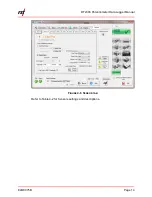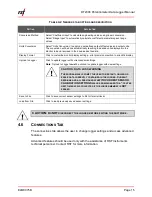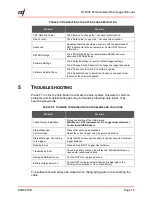DT2306 Potentiometer Data Logger Manual
ELM0075B
Page 1
1
I
NTRODUCTION
F
IGURE
1-1
DT2306
POTENTIOMETER DATA LOGGER
1
Philips screw
2
Cable gland
3
Black cable plug
4
USB port
5
RSTAR/DT Link antenna
6
Logger lid
A mini-B USB connector cable and RST Resource DVD are included in a standard
DT2306 data logger shipment.
Contact RST Instruments if any items are missing from the shipment.
Visit https://www.rstinstruments.com/Geotechnical-Videos.html or
https://youtu.be/a5hHQaN1NkI for an instructional installation video.
An optional Cable Gland Nut Wrench may be purchased from RST for effortless
cable gland access. Contact RST for more details.
F
IGURE
1-2
C
ABLE GLAND NUT WRENCH