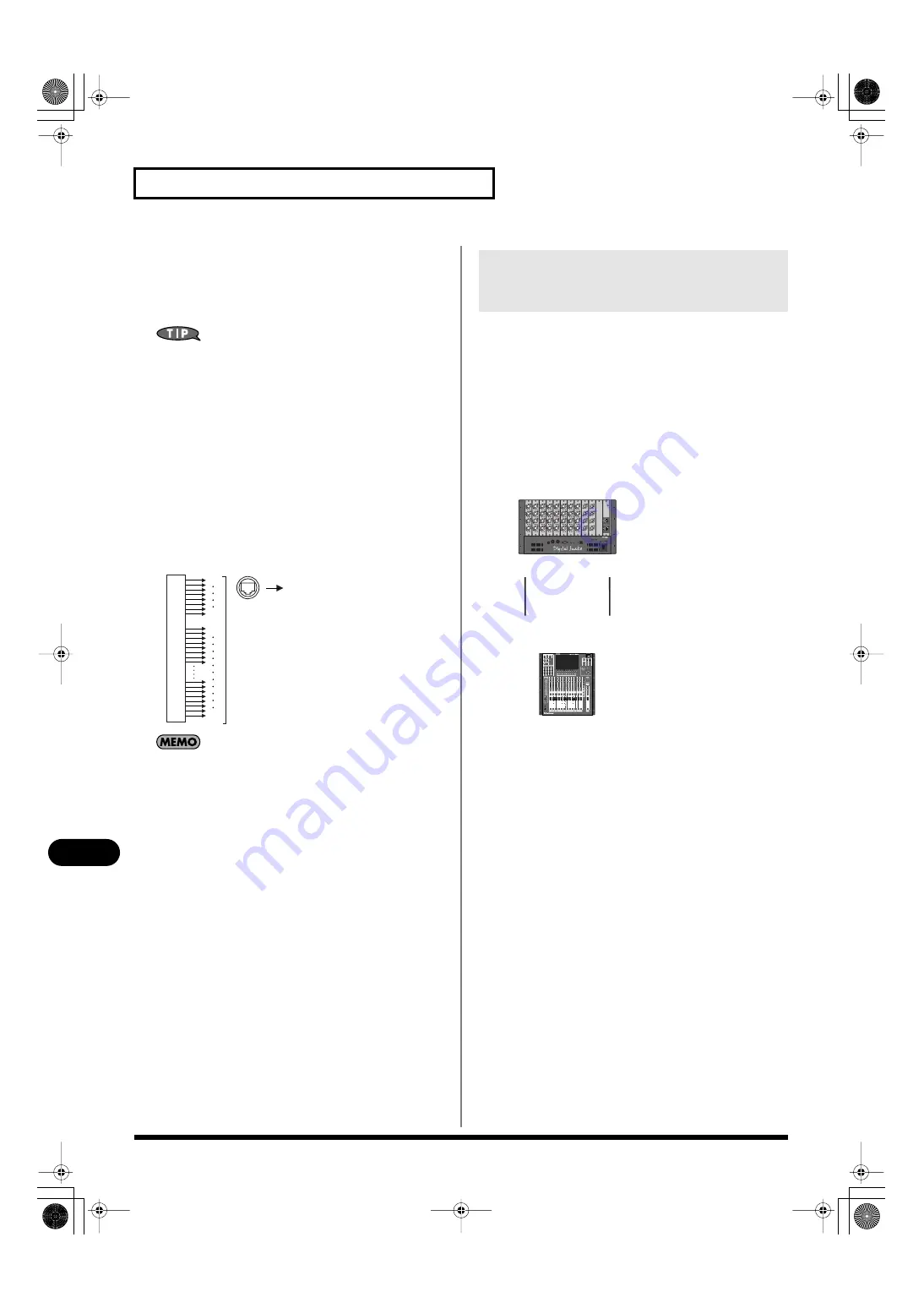
158
REAC applications and settings
REAC applications and settings
You can split the outputs assigned to REAC A output by connecting
a REAC splitter between the REAC A master and slave.
To the SPLIT/BACKUP port, you can either connect the split REAC
device directly, or connect a REAC splitter to distribute the REAC A
output to multiple split REAC devices.
Possible uses include using the REAC A port splits for
distribution in the stage area, and SPLIT/BACKUP port for
distribution in the FOH (Front Of House) area.
REAC B port
The REAC B port belongs to the REAC B system, which is separate
from the REAC A port and SPLIT/BACKUP port. The REAC B port
always operates as the master REAC.
REAC B port output
The forty channels from the output patchbay are output to the REAC
B port.
fig.ReacBOuts.eps
If you connect a REAC splitter to the M-380’s REAC B port and
split REAC B, the signals received by the split REAC devices
will be the forty channels of output from the M-380’s output
patchbay to REAC B.
To create a redundant REAC connection between the M-380 and an
S-4000S, set the M-380’s REAC setting to BACKUP (p. 162). Connect
the M-380’s REAC A port to the S-4000S’ MAIN REAC port, and
connect the SPLIT/BACKUP port to the S-4000S’ BACKUP REAC
port. With these connections, even if the REAC A port –– MAIN
REAC port cable should be broken, the connection will
automatically be switched to the SPLIT/BACKUP port–BACKUP
REAC port cable, and the audio will continue nearly without
interruption.
fig.ReacS4000S.eps
REAC B OUT
1
9
40
8
OUTPUT
40ch
PATCHBAY
Redundant REAC connections using
the REAC A port and SPLIT/
BACKUP port (Backup Connection)
MASTER
S-4000S
BACKUP
SPLIT
MAIN
REAC A
SLAVE
/BACKUP
M-380_e1.book 158 ページ 2010年6月30日 水曜日 午前10時31分






























