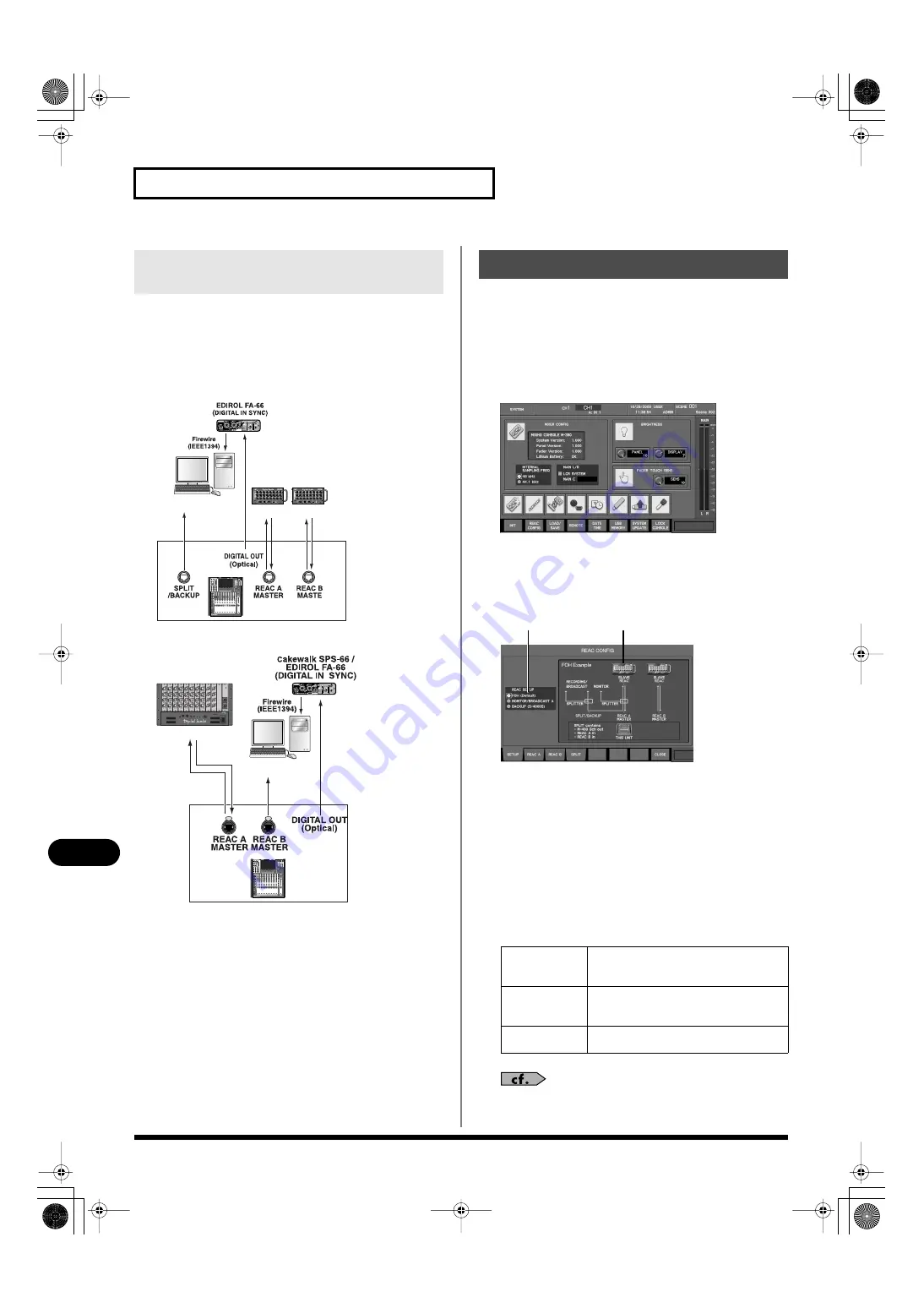
162
REAC applications and settings
REAC applications and settings
You can use a REAC driver with SONAR DAW software to record
from the M-380’s SPLIT/BACKUP port to your computer.
For details, refer to the following website.
http://www.cakewalk.com/
fig.REACAES-EBU_2.eps
The REAC CONFIG popup of the SYSTEM screen is used to make
REAC settings.
The SETUP tab of the REAC CONFIG popup is used to make REAC
settings for the M-380.
1.
In the SETUP section, press [SYSTEM] to access the
SYSTEM screen.
fig.ScrSystem.eps
2.
Press [F2 (REAC CONFIG)].
The REAC CONFIG popup will appear.
3.
Press [F1 (SETUP)] to access the SETUP tab.
fig.ScrSysReacConf1Guide.eps
A.
REAC SETUP select buttons
These buttons select REAC settings appropriate for the
desired application.
B.
Setup indication
This area shows the content of the REAC SETUP select buttons
at cursor location, and the types of connections.
4.
Move the cursor to the REAC SETUP select buttons, select
the desired application, and press [ENTER].
You can choose from the following applications.
For details on example connections for various applications,
refer to “REAC connection examples” (p. 159).
Recording to a PC via the SPLIT/
BACKUP port
FOH CONSOLE
S-1608
SLAVE
S-1608
SLAVE
DIGITAL IN
to Ethernet connector
PC
FOH CONSOLE
SLAVE
S-4000S
to Ethernet connector
PC
REAC settings
FOH
Use the M-380 as a FOH (Front Of House)
console. Normally, you should choose
this setting.
MONITOR/
BROADCAST A
Use the M-380 as a monitor console or
broadcast console. The split (distribution)
from FOH will be received at REAC A.
BACKUP
(S-4000S)
Connect the S-4000S using backup con-
nections.
A
B
M-380_e1.book 162 ページ 2010年6月30日 水曜日 午前10時31分






























