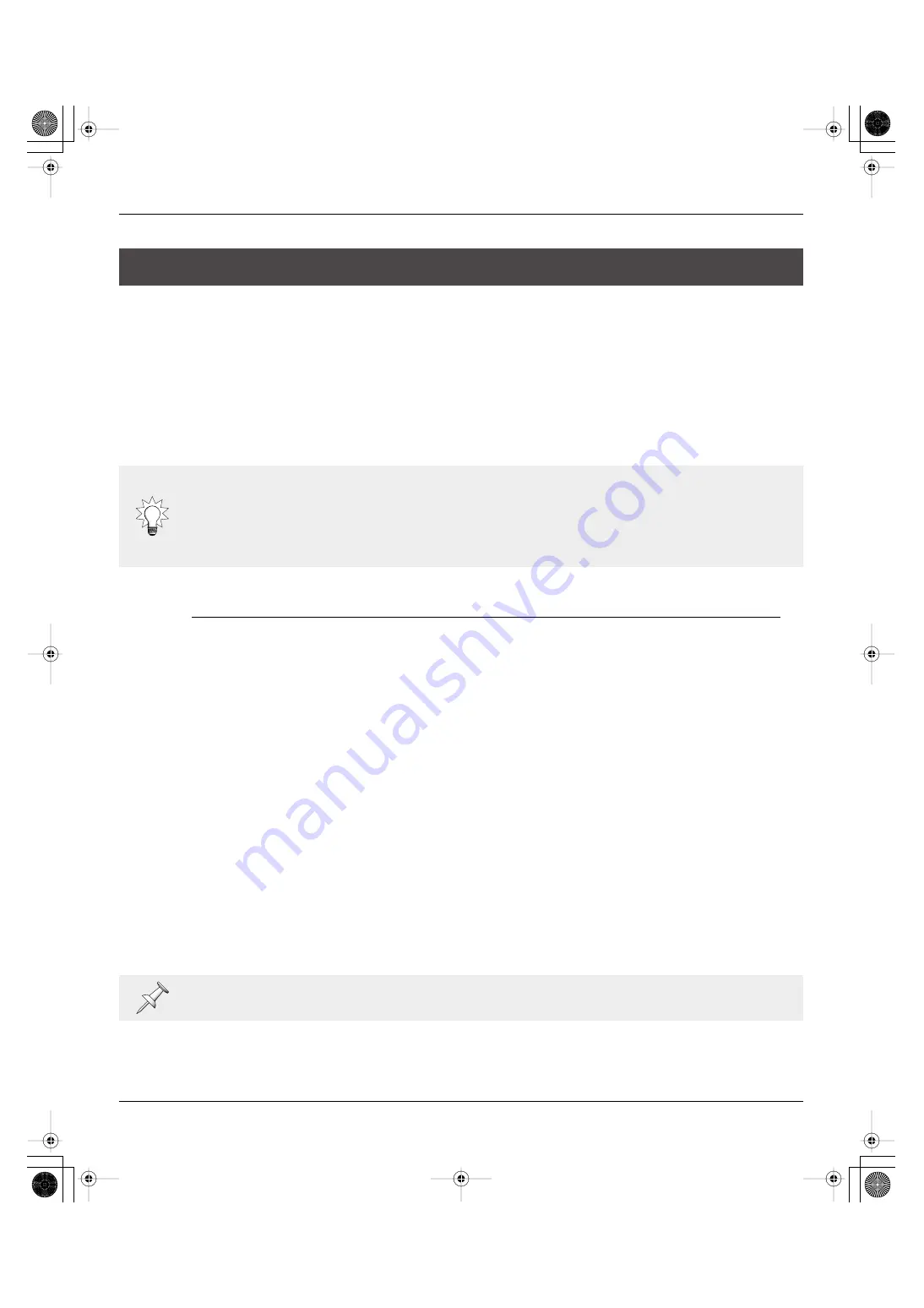
5—S-1608/S-0816 System Overview
30
S-1608/S-0816 Digital Snake Owner’s Manual
S-1608 Stage Unit
The S-1608 is the stage connection interface for the S-1608/S-0816 System. Its box design supports
24 channels of audio input and output (I/O). As standard, it comes in a 16x8 configuration—16 audio
inputs and 8 audio outputs.
S-0816 FOH Unit
The S-0816 is the front-of-house (FOH) connection interface for the S-1608/S-0816 System. As such,
its I/O configuration is the opposite of the S-1608—8 audio inputs and 16 audio outputs.
About the Remote Controlled Preamps
Each input on the S-1608 and S-0816 employs a newly-developed variable gain preamp. Designed for
warm and accurate sound reproduction, the preamp accepts input signal levels from -65 to +10 dBu.
Additionally, it provides an enormous amount of headroom before distortion—an incr28 dBu
maximum input level. Each preamp’s gain is controlled remotely from the S-4000R or S-4000 RCS,
allowing you to optimize signal levels right at the connection interface.
If you’re connecting the S-1608/S-0816 System to an analog mixing console, you may be wondering
why you need adjustable gain at the S-1608/S-0816 System’s inputs. After all, you have gain
adjustment at the console inputs, right? Well, there are a few very good reasons to adjust the signal
level at the S-1608/S-0816 System’s inputs:
•
Better analog signal quality
—By adjusting the input gain so close to the source, the analog signal
travels through less analog cabling before the signal level is optimized. Shorter analog cabling
means less possibility of noise and signal deterioration.
•
Better digital signal quality
—A/D converters take “snapshots” of the analog audio during the
digital conversion process. By optimizing the signal level before the A/D converter, a much
higher resolution snapshot can be taken—and higher resolution means better signal quality.
•
Memory presets add digital mixer features to the analog mixer
—One of the big advantages of a
digital mixer is the ability to store and recall frequently used setups. By taking advantage of the
10 memory presets in the S-4000R—or 100 presets using the S-4000 RCS—you can bring some
digital functionality to your analog mixer. (More on the S-4000R in a little bit.)
The System Components: A Closer Look
As it name suggests, the S-0816 FOH Unit’s main application is near the FOH mixing console.
However, the S-0816 can be used anywhere you need to receive stage audio from the S-1608—at a
monitor console, a multi-channel recording device, a broadcast feed, etc. Additionally, multiple S-
0816 units can be used for split destinations when connected to the system via an Ethernet switching
hub. See Chapter 7 for details.
The analog output for S-1608/S-0816 has line level fixed at +4 dBu (maximum output of +22 dBu).
S-1608_e.book 30 ページ 2007年11月8日 木曜日 午後12時1分
















































