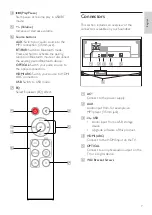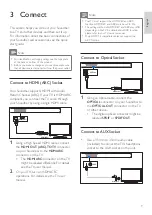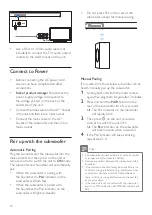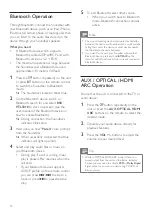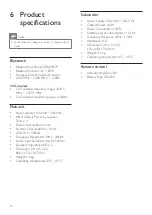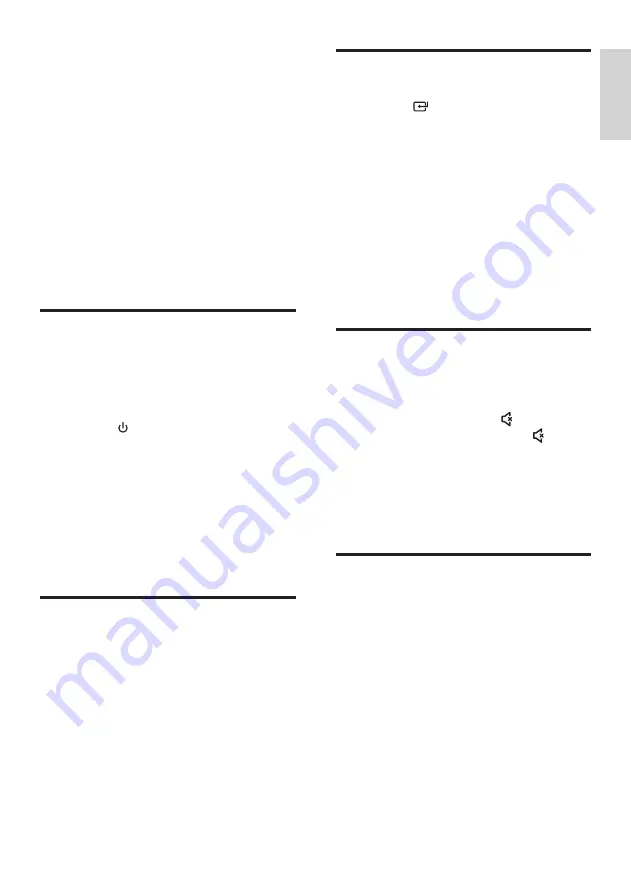
English
11
4 Use your
Soundbar
This section helps you use the Soundbar to play
audio from connected devices.
Before you start
•
Make the necessary connections described
in the quick start guide and the user
manual.
•
Switch the Soundbar to the correct source
for other devices.
Turn ON and OFF
•
When you first connect the unit to the
main socket, the unit will be in STANDBY
mode. The STANDBY indicator will light
up red.
•
Press the button on the remote control
to switch the main unit ON or OFF.
•
Disconnect the main plug from the main
socket if you want to switch the unit off
completely.
•
If a TV or an external device (Only for
AUX socket) is connected, the unit will
switch on automatically when the TV or
the external device is switched on.
Auto Standby
The unit automatically turns to Standby mode
after about 15 minutes if the TV or the external
unit is disconnected, switched off.
•
To switch the unit off completely, remove
the mains plug from the mains socket.
•
Please turn the unit off completely to save
energy when not in use.
Select Modes
1
Press the button repeatedly on the unit
or press the
AUX
,
OPTICAL
,
HDMI ARC
,
BT PAIR
,
USB
buttons on the remote
control to select the desired mode.
»
The indicator light on the front of the
main unit will show which mode is
currently in use.
•
Green
: AUX mode.
•
Green flash : USB mode.
•
Blue
: Bluetooth mode.
•
Orange
: OPTICAL mode.
•
White
: HDMI ARC mode.
Adjust the Volume
1
Press
+/-
(
Volume
) to increase or decrease
a volume level.
• To mute sound, press (
Mute
).
• To restore the sound, press (
Mute
)
again or press
+/-
(
Volume
).
Note:
While adjusting the volume, the status
LED indicator will flash quickly. When the
volume has hit maximum/minimum value level,
the status LED indicator will flashes once.
Select Equalizer (EQ) Effect
Select predefined sound modes to suit your
video or music.
1
Press the
EQ
button on the remote
control to select your desired preset
equalizer effects:
MOVIE/MUSIC/NEWS
:
•
Blue light flash
- MOVIE
recommended
for viewing movies
•
Orange light flash -
MUSIC
recommended for listening to music
•
White light flash -
NEWS
recommended for listening to NEWS