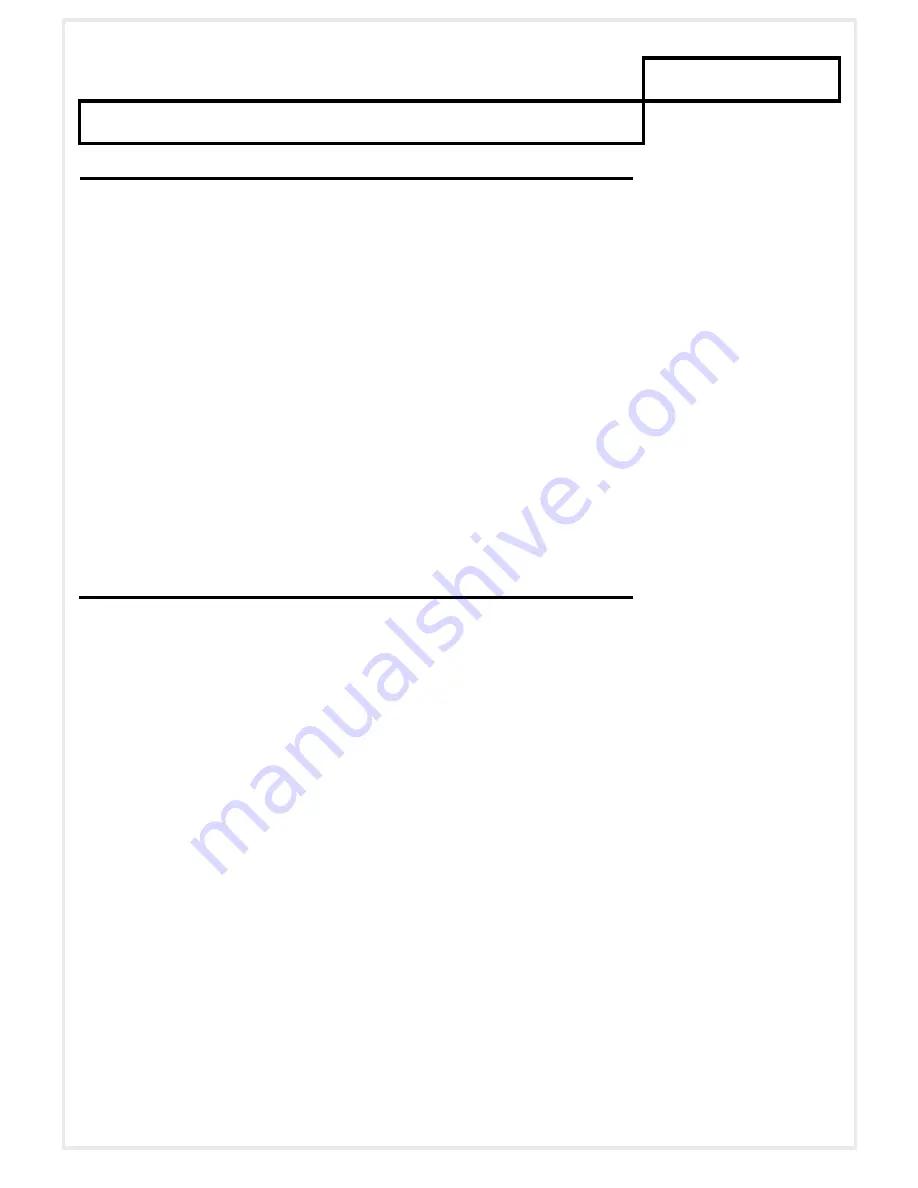
C h a p t e r 3
A D VA N C E D O P E R AT I O N
Configuration Mode
The MicroDVP-HD confiugration mode enables you to setup several parameters such as OSD and vo-
lume.
To switch the device on Configuration, power it on with input 8 shunt.
The screen will show the configuration mode, you can release the input 8.
Configuration Mode
MAC : 000000000000
Kernel Version : V2.83.01.10
Version : V1.09.10 VS500
Volume : 25<
TZ :+2 YY:10 MM:06 DD:15 hh:07 mm:11 ss:10
OSD : OFF Datalog : OFF
System Message : OFF
Save and Exit
Use input 8 to navigate the menu.
Use buttons 6 & 7 to change the parameter value.
When configuration done, use button 8 to select ‘Save and Exit’ and use button 7 to confirm.
IR remote (delivered in option) can also be used to access this menu.
Each latch on ‘Display’ button toggles the OSD on and off.
Press and hold the ‘Display’ button to enter the configuration mode.
RS 232 Commands
RS 232 script is available in the script list.
Copy the files in the ‘Media’ folder to be able to send RS 232 commands to the MicroDVP-HD.
Parameters are:
9600 Bds
8 bits
No parity
1 Stop bit
Table of commands:
String Command
Function
HEX codes
0001
PLAY
30 30 30 31 0D
0002
STOP
30 30 30 32 0D
0003
PAUSE
30 30 30 33 0D
0004
REPEAT
30 30 30 34 0D
0005
NEXT
30 30 30 35 0D
0006
VOLUME UP
30 30 30 36 0D
0007
VOLUME DOWN
30 30 30 37 0D
0008
MUTE
30 30 30 38 0D
CLIP001
Play CLIP 1
43 4C 49 50 30 30 31 0D
CLIP002
Play CLIP 2
43 4C 49 50 30 30 32 0D
CLIP003
Play CLIP 3
43 4C 49 50 30 30 33 0D
CLIP004
Play CLIP 4
43 4C 49 50 30 30 34 0D
CLIP005
Play CLIP 5
43 4C 49 50 30 30 35 0D
BOUCLE
Play Clip Wait
42 4F 55 43 4C 45 0D






