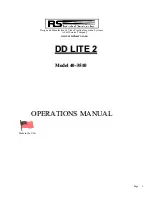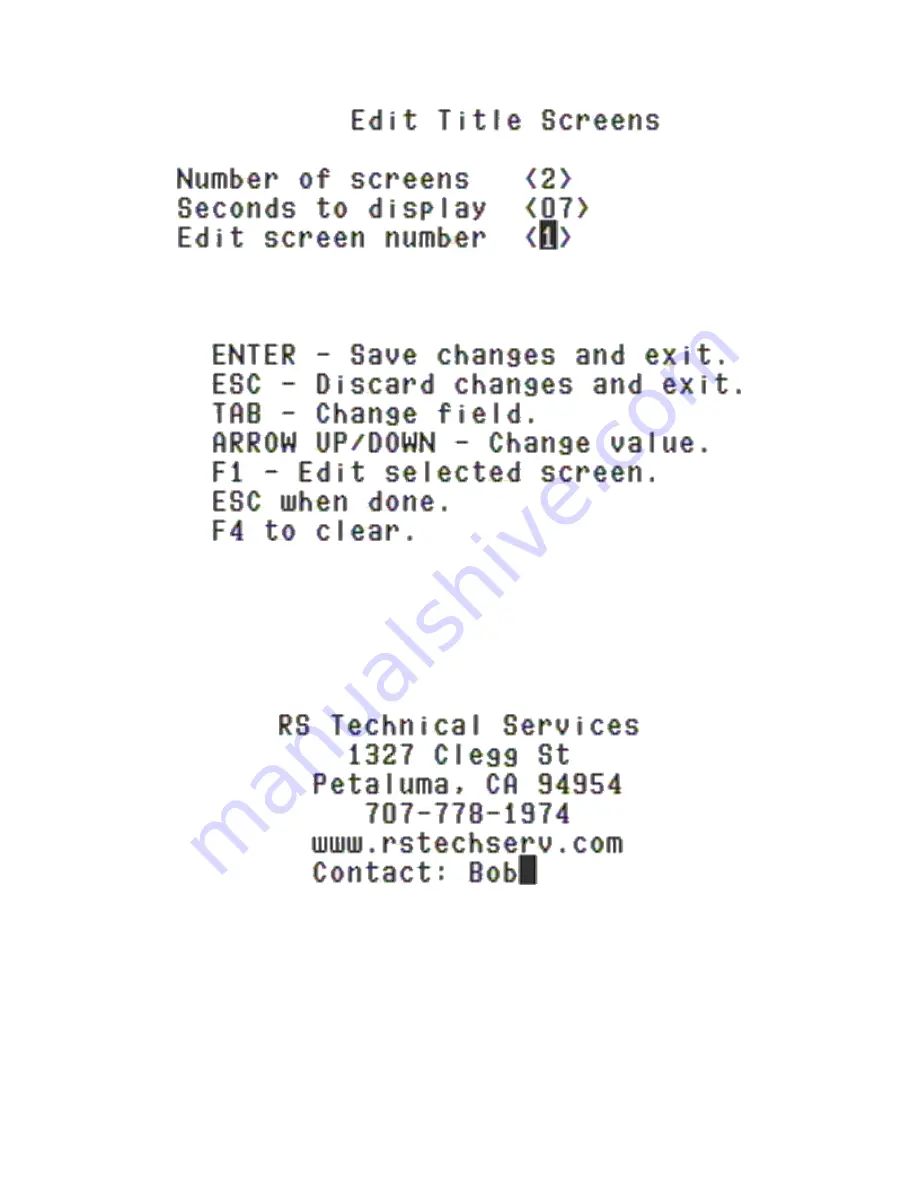
Page 15
F5 Set Title Screens
Figure 16: Edit Title Screen
The title screen editor allows the number to screens to be set, how long the screens will be displayed, and what will be
displayed on each screen. Use the up and down arrow keys to change values and the tab key to move between fields.
The number of screens may be set to 0, 1,2,3,4, or 5. The number of seconds to display a page may be set from 0 to 30.
To edit a screen tab down to edit screen number and press the up or down key to select the page to be edited. Press F1
to open the page edit for the selected page or press F4 to clear the page from memory.
Figure 17: Edit Selected Page
When in page editing mode, a cursor will blink black and white. The cursor can be moved by pressing the up, down, left
or right arrow keys. Type in the desired information to be displayed then press ESC when finished to close the selected
page editor.
Once all page editing has been completed press Enter to save and close the settings, or press ESC to cancel and close.