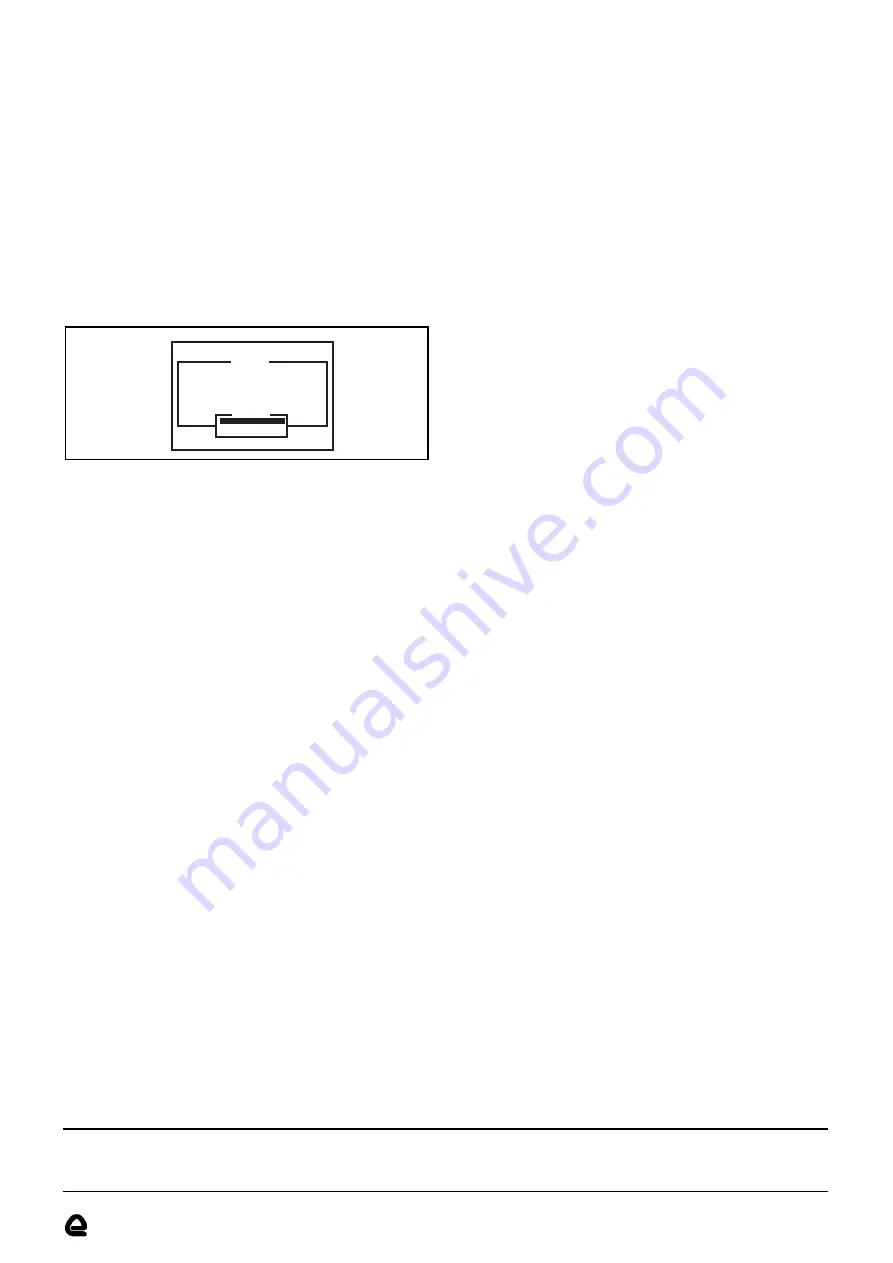
9368
6. Press the DOWN ARROW to select PORT NUMBER. With
PORT TYPE set to PARALLEL, pressing the SPACE BAR will
cycle between LPT1, LPT2 and LPT3. Make sure this option
matches the parallel port to which the resource sharer has
been connected.
7. SELECT is the code used by the resource sharer to make
the output selection. This is set to 00000000 for output A and
00000001 for output B.
8. Press the DOWN ARROW twice to select COMMENT. This
will be displayed when the PRINTSEL software is run. Up to
32 characters can be entered here, the default will be the
keys required to select the output currently displayed.
9. Press PG DN to move to the key selection for the second
printer and repeat the above steps. PG UP and PG DN can
be used to toggle between the two destination selections.
10. Press ESC to open the EXIT CONFIGURATION window (see
Figure 3). SAVE PRINTSEL. CFG will already be highlighted.
Press RETURN to accept.
Running the PRINTSEL software
PRINTSEL is the memory-resident program that is used to
select the destination by key-press.
PRINTSEL should
automatically be run whenever the computer is booted and the
command should be included in AUTOEXEC.BAT.
Typing
PRINTSEL (Return) will invoke PRINTSEL using the default
PRINTSEL.CFG file. Make sure though that this command is
entered at the directory where PRINTSEL.CFG is located, or
add the full path to the command (C:\PRINTSEL\PRINTSEL.CFG
for example).
The hot-key and Microsoft Windows
Unlike most memory-resident software,
PRINTSEL is
compatible with all types of application package, as there is no
screen interaction. The only exception to this rule, is all versions
of Microsoft Windows.
This is because Windows constantly
reassigns the keyboard for its own applications and PRINTSEL
would not be able to keep up. Another program is supplied with
PRINTSEL, called PRINTBAT (if the installation routine was
followed, it should already be on your hard/boot disk). This
program runs in exactly the same way as PRINTSEL, except that
it is run as a DOS command, rather than as a TSR program.
Make a note of the Hot-Key selections that have been assigned
within CONFIG and the order in which they appear (1=first
screen, press PGDN to see screen 2, etc.). Typing PRINTBAT 2
from the DOS prompt, would have exactly the same effect as
typing the key combination for screen 2.
To run PRINTBAT with Windows, follow the procedure for
creating an icon to run a program, producing icons for all
selections. When a new destination is to be selected, choose
the relevant icon from within your Windows application. For
further information on setting up icons, please refer to the
documentation supplied with Windows.
Using your resource sharer
The first person to print data through the resource sharer will
automatically gain ownership of the printer, data being stored in
the buffer is then output to the printer as fast as it can accept it.
Should the other user try and print whilst the printer is busy
with the first batch of data, their data will be stored in the buffer
until the printer has finished.
Approximately 20 seconds after the first computer has finished
printing, the second user's data will be output to the printer
(assuming that the printer has finished printing). When the first
user wants to print again, the process repeats and the first users
output would have to wait while the other user's data printed.
The user would press their Hot-Key selection for output A or B
before printing, or select an icon from within Windows.
Troubleshooting
If no data can be printed
1. Check that all data cables have been securely connected.
2. Check that the printer has been powered up.
3. Check that the power supply is attached to mains power.
4. Check that the printer(s) is (are) configured for parallel
operation (if a serial port is also fitted).
5. Finally, check that the data cables are working correctly, by
disconnecting the switch and attaching the computer
directly to the printer (powering the equipment down again,
before making the connection).
6. If you are still unable to print through the device, please
contact the RS Technical Helpline for further guidance.
PRINTSEL Audible error messages
●
High-pitched beep indicates selection correctly made.
●
Low-pitched beep indicates non-existent or unready port.
PRINTSEL Displayed error messages
●
Must have DOS 2.0 or higher - self-explanatory.
●
Configuration file too big - occurs if PRINTSEL.CFG is larger
than 4K.
●
Error opening configuration file - will occur if
PRINTSEL.CFG is in a different directory to the
PRINTSEL/PRINTBAT files, and they are unable to access it.
●
PRINTSEL Version n(date) not installed - occurs where
PRINTSEL.CFG is missing.
●
Error opening default configuration PRINTSEL.CFG - will
occur if the default file cannot be found or has become
corrupt.
Technical specification
Parallel interfaces
Connector type - 36-way Centronics female (socket) connector.
Signals supported - 8 data lines, STROBE-, BUSY-, and ACK-. All
other signals are tied to a 'no problem' state.
Memory
Resource sharer can be supplied with 256K or 1Mb buffer
memory. This can be simultaneously accessed by all users.
Destination selection
Destination selection is provided by a special PC-based
software program, resident in less than 2K of computer memory.
Confirmation of selection is made by an audible beep.
Power, safety and dimensions
Power is provided by a 9V 300mA external power supply unit.
Safety - complies with BS7002, EN60 950, UL and CSA safety
requirements.
RFI/EMI emission - complies with BS6527 Class B, FCC Class B
and VDE0871 Class B.
Size - 244mm x 115mm x 27mm.
PRINTSEL Configuration Version 1.60
Copyright © NEL 1990-93
PRINTSEL Configuration file, PRINTSEL. CFG
Printer
Hot Key
Switch Type
Port Type
Port Number
Select
Comment
=
=
=
=
=
=
=
First Printer
Ctrl +1
Parallel Switch
Parallel
LPT1:
00000000 00
Press Ctrl +1 to connect LPT1: to first Printer
Alt + Left Shift +F1
F1-Help
¯
-Move Spc-Change Del-Delete
¿
-Enter Esc-Exit PgDn/Up-Next/Prev
Exit Configuration
Save PRINTSEL, CFG
Change File Name
Exit - Without Saving
Exit Configuration
The information provided in
RS
technical literature is believed to be accurate and reliable; however, RS Components assumes no responsibility for inaccuracies or
omissions, or for the use of this information, and all use of such information shall be entirely at the user’s own risk.
No responsibility is assumed by RS Components for any infringements of patents or other rights of third parties which may result from its use.
Specifications shown in RS Components technical literature are subject to change without notice.
RS Components, PO Box 99, Corby, Northants, NN17 9RS
Telephone: 01536 201234
An Electrocomponents Company
© RS Components 1997
Figure 3


