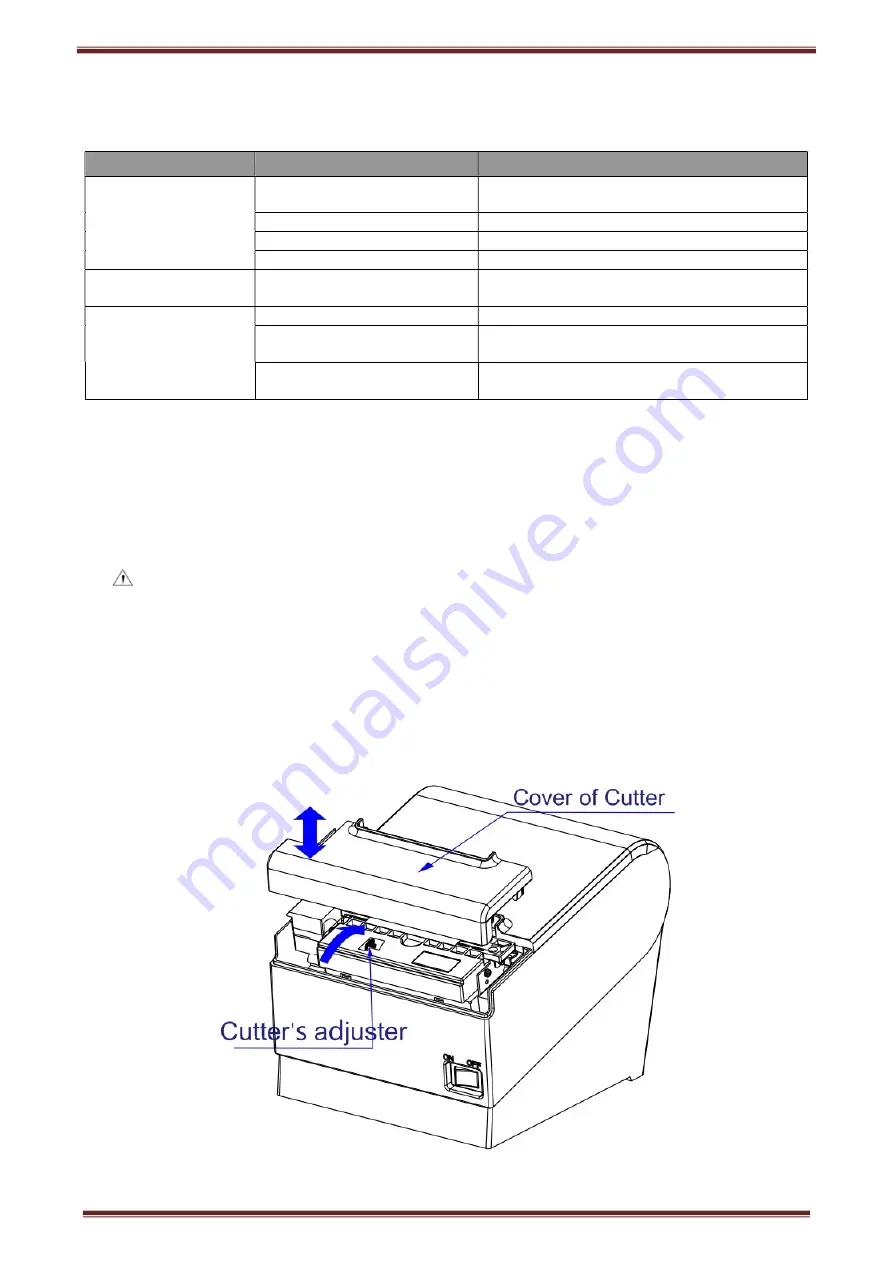
CB80 Thermal POS printer User’s manual
18
6.4 Problems when cutting paper
Problems
Probably reasons
Solutions
Cutter blocked or cutter
does not returned back.
Cutter is worn or cannot cut
paper completely
Change cutter
Turbine and worm are worn
Change turbine and worm
Motor is burned-out
Change motor
Too many paper scraps
Eliminate scraps between all the spare parts.
Cutting paper is not so
good.
Cutter month is worn or paper is
too thick
Change cutter
Paper jam
The head piece is overheated
Reduce driver head piece heating power
Driver moves too fast
Adjust the printing speed to allowable
specification of TPH.
Paper feeds position is not right
Put in the paper channel between rubber covered
roller and TPH to Make paper parallel with it
6.5 Paper jam and cutter retraction troubles removal
Please power off if it is paper jam, and eliminate paper jam in correct method.
1.
Press the paper cover and open it to eliminate paper jam. Then re-install paper roll to power on.
2.
Please use the method as below if step 1 cannot open paper cover:
Warning: Do not open the paper roll warehouse cover forcibly when you cannot open it normally if
it is paper jam, which to avoid damaging the printer.
1
)
Make sure the printer power is off.
2
)
Take off the cutter adjusting cover in vertical direction as photo.
3
)
Adjust paper-cutter to make the cutter set back to print mechanism completely as photo direction
4
)
Open paper cover and eliminate paper jam.
5
)
Install cutter adjusting cover vertically down.
6
)
Re-loading paper, close the paper cover and then power on.















