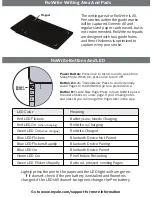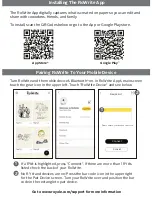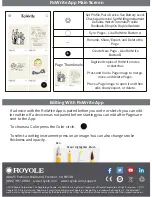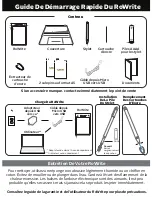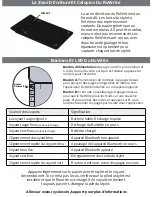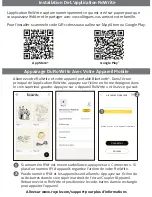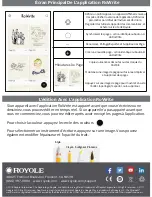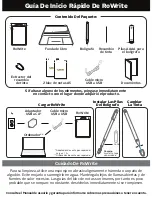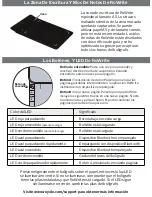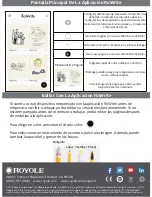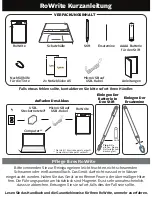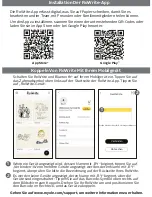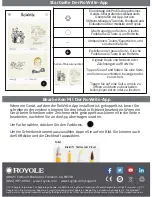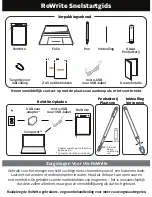RoWrite Writing Area And Pads
RoWrite Buttons And LED
Power Button: Press once to turn On and to wake from
Sleep Mode. When On, press once to turn Off.
Button A: Data Transmission: Press to send internally
saved Pages to the RoWrite App on a paired device.
Button B: Create New Page: Press to have RoWrite place
the next strokes on a new page. If you're taking notes
and press B you can merge the Pages later in the App.
LED Color
Meaning
Red LED Flickers Battery Low, Needs Charging
Red LED On
(when charging)
RoWrite is Charging
Green LED On
(when charging)
RoWrite Charged
Blue LED Flickers
Bluetooth Device Not Paired
Blue LED Flickers Rapidly
Bluetooth Device Pairing
Blue LED On
Bluetooth Device Paired
Green LED On
Pen Strokes Recording
Green LED Flickers Rapidly Button A pressed, sending Pages
The writing area for RoWrite is A5.
Pen strokes within the guide marks
will be captured. Generic A5 and
regular sized paper can be used, but is
not recommended. RoWrite notepads
are designed with two guide holes
and their thickness is optimized to
capture every pen stroke.
Go to www.royole.com/support for more information
A
B
Lightly press the pen to the paper and the LED light will turn green.
If it doesn’t, check if the pen battery is installed and Rowrite is
charged. If the LED still doesn’t turn green, change the Pen battery.
Power
Button
Magnet