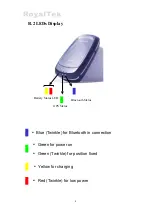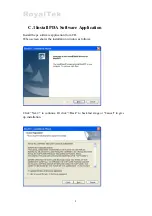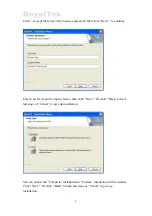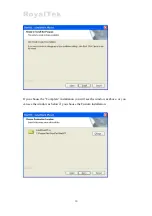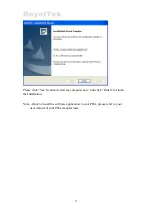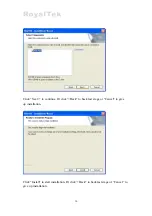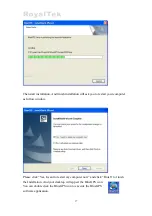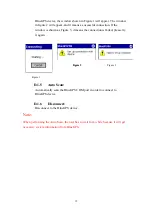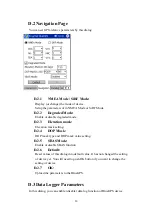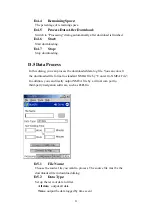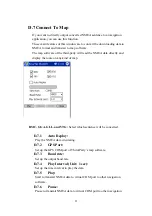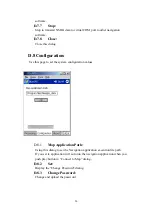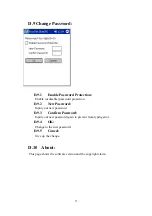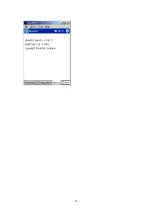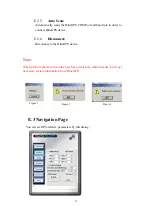D
D
P
P
D
D
A
A
S
S
o
o
f
f
t
t
w
w
a
a
r
r
e
e
A
A
p
p
p
p
l
l
i
i
c
c
a
a
t
t
i
i
o
o
n
n
U
U
s
s
e
e
r
r
M
M
a
a
n
n
u
u
a
a
l
l
D.1 Connection Page
with BlueGPS device by this dialog.
User has to set up a connection
D.1.1
Device Name:
con
l, it will show the Device’s ID Name
D.1.2 Change:
ssful, the “Change” Button will be workable.
D.1.3 COM
Port:
ort.
D
Set up the connection with BlueGPS device. When you try to connect to
When
nection is successfu
automatically.
When connection is succe
If you want to change the Device’s Name, please enter the new Device’s
ID Name in the BlueGPS ID field, then click “Change” button to upload
the Device’s ID Name to BlueGPS.
Indicate Bluetooth serial com p
.1.4 Connect:
18