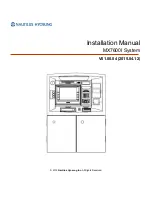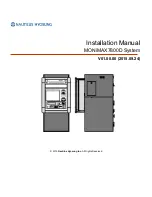94
X/Z MANAGEMENT REPORTS (Continued)
TO TAKE A DEPARTMENT GROUP REPORT
Departments can be linked together to form up to nine groups for the purpose of keeping a summary total. This is
done when programming the Department Status, see Pages 28-32.
For example, if Department 1, 2 and 3 represent beverage sales, i.e., DEPT 1; tea, DEPT 2; coffee, DEPT 3; soda,
these three departments can be linked as Group 1 in order to provide a total representing total beverage sales.
This eliminates manually adding these department totals at the end of the day.
TO TAKE A GROUP REPORT
"X" + [DEPT]
1. Turn the key to the "X" position as desired.
2. If a Manager Password has been programmed, ENTER the (PASSWORD #), then PRESS the [CLERK]
key, or if you did NOT program a Manager Password, go to Step 3.
3. PRESS [DEPT] key.
* X 1 *
GROUP REPORT
DEPT GRP
0
DEPT01
22.25Q
46.24
DEPT02
24Q
54.21
DEPT03
3Q
8.00
DEPT99
3Q
3.00
GROUP TTL
52.25Q
111.45
TOTAL COUNT
AMOUNT