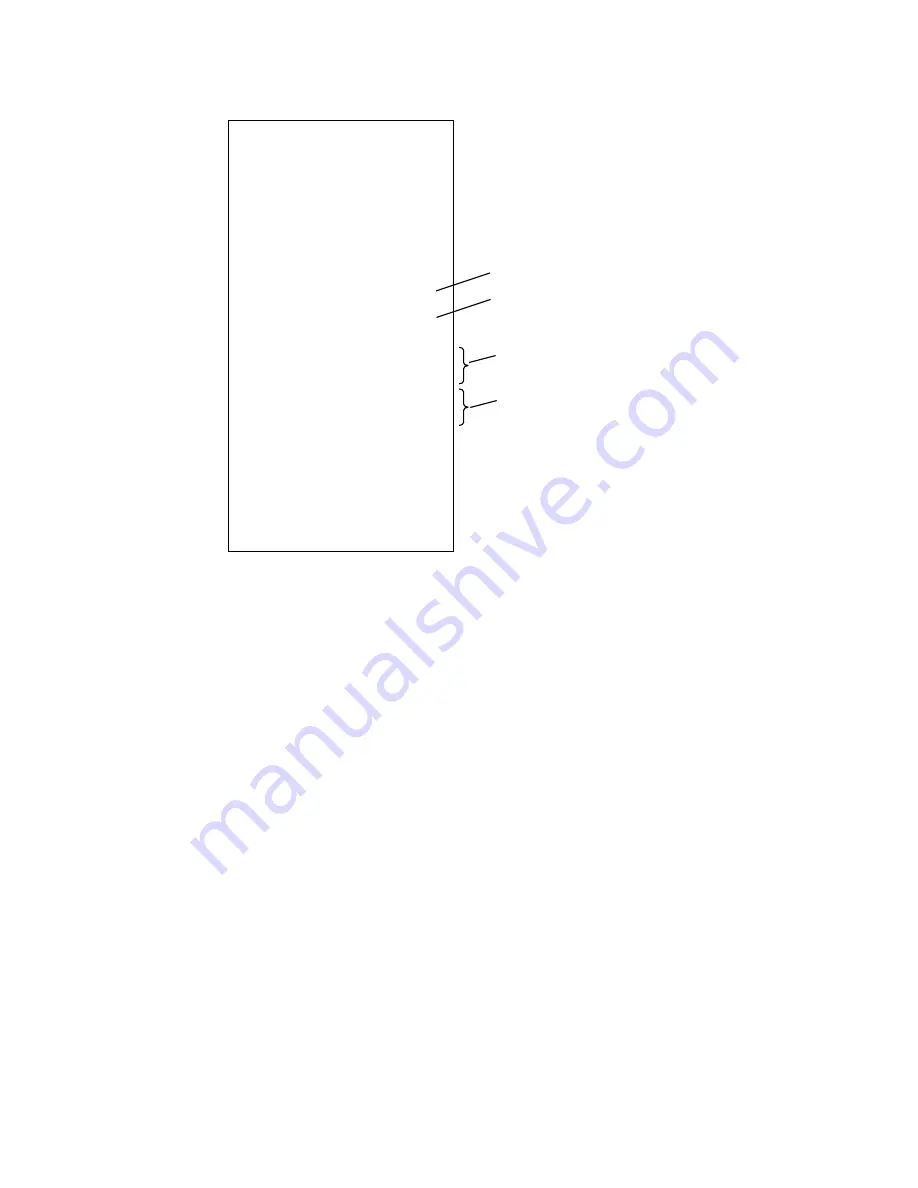
27
************************
* YOUR RECEIPT *
* THANK YOU *
* *
************************
15:01 04-12-2021
MC NO.1234 0019
CLERK01
DEPT 21 *1.00
DEPT 22 *2.00
DEPT 22 *2.00
2x @3.00
DEPT 23 *6.00
2x 2x @3.00
DEPT 24 *12.00
------------------------
SUBTOTAL *23.00
------------------------
TOTAL *23.00
CASH *23.00
SINGLE DEPARTMENT ENTRY
REPEAT DEPARTMENT ENTRY
MULTIPLE DEPARTMENT ENTRY
Square MULTIPLE DEPARTMENT ENTRY
Summary of Contents for alpha 6000ML
Page 1: ......
Page 6: ...CONTROL LOCK KEY MODE KEYBOARD ...
Page 20: ...LCD Press ENTER ...
Page 114: ......
Page 115: ......






























