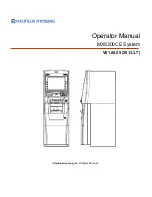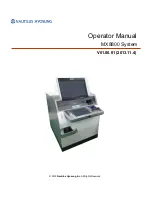28
TRANSACTION EXAMPLES
__________________________________________________________________
The examples in this section show how to complete different types of transactions. Sample receipts are included that reflect
some of the program examples used previously in setting
THE REGISTER PROGRAMS
.
SAMPLE RECEIPT
The following sample shows where general transaction information is printed on a receipt and what program options must be set
to print the appropriate options. (See
THE REGISTER PROGRAMS
for specific instructions).
____________________________
_
_
_ 03·07·13
_ Date (see
Setting the Date
)
_ 1 10·00 1TX
_ Taxable Sale – Department 1 – for $10.00 - Tax Rate 1
_ 2 20·00
_ Non-Taxable Sale – Department 2 - for $20.00
_ 30·00 ST
_ Sub-Total without Tax ([subtotal] key was pressed)
_ 0·55 1TX
_ Tax (see
Setting a Tax Rate
)
_ 50·00 CA
_ Cash Tendered by Customer
_ 19·45 CG
_ Change Computation
_
_
Time
_ 15-35 010
_ Receipt # (Consecutive # increments automatically for
_
_ each transaction. Resets to "000" after printing "Z"
____________________________ management report)
TRANSACTION SYMBOLS
The following symbols appear on the paper tape. They are printed to the right of entries to identify various totals and transaction
operations. Some of these symbols also appear on the management report. They include:
CA - Cash Tendered (On Receipts) / Cash Sales Total (On Management Reports)
CH - Charge Transaction Total
CK - Check Transaction Total
ST - Sub-Total, Excluding Tax / Total Sale, Including Tax
CG - Change
-% - Percent Discount Applied To An Item Or Sale
- - Coupon / Discount / Refund Or Void
X - Quantity Being Multiplied
@ - Item Price Being Multiplied
VD - Void
RF - Refund Or Return (Management Report Only)
# - Identification Number
NS - No Sale Receipt
CL - Clerk
TS - Tax shift
1TX - Tax Rate # 1
2TX - Tax Rate # 2
3TX - Tax Rate # 3
4TX - Tax Rate # 4
TX - Taxable with Multiple Tax Rates
#CA - Cash In-Drawer (Management Reports)
#CK - Checks In-Drawer (Management Reports)