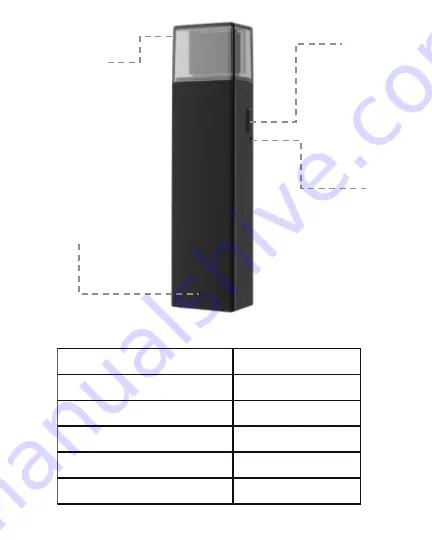
Product Overview:
Thank you for your purchase! This item allows you to expand storage
for your iPad
®
/ iPhone
®
devices when connected to the device. You
can easily transfer files to your computer by connecting the device
via USB; will function like a normal USB flash drive. Over the Wi-Fi
signal, you can have up to 20 people access the files on the device
at one time!
Product Specs:
Size: 3.23” x 0.79 x 0.52”
Weight: 0.07 lbs
Input: 5V=1A
Battery Capacity: 510mAh
Battery Lifespan: 2.5-3 hours
Wi-Fi Spec: 802.11 b/g/n
Product Function:
Back-up and transfer files, photos, and videos
without the need of iTunes
Back-up and save your Contacts
Simple & intuitive file management interface via FREE APP
Share function with up to 20 people at one time
View video and pictures from the Memory Expander via your mobile
device without having to occupy storage on your mobile device
USB Adapter:
Remove cap and plug
this end into a computer
to transfer data and/or
charge the internal
battery.
Wi-Fi Signal
Indicator Light:
May take up to 30
seconds for light to be
activated – once blinking,
Wi-Fi signal is ready to be
connected.
Power Button:
Hold down for 8-10
seconds to turn on/off.
Reset Button:
Insert paperclip &
hold for 3-5 seconds
to reset to default
settings.
Wi-Fi Signal Indicator Light Status:
Wi-Fi Memory Expander Status LED Light Status
Device On
GREEN SOLID
Wi-Fi Data Transfer Available
GREEN BLINKING
Low Battery Warning
GREEN BLINKING
Battery Charging
GREEN BLINKING
Firmware Update
GREEN BLINKING
3.












