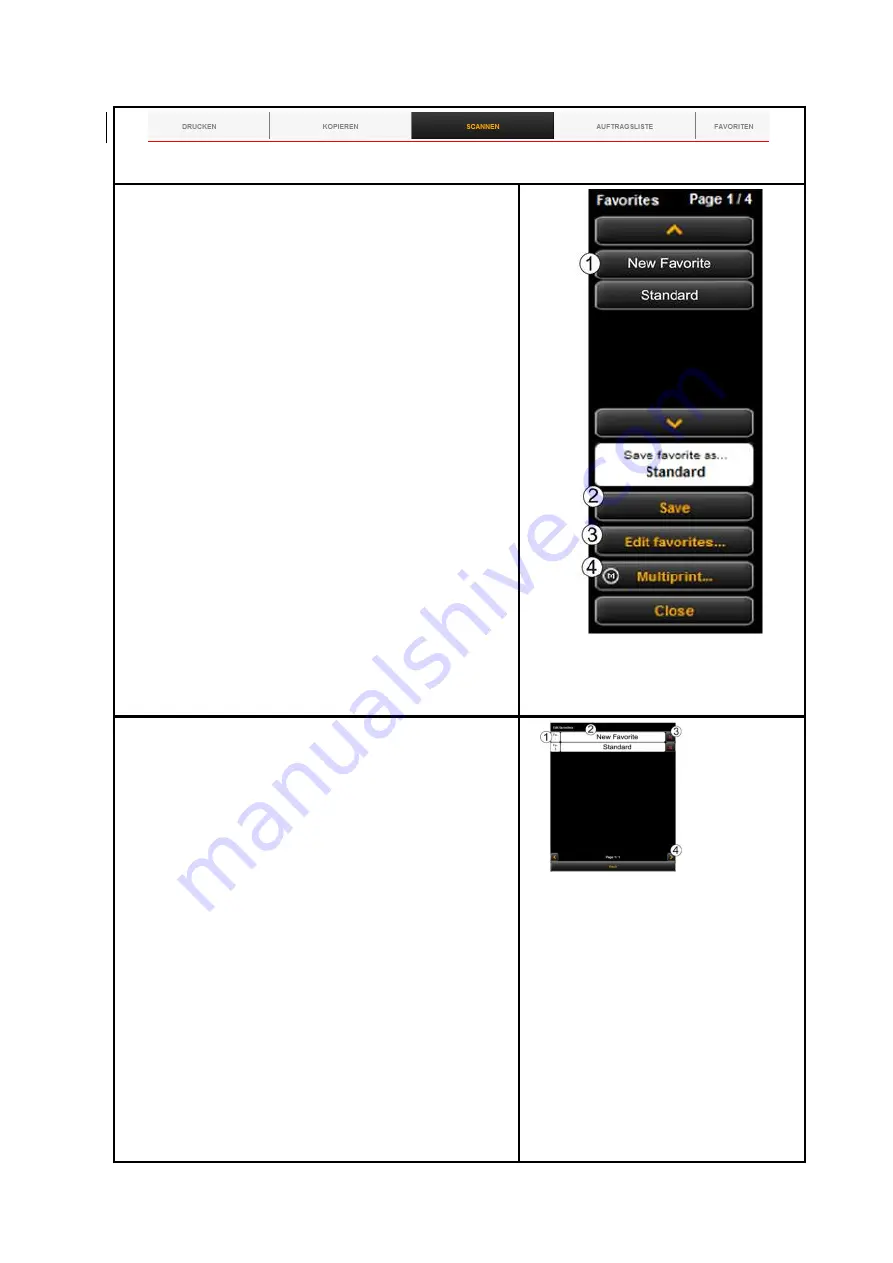
62
Figure 5.34: Functions - Favorites
When clicking the "Favorites“ function, the depicted
menu pops up:
1.
List of favorites
: Here, all favorites already saved
are listed. In order to load and activate the
saved settings, simply click on the entry in the
list.
2.
Save favorite
: If you want to save the current
settings as favorite, press the "
Save
“ button.
Prior to this enter a name in the text field. If a
favorite with this name already exists, you are
asked whether to overwrite the latter.
3.
Edit favorites
: Here, you can rename favorites
and/or allocate them to numeral keys on the
control panel of the scanner (see Figure 5.36).
4.
Multiprint
: This function is useful if you want to
issue copies on several output devices. The
Multiprint function is described in a separate
chapter (see Chapter 5.11.1)
Figure 5.35: Favorites
If you press the "Edit favorites" button (see Figure 5.35),
the depicted menu pops up:
1.
Allocate favorite key: Here, you can allocate a
favorite to a numeral key on the control panel
of the scanner. For this purpose, enter the
number of the key (1-4) into the text field (1).
The favorite settings are then loaded if you
actuate the corresponding key on the device.
2.
Rename favorite
: If you want to rename an
existing favorite, enter the new name in the
text field and confirm by pressing
Enter
.
3.
Delete favorite
: Actuate this button if you want
to delete the corresponding favorite.
4.
Browse:
The arrow keys serve to browse the
favorites list if it contains so many entries that
Figure 5.36: Edit favorites






























