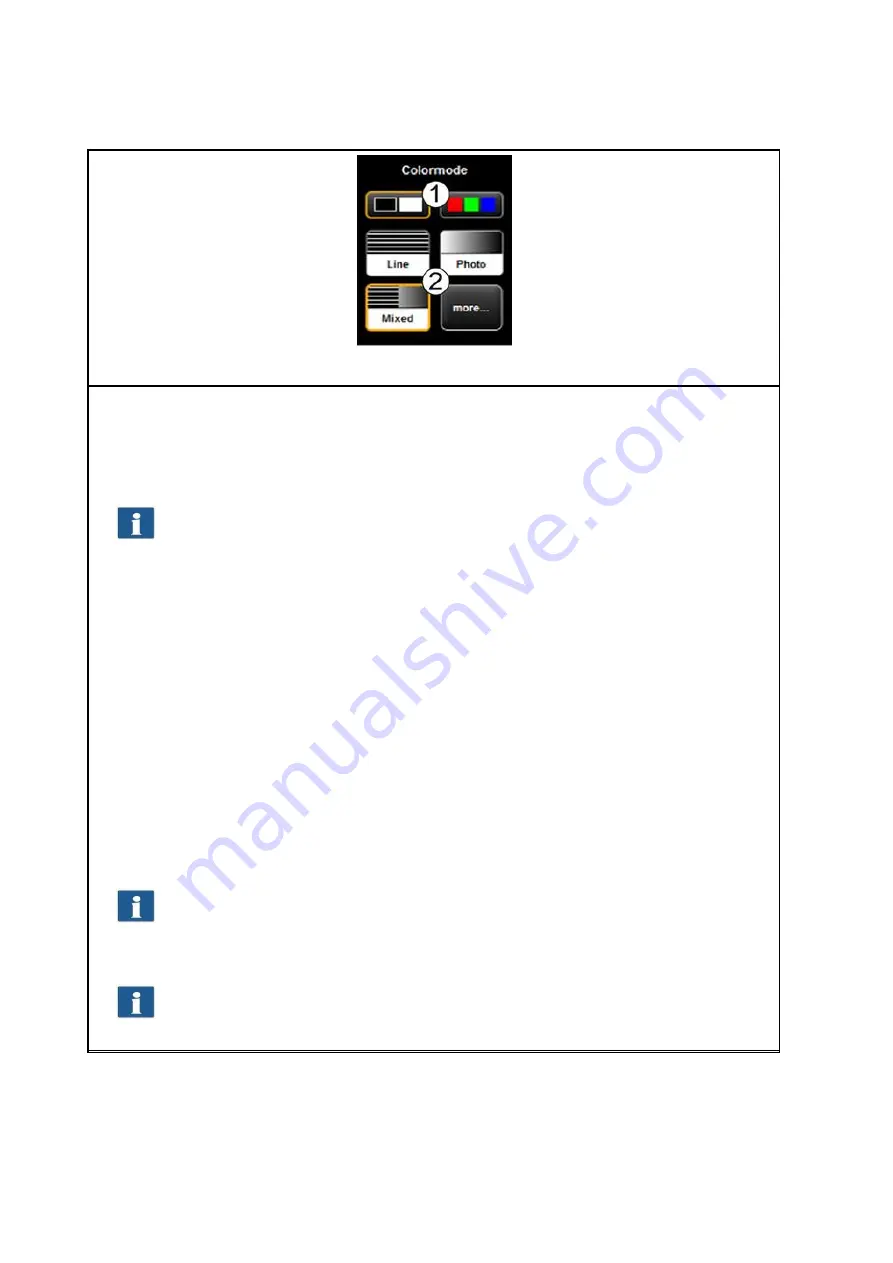
53
5.10.3.1 Color Mode
Figure 5.23: Color mode
One of the most important settings is the color mode.
1.
Selection of
Color
(RGB) and
gray scale
and/or
black/white
. The following scan is effected
in the mode set here.
If you effected a gray scale and/or black/white scan and switch to color later, the
image is, however, displayed in gray scale in the Viewer.
2.
Set type of original:
Here, you can easily achieve the best quality for many different types
of originals by selecting the condition of the scanned original. Specially optimized
settings are then selected to achieve the best possible result.
Select "
Line"
if the original exclusively includes line structures and/or homogenous
areas (e.g. CAD drawings).
Select "
Photo
“ if the original includes complex structures and color gradients (e.g.
photos, posters, etc.).
Select "
Mixed
“ if the original includes line structures as well as color gradients.
More
: Behind this button there are more special document types in addition to
"
Line
“, "
Photo
“, and "
Mixed
" (e.g. optimization for maps, etc.).
If you are not sure to which original type a document is to be allocated, you can test
which settings meet your requirements best as the display in the Viewer is updated
immediately with the selected mode. You do not have to scan the document again.
If you scan a special original which does not match any of the available settings, you
can perform further individual modifications in the expert mode (see 5.10.3.2 ).














































