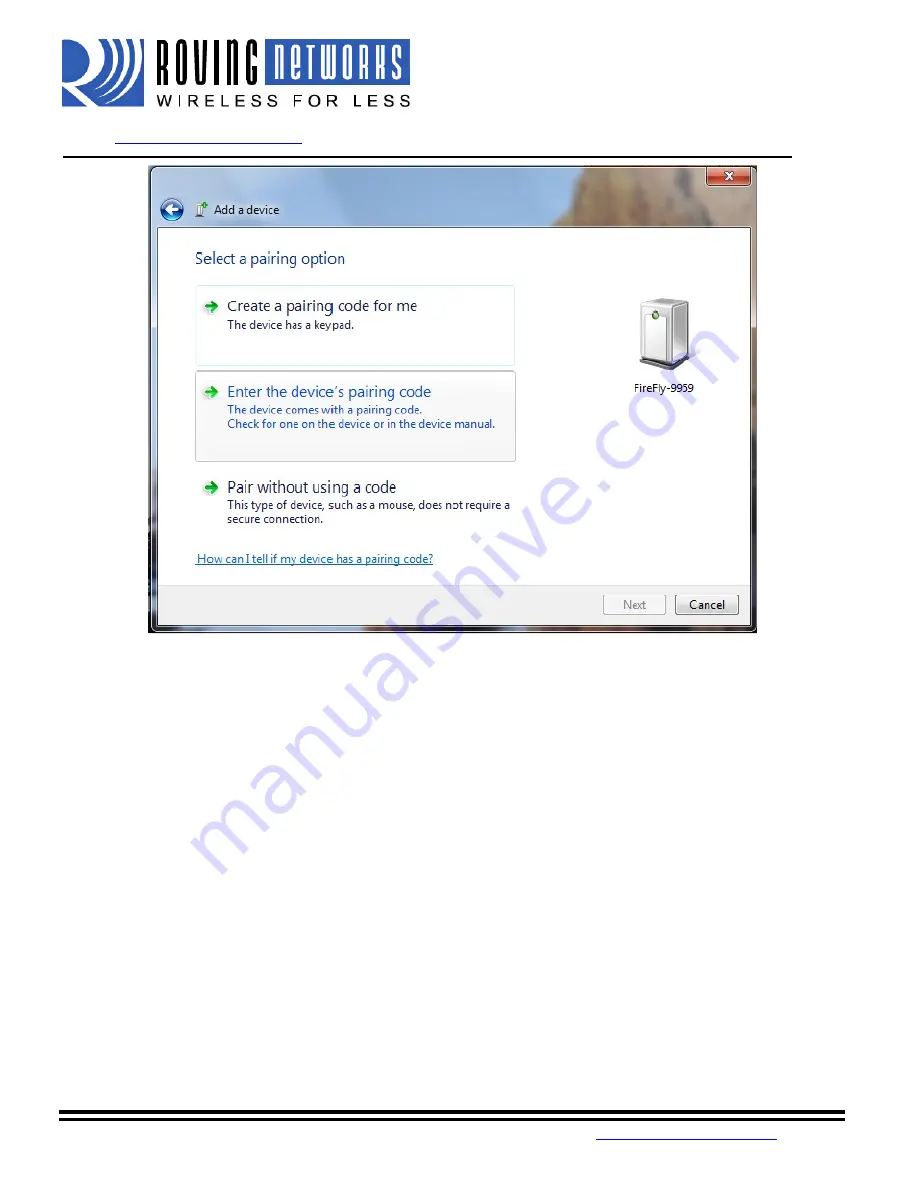
FireFly
User Manual
www.rovingnetworks.com
RN-240-um Version 1.0 2/22/2010
809 University Avenue
•
Los Gatos, CA 95032
•
Tel (408) 395-6539
•
~ 4 ~
You only need to pair with the FireFly once.
Connecting:
To establish a Bluetooth connection, open up the COM port assigned to the device from either your
application or a terminal emulator. Once the COM port is open you will notice the green LED switches from
blinking to solid ON. The device will remain connected until the COM port is closed or the FireFly is turned off.
Pin Codes and Link Keys
If either the local or the remote Bluetooth device has authentication enabled, the following process occurs.
1.
The first time a connection is attempted, a “passkey” is required. This is a series of numbers or
characters. (1234 is the default for the Roving Networks Bluetooth devices and modules)
2.
Once this is entered, the remote Bluetooth device and local device compare their passkeys and if they
match, a link key is generated, and stored. Usually, but not always this is stored by the remote device.
3.
Upon subsequent connections, the devices will first compare link keys and if they are correct, no pin code
will have to be re-entered.
If the remote device is a PC or PDA, a prompt is generally made to the user to enter this pincode. To remove the
stored link key on the remote device, generally you “unpair” or remove the device from the Bluetooth manager.
You can change the Pin Code to remove the link key on the FireFly. This will be forcing a new Pin Code exchange
process to occur upon subsequent connection attempts.
NOTE: Only one Master can connect to the FireFly at a time.











