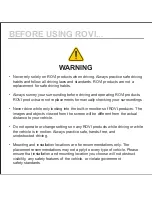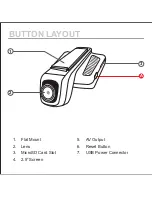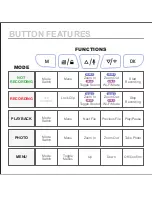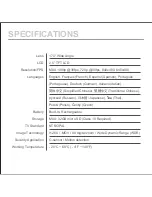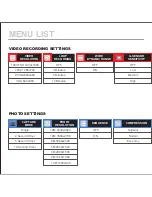Reviews:
No comments
Related manuals for CL-3030

PowerShot N
Brand: Canon Pages: 22

PowerShot S400 Digital Elph
Brand: Canon Pages: 2

PowerShot S230 DIGITAL ELPH
Brand: Canon Pages: 2

PowerShot S110 Digital ELPH
Brand: Canon Pages: 7

PowerShot N2
Brand: Canon Pages: 9

PowerShot SD10 Digital ELPH
Brand: Canon Pages: 2

PowerShot S400 Digital Elph
Brand: Canon Pages: 138

PowerShot S50
Brand: Canon Pages: 186

Powershot S60
Brand: Canon Pages: 106

PowerShot SD100
Brand: Canon Pages: 21

PowerShot S3 IS Digital Camera
Brand: Canon Pages: 27

PowerShot S45
Brand: Canon Pages: 15

PowerShot S3 IS Digital Camera
Brand: Canon Pages: 2

PowerShot S30
Brand: Canon Pages: 15

80 - Stylus 80 Quartz Date 35mm Camera
Brand: Olympus Pages: 13

80 - Stylus 80 Quartz Date 35mm Camera
Brand: Olympus Pages: 13

550WP - Stylus Digital Camera
Brand: Olympus Pages: 70

550WP - Stylus Digital Camera
Brand: Olympus Pages: 70