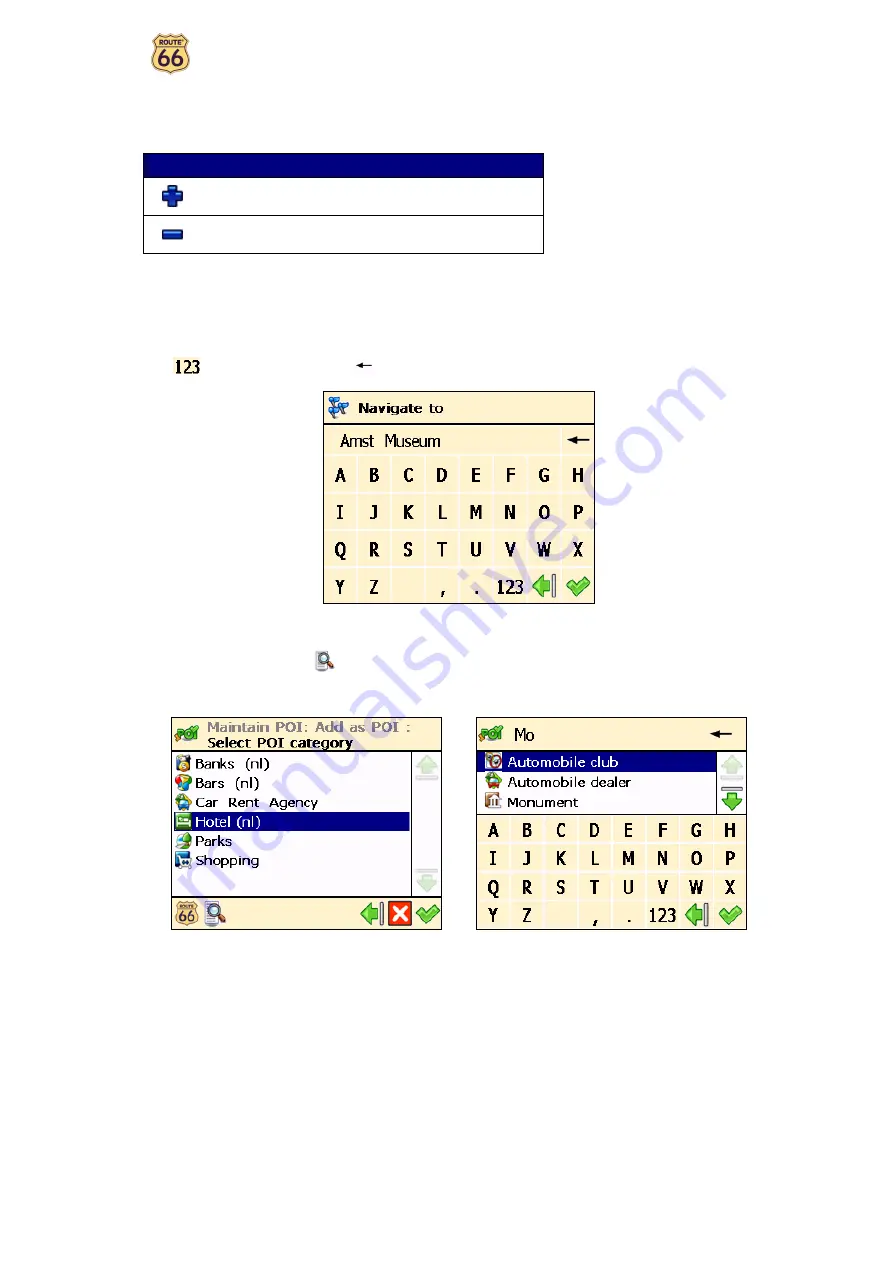
ROUTE 66 Navigate 7 – User Manual
11
Moving around the map
To view the map in a more convenient way, use the following buttons:
Button
Action
Enlarge the map view (zoom in). As you zoom in, more
details will de displayed on the map.
Decrease the map view (zoom out). As you zoom out,
less details will de displayed on the map.
You can scroll the map by tapping & holding the map and dragging it in the desired direction.
Using the keyboard
The keyboard is displayed automatically when you want to enter a name (numbers, letters, or both), for
example an address. All letters and a few symbols are displayed. To display numbers and other symbols,
tap
. To delete characters, tap
.
Using the filter
In longer lists, tap the filter
to narrow your search results. Enter a letter, a group of letters, or a word.
That keyword is searched for in all items of the list. The keyword can be detected anywhere in the list: at
the beginning, in the middle or at the end of an item.
Using the touch screen and stylus
The touch screen allows you to make selections, browse the map or enter data. Touch the desired object on
the screen, with the stylus or simply with one of your fingers.
All manuals and user guides at all-guides.com
all-guides.com


























