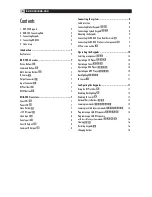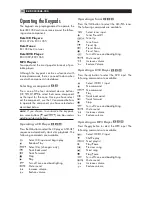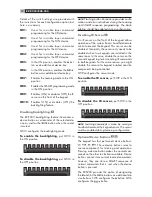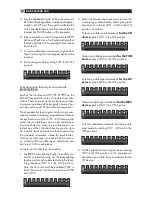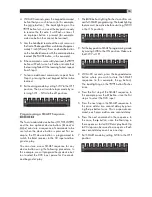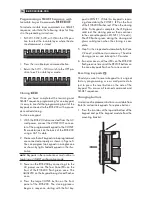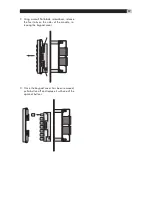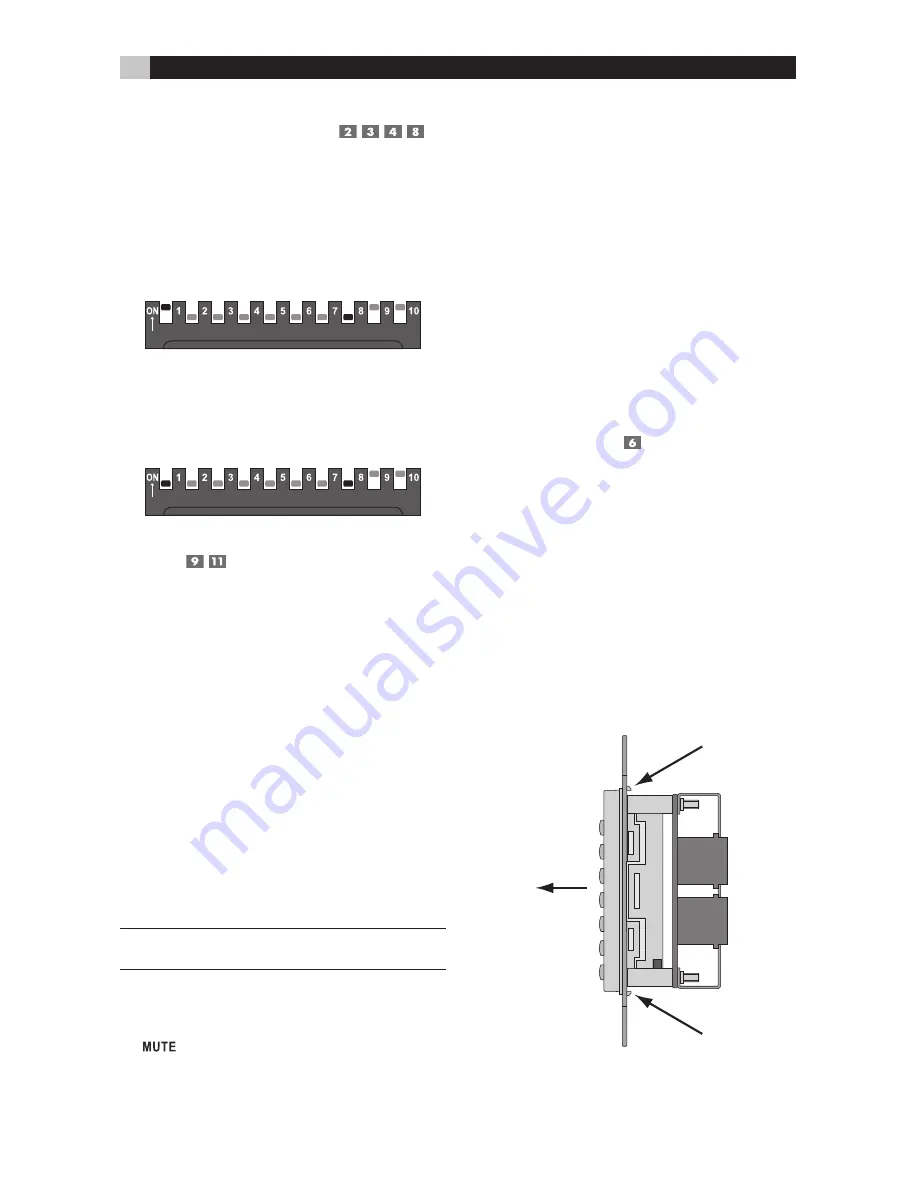
16
RKP-200/RHB-200
Programming a SMART Sequence
with
Invisible Layer Commands
To include invisible layer commands in a SMART
sequence, substitute the following steps for Step
4 in the preceding instructions:
• Put SW1, SW2, SW3, or SW4 in the ON posi-
tion to select the invisible layer where the de-
sired command is stored:
• Press the invisible layer command button.
• Return the SW1 – SW4 switch to the OFF po-
sition to exit invisible layer mode.
Cloning
Once you have completed the learning and
SMART sequence programming for one keypad,
it is easy to transfer that programming to all of the
keypads connected to the RHB-200 with a proce-
dure called cloning.
To clone a keypad:
1. With the RHB-200 disconnected from the AC
wall power, connect the ZONE OUT connec-
tor of the programmed keypad to the CLONE
IN modular jack on the back of the RHB-200
using a CAT 5 cable.
2. Make sure that all keypads to be programmed
are connected properly as shown in Figure 5.
You can program two keypads in a single zone
as shown by light shaded keypads in the illus-
tration.
NOTE
:
Keypads in the remote zones must not be in
Learning or SMART configuration mode.
3. Power on the RHB-200 by connecting it to the
AC power source. The four Zone LEDs on the
front of the RHB-200 flash green once. The
LED on the keypad being cloned flashes
once.
4. Press the large CLONE button on the front
panel of the RHB-200. The cloning process
begins in sequence, starting with the first key-
pad in ZONE 1. While this keypad is receiv-
ing cloned data, the ZONE 1 LED on the front
of the RHB-200 flashes red. When the cloning
of the first keypad is complete, the LED glows
solid red. The cloning process then continues
to the second keypad in ZONE 1 (if it exists).
The LED flashes green during the cloning and
glows solid green when the cloning is com-
plete.
5. Step 5 is then repeated automatically for Zone
2, Zone 3, and Zone 4 as necessary. The entire
cloning process can take up to 10 minutes.
6. If an error occurs, all four LEDs on the RHB-200
flash green six times and the DEVICE buttons on
the zone keypads flash on for one second.
Resetting keypads
Should you want to reset a keypad to its original
factory programming, use a small pointed ob-
ject to press the reset button on the side of the
keypad. This erases all learned commands and
SMART sequences.
Changing buttons
A selection of replacement buttons is available from
Rotel to customize keypads. To replace buttons:
1. Press the two tabs at the top and bottom of the
keypad and pull the keypad module from the
mounting bracket: