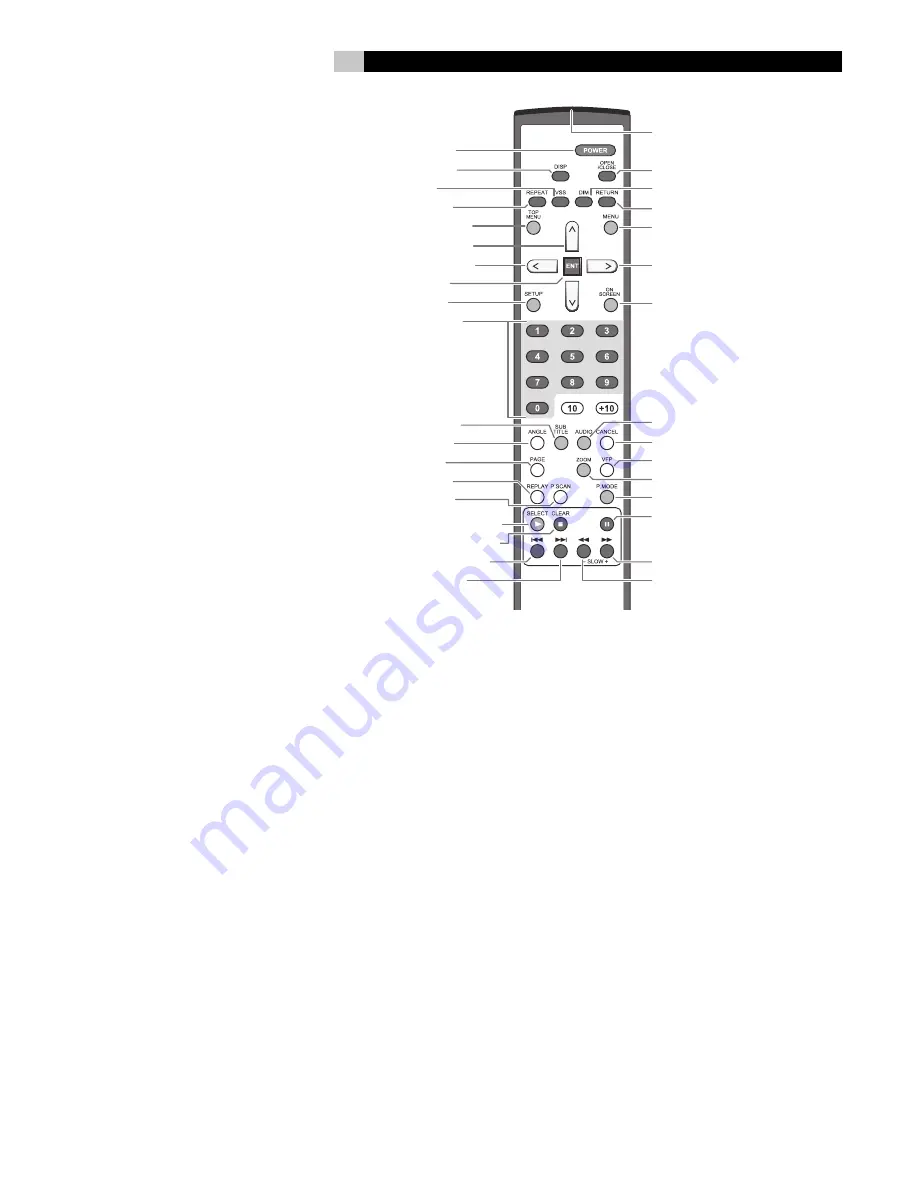
3
English
Figure 1: RR-DV99 Remote Control
1
POWER button
Press to turn the RDV-1045 on or off (standby).
2
DISPLAY button
Press to change the information shown in the
display window.
3
VSS button
Turn on/off the simulated Virtual Surround Sound
system.
4
Repeat button
Switches the RDV-1045 among the various repeat
modes.
5
TOP MENU button
Press to display a menu to select specific scenes
on a disc.
6
CURSOR
p
and Button
7
CURSOR
t
Button
Press to select an item from a menu or on-screen
display, or to change the setting of an item in the
on-screen display.
8
ENTER button
Press to accept selections from menus or on-screen
displays.
9
SETUP button
Press to access the Setup menu and select settings
for language display, video, audio and several
other operation controls.
0
Numeric buttons
Use these to select a title or track number.
-
SUBTITLE button
Used to activate the on-screen subtitle selection
display and to turn the subtitle on or off (for DVD
VIDEO).
=
ANGLE button
Changes camera angles when playing a DVD
VIDEO disc that has multiple camera angles.
q
PAGE button
Some Audio DVDs have Browsable Still Pictures.
This button changes the picture being viewed.
w
REPLAY button
Press to replay the previous 10 seconds of a
DVD.
e
P.SCAN button
Press to select an ouput signal that is compatible
with your television – NTSC, NTSC Progressive,
PAL or PAL Progressive.
r
/
(PLAY) button
Starts playback of a disc.
t
.
(STOP)/CLEAR button
Stops playback.
y
{
/PREVIOUS button
u
}
/NEXT button
Press to skip forward or back a chapter, title or
track. Hold down the button during to playback
rapidly scan to earlier or later scenes. Also used
for the page selection from menu screens (VCD
and SVCD only).
i
Infrared signal output window
Point this toward the remote sensor on the front
panel when pressing buttons.
o
OPEN/CLOSE button
Opens and closes the disc tray.
p
DIMMER button
Press to change the brightness of the display
window
[
RETURN button
Press to go back to the previous menu during PBC
playback of VCD or SCVD discs.
]
MENU button
Displays menus that let you make select items
from the disc.
\
CURSOR
u
Button
a
CURSOR
q
Button
Press to select an item from a menu or on-screen
display, or to change the setting of an item in the
on-screen display.
s
ON SCREEN Button
Press to display the status bar and the menu bar
on the TV screen.
d
AUDIO Button
Press to select the audio language on discs that
have soundtracks in multiple languages.
f
CANCEL Button
Press to remove selections from a programmed
playback list.
g
VFP button
Presss to access the Video Fine Processor to adjust
settings such a brightness, contrast, etc.
h
ZOOM button
Press to change the magnification of the picture
on the screen.
j
P. Mode button
Press the Play Mode button to change among
regular play, program play and random play
modes.
k
,
(PAUSE) button
Pauses playback.
l
]
/SLOW + button
;
[
/SLOW – button
During playback press repeatedly to speed up
or slow down playback speed. When disc play
is paused press repeatedly to play forward or
backward at reduced speed.
�
�
�
�
�
�
�
�
�
�
�
�
�
�
�
�
�
�
�
�
�
�
�
������������
��������������
����������
�������������
���������������
�������
p
�������
��������
t
�������
������������
������������
���������������
���������������
������������
�����������
�������������
��������������
�
�
�
�
�
���������������������
�
��������������������
�
����������������
�
������������
�����������������������������
�����������������
�������������
�������������
�����������
�������
u
�������
�������
q
�������
����������������
�
�
�
�
�
�
�
�
������������
�������������
����������
�����������
��������������
�
���������������
�
���������������
�
���������������
Summary of Contents for RDV-1045
Page 25: ......




































