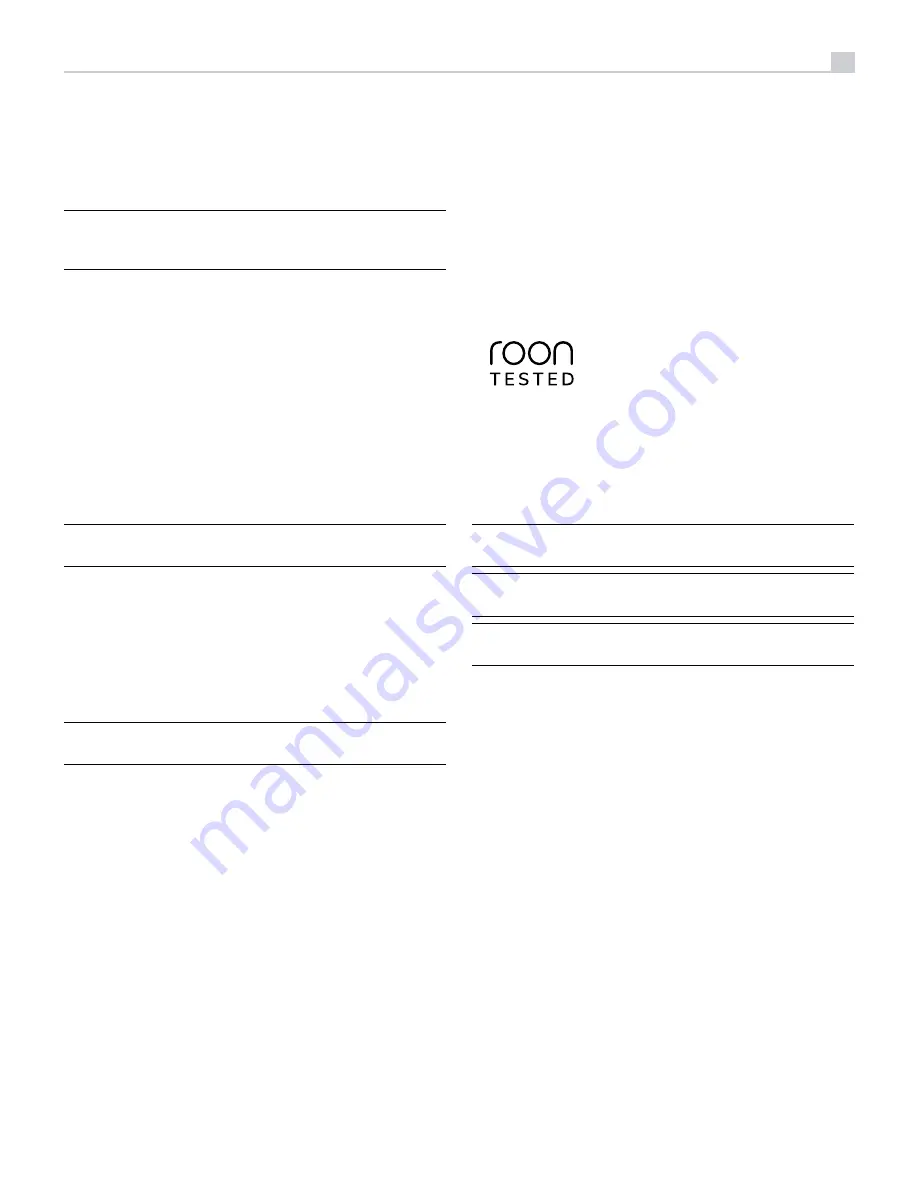
13
A properly setup high-performance audio system produces the most natural
sound with little or no adjustment of the tone controls. Use these controls
sparingly. Be particularly careful when turning the controls up. This increases
the power output in the bass or treble range, increasing the load on the
amplifier and speakers.
NOTE:
Setting the Bass and Treble controls do not automatically turn
on the tone control. To turn on tone control, refer to previous section
Tone Control Bypass.
Source Input Selector
8
I
Press the corresponding input button on the front panel
8
or remote control
I
to select the desired listening source.
Push the front panel source buttons to toggle between Optical 1 - 2, Coaxial
1- 2 and Aux 1 - 2 or use the dedicated source button on the remote control.
Dimmer Control
Display Dimmer
9
D
To change the brightness of the front display, press the MENU
9
button
to toggle to the DIMMER Setting. Then press the - or + buttons on the front
panel to change the display brightness.
NOTE:
This setting is saved permanently including after powering off
the A12MKII.
To temporarily change the display brightness, press the DIM
D
button on
the remote.
LED Dimmer
9
To change the brightness of the Power LED and the two
Speaker Seletor
LEDs
on the front panel, press the MENU
9
button to toggle to the LED
DIMMER Setting. Then press the - or + buttons on the front panel to change
the LEDs brightness.
NOTE:
This setting is saved permanently including after powering off
the A12MKII.
PC-USB Input
r
See Figure 4
Connect this input using the supplied USB cable to the PC-USB socket of
your computer.
The A12MKII supports both USB Audio Class 1.0 and USB Audio Class
2.0 modes. Windows computers do not require installation of a driver for
USB Audio Class 1.0 and support playback of audio up to 96kHz sampling
rates. The Factory Default setting is USB Audio Class 1.0.
To take advantage of USB Audio Class 2.0 audio playback supporting
up to 384kHz sampling rates you will need to install the Windows driver
supplied on the CD included with the A12MKII. You will also need to switch
the A12MKII to USB Audio Class 2.0 playback mode with the following:
• Press MENU on the front panel until “PC-USB CLASS” appears on the display.
• Select “2.0” using the “+” button.
• Power cycle the A12MKII and reboot your PC after changing the USB
Audio mode to ensure both units are properly configured.
Many audio playback applications do not support 384kHz sampling rate.
Please confirm your audio player supports 384kHz audio and you have
384kHz audio files to properly playback this sample rate. Also, you may
need to configure the audio driver in your PC to output 384kHz or your
computer may “down sample” to a lower audio sample rate. For more
information please refer to your audio player or operating system information.
The A12MKII has been certified as Roon Tested and compatible with Roon
software via PC-USB.
Being Roon Tested means that Rotel and Roon have collaborated to ensure
you have the best experience using Roon software and the A12MKII together,
so you can just enjoy the music.
For the best user experience it is suggested to use USB Audio Class 2.0
when using Roon.
NOTE:
USB Audio Class 2.0 requires installation of the Windows PC
driver on the CD ROM included with the A12MKII.
NOTE:
MAC computers do not require a driver to support PC-USB
Audio Class 1.0 or 2.0.
NOTE:
Upon successful installation of the driver, you may need to select
the ROTEL audio driver from the audio/speaker setup of your computer.
Rotel Link
t
Rotel Link is not used for A12MKII.
EXT REM IN Jack
y
This 3.5mm mini-jack receives command codes from industry-standard infrared
receivers via hard-wired connections. This feature could prove useful when
the unit is installed in a cabinet and the front-panel sensor is blocked. Consult
your authorized Rotel dealer for information on these external repeaters and
the proper wiring of a jack to fit the mini-jack receptacle.
RS232 Connector
i
The A12MKII can be controlled via RS232 for integration with automation
systems. The RS232 input accepts a standard straight DB-9 Male-to-Female
cable.
For additional information on the connections, software, and operating codes
for RS232 control of the A12MKII, contact your authorized Rotel dealer.

















