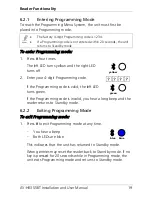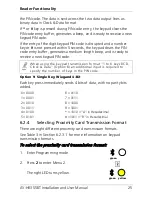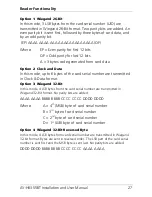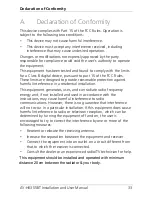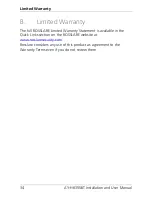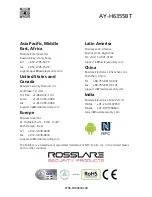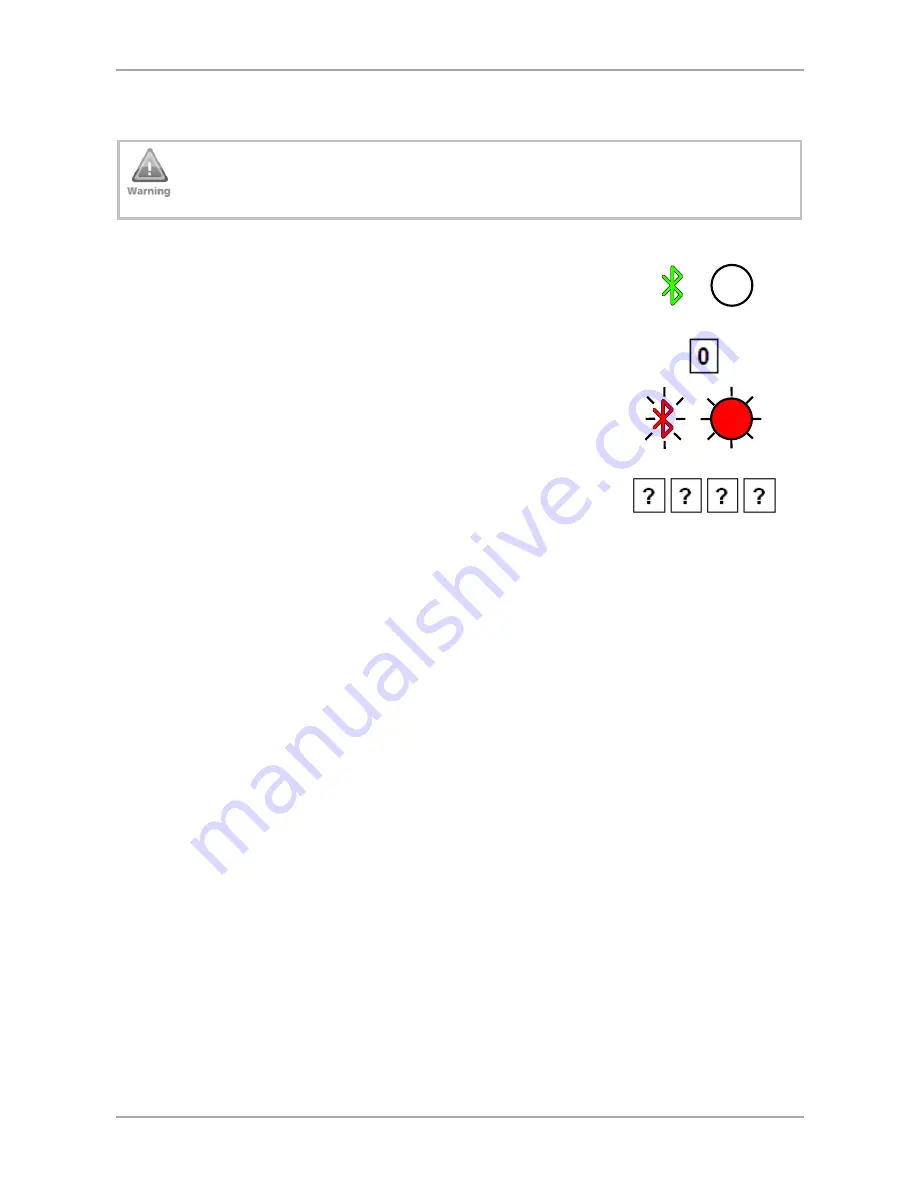
Reader Functionality
32
AY-H6355BT Installation and User Manual
6.2.9
Return to Factory Default Settings
You must be very careful before using this command! This
erases the entire memory and return all codes to their factory
default setting.
To return to factory default settings:
1.
Enter Programming mode.
2.
Press
0
to enter Menu 0.
Both LEDs flash red.
3.
Enter your 4-digit Programming code.
If the Programming code is valid, all memory is erased. You hear
three beeps and the reader returns to Standby mode.
If the Programming code is invalid, you hear a long beep and the
reader returns to Standby mode without erasing the memory of
the reader.
6.2.10
Replacing a Lost Programming Code
In the event that the Programming code is forgotten, the AYC-x6355
can be reprogrammed in the field using the following instructions:
1.
Remove power from the reader.
2.
Activate tamper by removing the reader from the wall or
removing the reader's case.
3.
Apply power to the reader.
4.
You now have 10 seconds to enter Programming mode using the
factory default Programming code 1234.
green
red
red