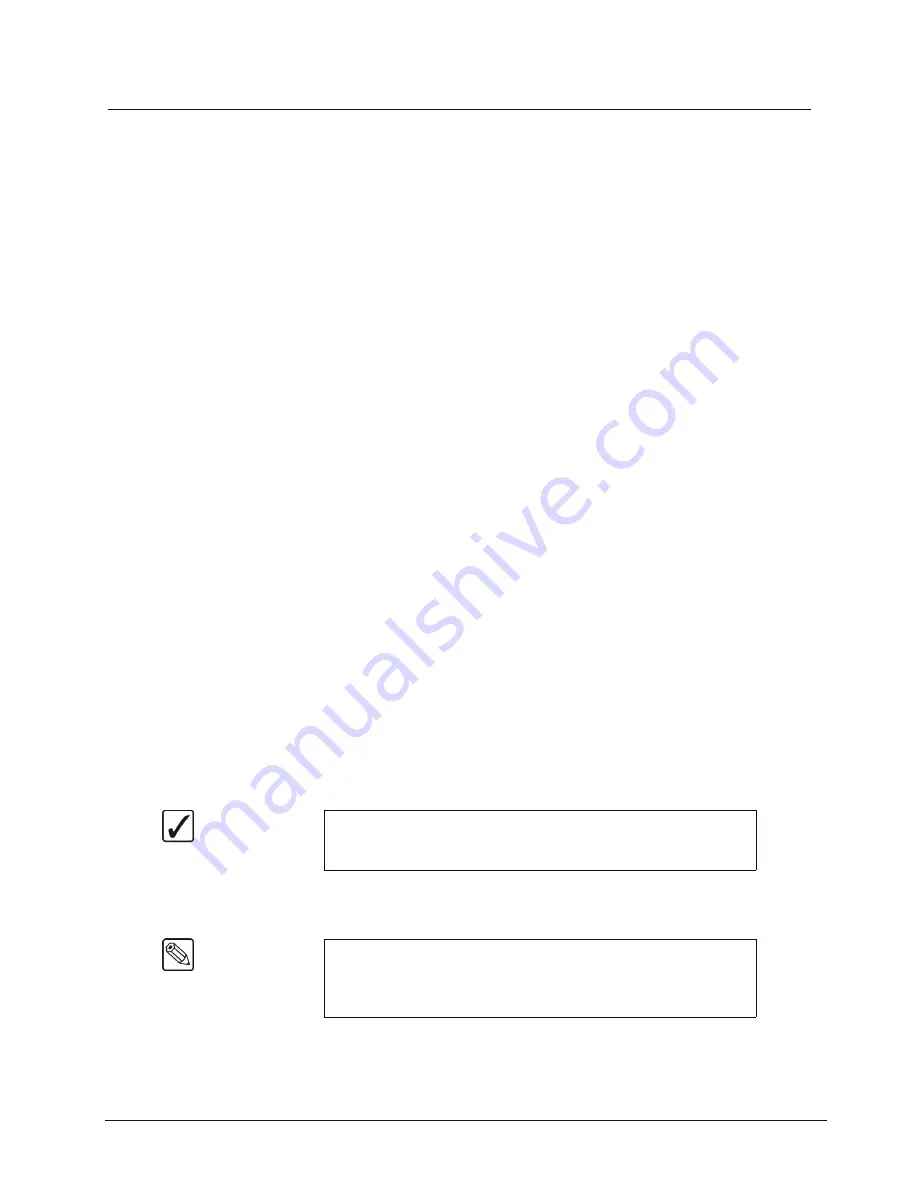
Synergy 100 MD Operator’s Manual (v7.2 MD-S100)
Keying • 7–33
Split Keys
A
Split Key
is one in which you assign a different
fill source
for a Key. This is a Key source that is
different than the
default
Key/fill associations that are set up during installation and different from
those that are set up
automatically
for the various Key types. Split Keys are typically used for creative
montages and for Keying moving video
inside
Key shapes.
There are two different split Key functions:
•
Split Key
— A split Key allows you to hold (retain) the alpha signal of the Key and
assign a new video source to fill the hole. A typical application is when you fill your
character generator alpha signal with the live output from a VTR or camera.
•
Split Video
— A split video allows you to hold a (non-alpha) Key cutter and select a
new video source to fill the hole. A typical application is when you fill your title
camera’s luminance Key signal with the live output from a VTR.
In both cases, a new
fill source
is assigned while the hole cutter is
held
. The following methods allow
you to perform split Keys — without having to return to the
Inputs Menu
and change your Key/fill
associations.
Performing a Split Key
The
Split Key
function allows you to hold the alpha signal of a Key and assign a new video source to
fill the hole. A split Key can be formed in both of the Effects Keyers, and the DSK.
Use the following procedure to perform a split Key in Key 1:
1. Select a background source on the
PGM
bus. This provides the background over which
the Key will appear.
2. Press
KEY1
in the
Transition Control Group
to preview the Key. This step will also
serve to assign the
Key
bus and
Effects Keyers Group
to
Key 1
.
3. Select a Key source on the
Key 1
bus.
4. Press
AUTO SELECT
in the
Effects Keyers Group
.
5. Press and
hold
AUTO SELECT
.
6. Select the new fill source on the
Key 1
bus.
7. Release both buttons.
8. Adjust the Clip and Gain of the Key as needed. Refer to the section “
” on page 7-10 for more information.
This completes the procedure for performing a split Key in Key 1.
Operating
Tip
Both buttons will now be lit on the
Key 1
bus. The selected Key alpha
video source will still be lit, and the new split fill video source will be
flashing.
Note
The
Split Key
function is a
temporary
assignment. If, after setting up
the split Key, you press
any button
on the
Key Bus
or select another
Key type, the split is removed and you must set up the split Key again.
Pressing
AUTO SELECT
again
does not
re-establish the split Key.
Summary of Contents for Synergy 100 MD
Page 1: ...Ross Video Limited Operator s Manual Software Issue 7 2 MD S100...
Page 10: ......
Page 50: ...2 10 Control Panel Introduction Synergy 100 MD Operator s Manual v7 2 MD S100...
Page 62: ...3 12 Using the Menu System Synergy 100 MD Operator s Manual v7 2 MD S100...
Page 80: ...4 18 Switcher Basics Synergy 100 MD Operator s Manual v7 2 MD S100...
Page 148: ...7 42 Keying Synergy 100 MD Operator s Manual v7 2 MD S100...
Page 182: ...10 12 Peripheral Control and More Synergy 100 MD Operator s Manual v7 2 MD S100...
Page 210: ...11 28 Global Store Synergy 100 MD Operator s Manual v7 2 MD S100...
Page 238: ...12 28 Squeeze Tease MD Basic Operation Synergy 100 MD Operator s Manual v7 2 MD S100...
Page 256: ...14 6 Advanced Positioning Synergy 100 MD Operator s Manual v7 2 MD S100...
Page 276: ...16 8 Preprocessor Effects Synergy 100 MD Operator s Manual v7 2 MD S100...
Page 316: ...17 40 Squeeze Tease MD Sequences and Wipes Synergy 100 MD Operator s Manual v7 2 MD S100...
Page 376: ...21 4 Appendix B Synergy Effects Synergy 100 MD Operator s Manual v7 2 MD S100...
Page 382: ...22 6 Appendix C Hotkeys Synergy 100 MD Operator s Manual v7 2 MD S100...
Page 386: ...GL 4 Glossary of Terms Synergy 100 MD Operator s Manual v7 2 MD S100...
Page 402: ...IX 16 Index Synergy 100 MD Operator s Manual v7 2 MD S100...
















































