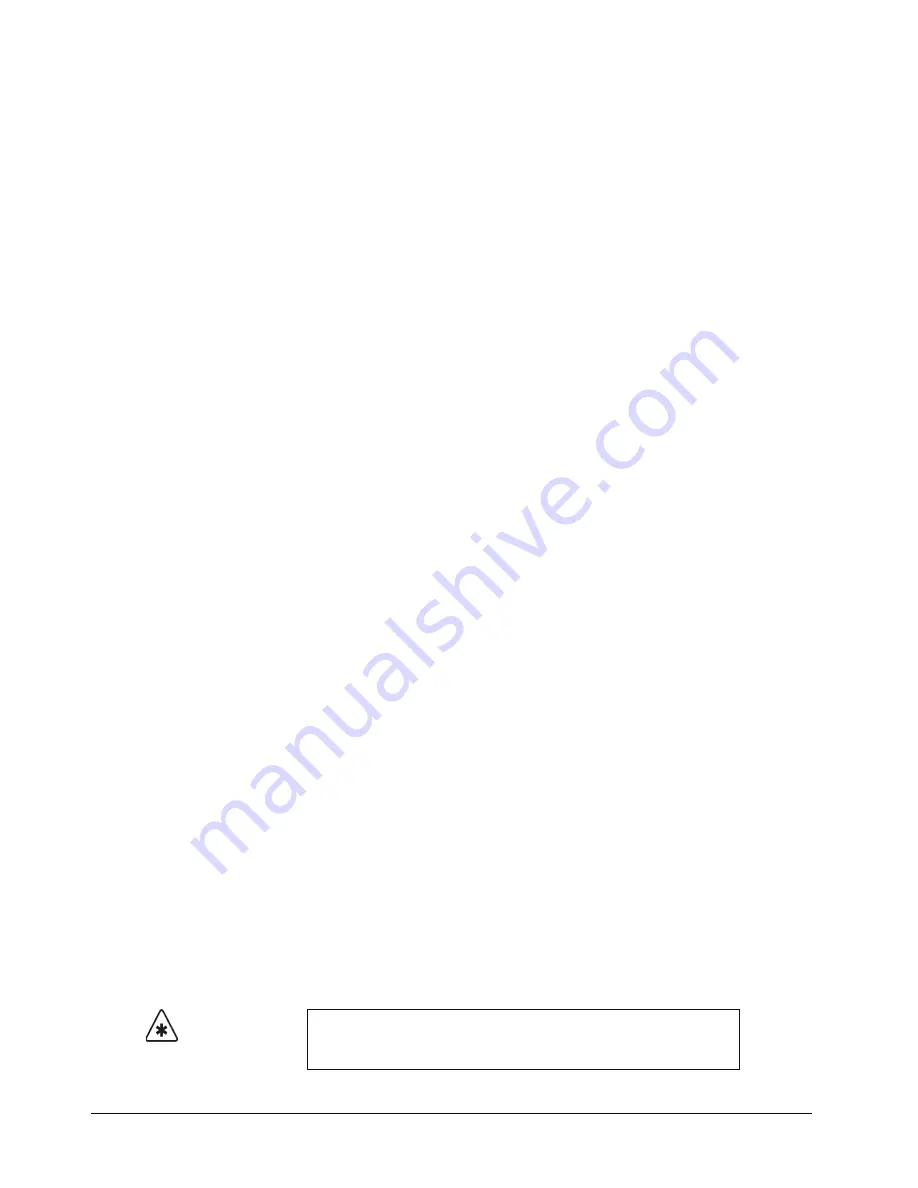
7–10 • Keying
Synergy 100 MD Operator’s Manual (v7.2 MD-S100)
•
Border Effects
(in the
Downstream Keyer
only) — Select these effects to add
borders, shadows and outlines to your Key.
•
FLY KEY
— Select this option to activate the
Squeeze & Tease MD
option.
7. Perform a
CUT
,
AUTO TRANS
, or move the fader from one limit to the other to take
your
Self Key
on-air.
Performing an Auto Select Key
An
Auto Select
(or “linear”)
Key
is one in which two signals are used to cut and fill the hole. These
are a Key (alpha) signal and a fill (video) signal. These signals originate from devices such as
character generators, still stores, DVEs, and graphics systems.
If you are setting up an
Auto Select Key
in the
Effects Keyers Group
, you can adjust the
Clip
and
Gain
as needed. In the
Downstream Keyer Group
you will have to toggle the
KEY MEM
button
Off
before you will be able to adjust the
Clip
and
Gain
as needed.
Use the following procedure to perform an Auto Select Key in Key 2:
1. Select a background source on the
PGM
bus. This provides the background over which
the Key will appear.
2. Press
KEY2
in the
Transition Control Group
to preview the Key. This step will also
serve to assign the
Key
bus and the
Effects Keyers Group
to
Key 2
.
3. Select a Key source on the
Key 2
bus.
4. Press
AUTO SELECT
in the
Effects Keyers Group
.
5. Select any additional Key modifiers you want to use. You can select between the
following:
•
MATTE FILL
— Select this button to fill the hole cut by the alpha of the source
with a matte color.
•
KEY INVERT
— Select this button to invert the Key polarity of the hole cut by the
alpha of the source.
•
MASK
— Select this button to activate the mask feature and mask out a rectangular
part of the source video (both alpha and fill).
•
Border Effects
(in the
Downstream Keyer
only) — Select these effects to add
borders, shadows and outlines to your Key.
•
FLY KEY
— Select this option to activate the
Squeeze & Tease MD
option.
6. Perform a
CUT
,
AUTO TRANS
, or move the fader from one limit to the other to take
your
Auto Select Key
on-air.
This completes the procedure for performing an Auto Select Key in Key 2.
Storing New Clip and Gain Settings
If the
KEY MEM
button is off, you can adjust the clip and gain settings of the Key on a temporary
basis. The following procedure re-locks the clip and gain values, and stores the new settings in
memory.
Important
There is no
undo
function. If you re-store clip and gain, you cannot
recall previous values unless you recall settings from memory. Refer to
the section “
” on page 9-3 for information.
Summary of Contents for Synergy 100 MD
Page 1: ...Ross Video Limited Operator s Manual Software Issue 7 2 MD S100...
Page 10: ......
Page 50: ...2 10 Control Panel Introduction Synergy 100 MD Operator s Manual v7 2 MD S100...
Page 62: ...3 12 Using the Menu System Synergy 100 MD Operator s Manual v7 2 MD S100...
Page 80: ...4 18 Switcher Basics Synergy 100 MD Operator s Manual v7 2 MD S100...
Page 148: ...7 42 Keying Synergy 100 MD Operator s Manual v7 2 MD S100...
Page 182: ...10 12 Peripheral Control and More Synergy 100 MD Operator s Manual v7 2 MD S100...
Page 210: ...11 28 Global Store Synergy 100 MD Operator s Manual v7 2 MD S100...
Page 238: ...12 28 Squeeze Tease MD Basic Operation Synergy 100 MD Operator s Manual v7 2 MD S100...
Page 256: ...14 6 Advanced Positioning Synergy 100 MD Operator s Manual v7 2 MD S100...
Page 276: ...16 8 Preprocessor Effects Synergy 100 MD Operator s Manual v7 2 MD S100...
Page 316: ...17 40 Squeeze Tease MD Sequences and Wipes Synergy 100 MD Operator s Manual v7 2 MD S100...
Page 376: ...21 4 Appendix B Synergy Effects Synergy 100 MD Operator s Manual v7 2 MD S100...
Page 382: ...22 6 Appendix C Hotkeys Synergy 100 MD Operator s Manual v7 2 MD S100...
Page 386: ...GL 4 Glossary of Terms Synergy 100 MD Operator s Manual v7 2 MD S100...
Page 402: ...IX 16 Index Synergy 100 MD Operator s Manual v7 2 MD S100...






























