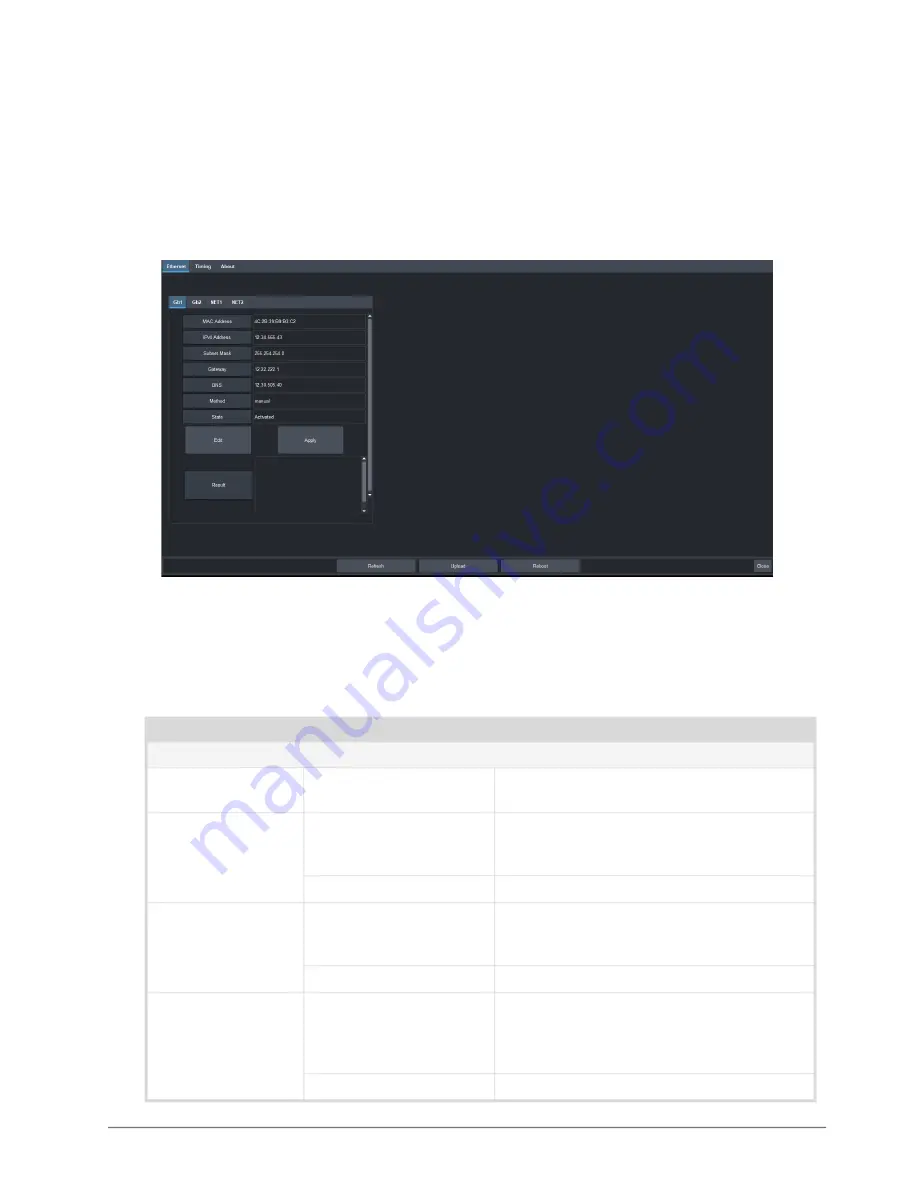
BAP User Guide (v1.0)
DashBoard Interface Overview • 51
DashBoard Interface Overview
This chapter summarizes the interfaces, tabs, and menus available from DashBoard for the BAP.
Global Interface
The Global interface displays three tabs: Ethernet, Timing, and About.
Figure 15 Example of the Global Interface
Ethernet Tab
summarizes the read-only information displayed in the
Ethernet
>
Gb1
tab.
Table 2 Ethernet — Gb1 Tab
Item
Parameters
Description
Gb1
MAC Address
#
Specifies the unique Media Access Control
(MAC) Address assigned to the BAP
IPv4 Address
#
Specifies the static IP Address that is
currently assigned to the Gb1 port. The
default is 192.168.0.100.
Unknown
The specified port is not configured
Subnet Mask
#
Specifies the subnet mask value for the
specified port on the BAP. The default is
255.255.255.0.
Unknown
The specified port is not configured
Gateway
#
Specifies the gateway for communications
outside of the local area network (LAN) the
specified port on the BAP will use. The
default is 192.168.0.1.
Unknown
The specified port is not configured
Summary of Contents for softGear
Page 1: ...Broadcast Audio Processor User Guide...
Page 6: ......
Page 10: ...iv Contents BAP User Guide v1 0...
Page 24: ...24 Cabling BAP User Guide v1 0 Figure 10 BAP Cabling SDI Outputs Gb 1 Gb 2 SDI OUT 1 SDI OUT 2...
Page 26: ...26 Initial Connection BAP User Guide v1 0...
Page 32: ...32 Using DashBoard BAP User Guide v1 0...
Page 34: ...34 Updating the Network Settings BAP User Guide v1 0...
Page 36: ...36 Specifying the Video Format BAP User Guide v1 0...
Page 40: ...40 Channel Mapping BAP User Guide v1 0...
Page 48: ...48 Outputting PCM Data BAP User Guide v1 0...
Page 50: ...50 Upgrading the Software BAP User Guide v1 0...






























