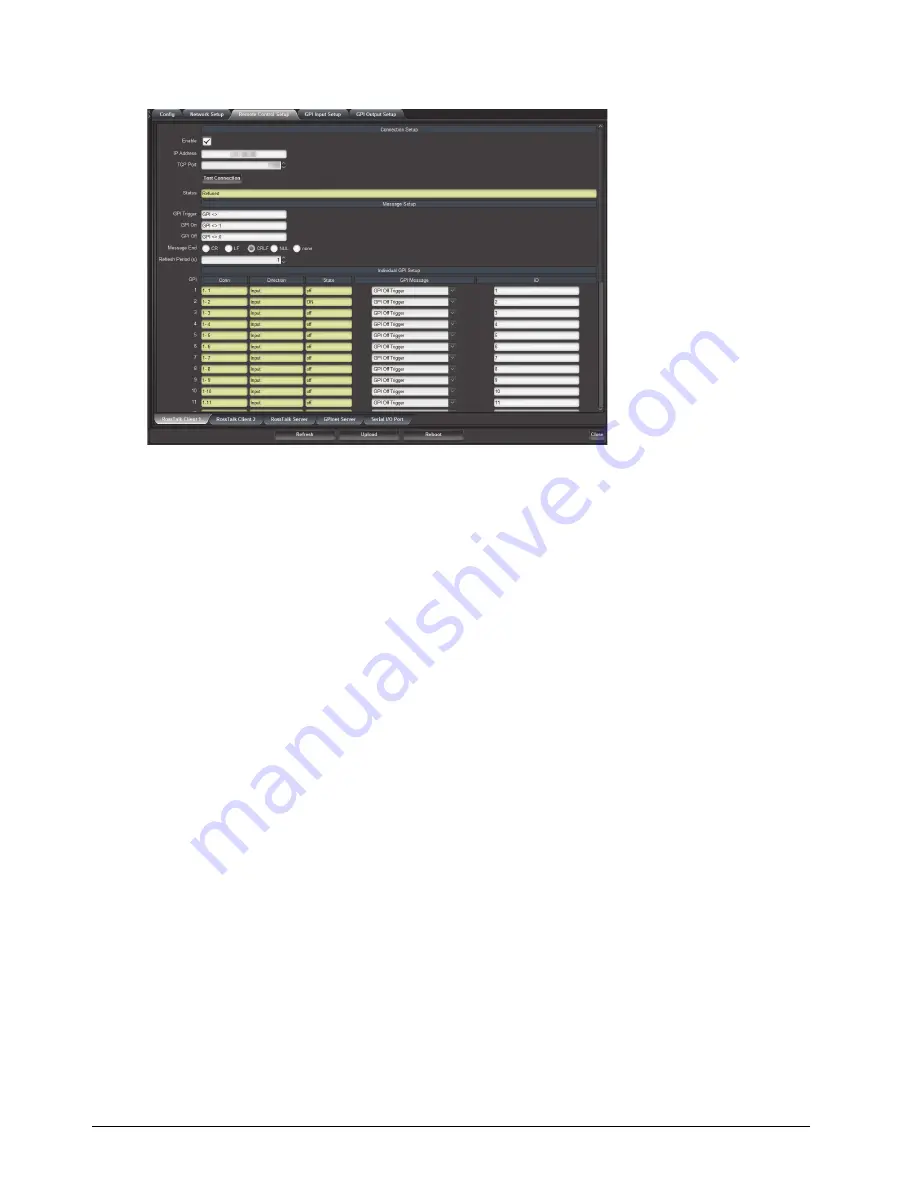
44 • Setting up Remote Control
GPI-8941 User Guide (v9.0)
3. Select the
RossTalk Client 1
tab located at the bottom of the
Remote Control Setup
tab.
4. Use the
IP Address
field to specify the IP Address of the external device to send the RossTalk message to.
5. Use the
TCP Port
field to specify the port the external device connects to.
6. Click
Test Connection
to open and close a connection to the external device without sending any messages.
To configure individual GPIs
1. In the
Individual GPI Setup
area, locate the row for the GPI you wish to configure for the message.
2. Use the
GPI Message
menu to select the type of message sent for that GPI. Choose from the following:
•
GPI On Trigger
— sends a GPI trigger message when the GPI goes from off to on.
•
GPI Off Trigger
— sends a GPI trigger message when the GPI goes from on to off.
•
GPI Level
— sends a GPI On message when the GPI goes from off to on and a GPI Off message when the
GPI goes from on to off. The GPI will also be automatically refreshed if the Refresh Period is not set to zero
(0).
•
No message
— does not send messages for the GPI.
3. Use the
ID
field to specify a GPI identification string that is inserted in place of the <> in each GPI message.
Each ID can be up to 4 characters.
To configure the RossTalk message to send to an external device
1. If the
GPI Message
menu is set to
GPI On Trigger
or
GPI Off Trigger
:
a. Use the
GPI Trigger
field to send a GPI trigger message where <> is replaced by the GPI ID specified in
b. Enter a message that is no longer than 32 characters.
2. If the
GPI Message
menu is set to
GPI Level
:
a. Use the
GPI On
and
GPI Out
fields to send as GPI Level messages where <> is replaced by the GPI ID
b. Enter a message that is no longer than 32 characters.
3. Use the
Message End
options to specify what is sent at the end of each GPI message. Refer to Table 6.7 on
page 7 for a list of options.
4. If the
GPI Message
is set to
GPI Level
, use the
Refresh Period
field to specify the number of seconds
between automatic refreshing of the GPI level messages.
Summary of Contents for openGear GPI-8941 Series
Page 1: ...GPI 8941 Series User Guide...
Page 6: ......
Page 10: ...iv Contents GPI 8941 Series User Guide v9 0...
Page 16: ...16 Before You Begin GPI 8941 Series User Guide v9 0...
Page 20: ...20 Hardware Overview GPI 8941 Series User Guide v9 0...
Page 30: ...30 GPIO Cabling GPI 8941 Series User Guide v9 0...
Page 32: ...32 Reference Cabling GPI 8941 Series User Guide v9 0...
Page 56: ...56 Software Upgrades GPI 8941 User Guide v9 0...
Page 70: ...70 DashBoard Menus GPI 8941 Series User Guide v9 0...
Page 72: ...72 Technical Specifications GPI 8941 Series User Guide v9 0...
Page 86: ...86 RossTalk Protocol GPI 8941 User Guide v9 0...
Page 88: ...88 Software Licenses GPI 8941 User Guide v9 0...
















































