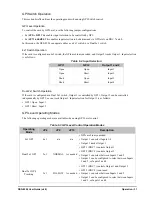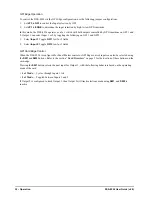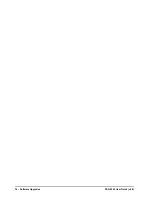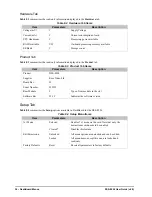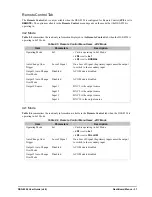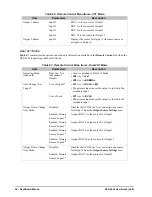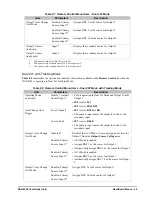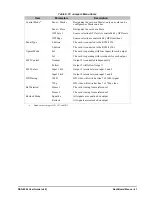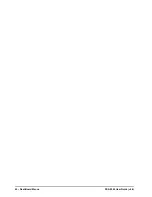DSS-8224 User Guide (v6.0)
Service Information • 45
Service Information
Troubleshooting Checklist
Routine maintenance to this openGear product is not required. In the event of problems with your DSS-8224, the
following basic troubleshooting checklist may help identify the source of the problem. If the frame still does not
appear to be working properly after checking all possible causes, please contact your openGear products distributor,
or the Technical Support department at the numbers listed under the “
Contact Us
” section.
1.
Visual
Review
— Performing a quick visual check may reveal many problems, such as connectors not
properly seated or loose cables. Check the card, the frame, and any associated peripheral equipment for signs of
trouble.
2.
Power Check
— Check the power indicator LED on the distribution frame front panel for the presence of
power. If the power LED is not illuminated, verify that the power cable is connected to a power source and that
power is available at the power main. Confirm that the power supplies are fully seated in their slots. If the
power LED is still not illuminated, replace the power supply with one that is verified to work.
3.
Re-seat the Card in the Frame
— Eject the card and re-insert it in the frame.
4.
Check Control Settings
Control and Monitoring Features
” on page 9 for
information on verifying all user-adjustable component settings.
5.
Input Signal Status
— Verify that source equipment is operating correctly and that a valid signal is being
supplied.
6.
Output Signal Path
— Verify that destination equipment is operating correctly and receiving a valid signal.
7.
Unit Exchange
— Exchanging a suspect unit with a unit that is known to be working correctly is an efficient
method for localizing problems to individual units.
Bootload Button
In the unlikely event of a complete card failure, you may be instructed by a Ross Technical Support specialist to
perform a complete software reload on the DSS-8224.
To reload the software on a DSS-8224
1. Eject the card from the frame.
2. Press and hold the
Bootload
button, while re-inserting the card into the frame.
3. Release the button.
• The
PWR
LED will flash green while the card is waiting for a new software load.
• If a new software load is not sent to the card within 60 seconds, the card will attempt to restart with its last
operational software load.
• Software loads can be sent to the DSS-8224 via the connection on the rear of the frame or uploaded to the
DSS-8224 via DashBoard. Refer to the section “
” on page 33 for details.
Warranty and Repair Policy
The DSS-8224 is warranted to be free of any defect with respect to performance, quality, reliability, and
workmanship for a period of FIVE (5) years from the date of shipment from our factory. In the event that your
DSS-8224 proves to be defective in any way during this warranty period, Ross Video Limited reserves the right to
repair or replace this piece of equipment with a unit of equal or superior performance characteristics.
Should you find that this DSS-8224 has failed after your warranty period has expired, we will repair your defective
product should suitable replacement components be available. You, the owner, will bear any labor and/or part costs
incurred in the repair or refurbishment of said equipment beyond the FIVE (5) year warranty period.
Summary of Contents for OpenGear DSS-8224
Page 1: ...DSS 8224 User Guide ...
Page 6: ......
Page 14: ...14 Before You Begin DSS 8224 User Guide v6 0 ...
Page 18: ...18 Hardware Overview DSS 8224 User Guide v6 0 ...
Page 22: ...22 Physical Installation DSS 8224 User Guide v6 0 ...
Page 34: ...34 Software Upgrades DSS 8224 User Guide v6 0 ...
Page 42: ...42 DashBoard Menus DSS 8224 User Guide v6 0 ...
Page 44: ...44 Technical Specifications DSS 8224 User Guide v6 0 ...