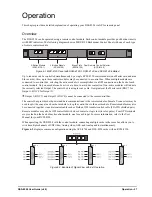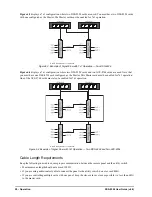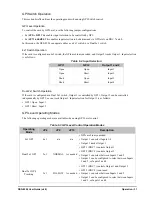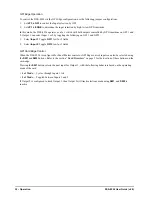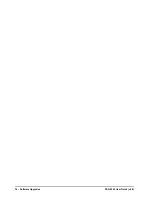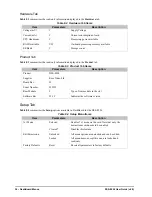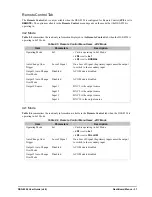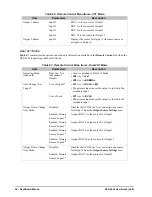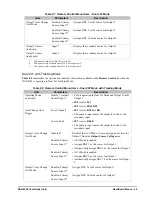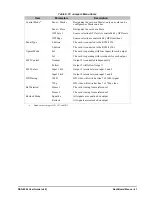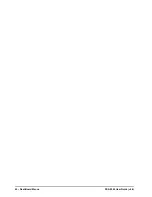DSS-8224 User Guide (v6.0)
Software Upgrades • 33
Software Upgrades
This chapter provides instructions for upgrading the software for your DSS-8224 using the DashBoard Control
System.
To upload software to the DSS-8224
1. Contact Ross Technical Support for the latest software version file.
2. In DashBoard, display the
Device
tab of the DSS-8224 by double-clicking its status indicator in the
Basic Tree
View
.
3. From the
Device
tab, click
Upload
to display the
Select File for upload
dialog box.
4. Navigate to the *.bin upload file you wish to upload. DashBoard automatically selects the last directory that
you loaded from.
5. Click
Open
to display a confirmation dialog box. This dialog box displays the selected upload file name, type,
size, and the file creation date.
6. From the
Confirmation
dialog box, select one of the following:
•
Cancel
— Select this option to cancel the upload of the file and return to the
Device View
.
•
Continue
— Select this option to upload the file. While uploading, an
Uploading Progress
dialog opens.
7. Monitor the upgrade progress bar displayed in DashBoard while the software is upgraded on your DSS-8224.
8. To complete the upgrade process, you must reboot the card as follows:
• From the
Device
tab, click
Reboot
to reboot DSS-8224. The reboot process takes up to 30 seconds.
The communications processor of the DSS-8224 requires approximately 30 seconds to re-start and re-establish
network communications.
• The DSS-8224 automatically saves all your settings before starting the reboot process.
• The status of all the cards in the frame are grayed out until the reboot process is complete.
Notice
— Clicking the
Cancel
button while uploading will leave the card in an invalid state. Do not click
Cancel
unless the uploading progress has stopped completely for 60 seconds or more.
Summary of Contents for OpenGear DSS-8224
Page 1: ...DSS 8224 User Guide ...
Page 6: ......
Page 14: ...14 Before You Begin DSS 8224 User Guide v6 0 ...
Page 18: ...18 Hardware Overview DSS 8224 User Guide v6 0 ...
Page 22: ...22 Physical Installation DSS 8224 User Guide v6 0 ...
Page 34: ...34 Software Upgrades DSS 8224 User Guide v6 0 ...
Page 42: ...42 DashBoard Menus DSS 8224 User Guide v6 0 ...
Page 44: ...44 Technical Specifications DSS 8224 User Guide v6 0 ...