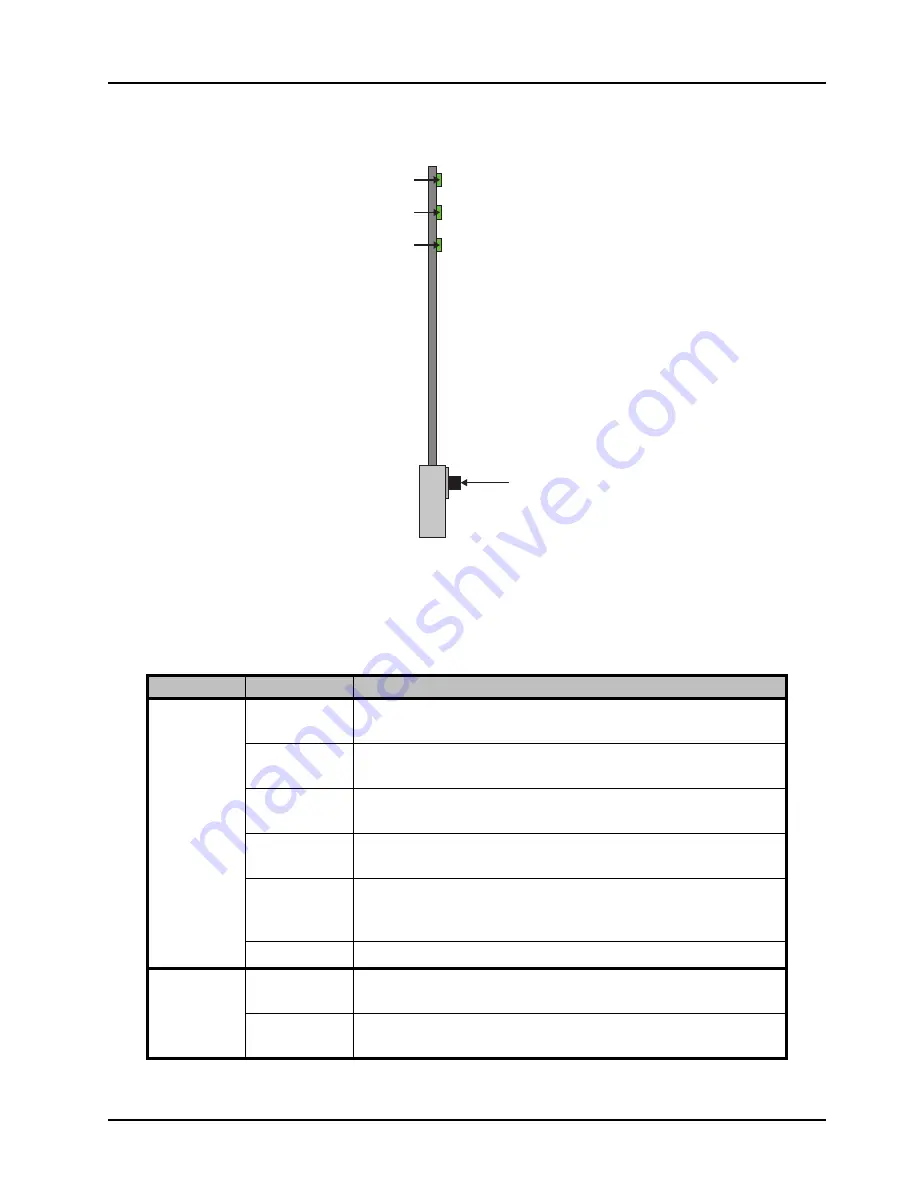
DEA-8805 User Manual (Iss. 04)
Configuration • 3–3
Monitoring Features
The following sections describe the card-edge LEDs. Refer to
for LED locations.
Figure 3.2
LED Locations
Status LEDs
Basic LED displays and descriptions are provided in
Table 3.1 Status LEDs
LED
Color
Display and Description
PWR
Green
When lit green, this LED indicates that the card is functioning normal
and that no anomalies have been detected.
Flashing Green
When flashing green, this LED indicates that the Bootload button was
pressed, and the card is receiving a new software load from the frame.
Flashing Green
and Orange
When lit green with flashing orange, this LED indicates a signal or
configuration problem. Verify the signal status and settings.
Amber
When lit amber, this LED indicates the card is running internal
diagnostics while powering up.
Red
When lit red or flashing red, this LED indicates the card is not
operational. Re-seat card in frame, check the rear module type and
connections, or call Ross Video Technical Support.
Off
When unlit, this LED indicates there is no power to the card.
INPUT #
a
a.
The INPUT A LED reports on the Channel A source and the INPUT B LED reports on the Channel B
source.
Green
When lit green, this LED indicates that a valid SDI input signal is
present for the specified channel.
Red
When lit red, this LED indicates that the SDI input signal is missing
or invalid for the specified channel.
Bootload Button
PWR LED
INPUT A LED
INPUT B LED






























