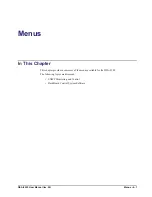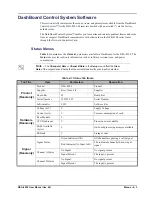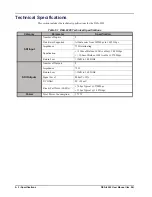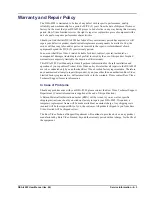6–2 • Service Information
DEA-8205 User Manual (Iss. 06)
Troubleshooting Checklist
Routine maintenance to this openGear product is not required. In the event of problems with your
DEA-8205, the following basic troubleshooting checklist may help identify the source of the
problem. If the frame still does not appear to be working properly after checking all possible
causes, please contact your openGear products distributor, or the Technical Support department at
the numbers listed under the “
Contact Us
” section.
1.
Visual
Review
— Performing a quick visual check may reveal many problems, such as
connectors not properly seated or loose cables. Check the nodule, the frame, and any
associated peripheral equipment for signs of trouble.
2.
Power Check
— Check the power indicator LED on the distribution frame front panel
for the presence of power. If the power LED is not illuminated, verify that the power
cable is connected to a power source and that power is available at the power main.
Confirm that the power supplies are fully seated in their slots. If the power LED is still
not illuminated, replace the power supply with one that is verified to work.
3.
Re-seat the Card in the Frame
⎯
Eject the card and re-insert it in the frame.
4.
Check Control Settings
⎯
Refer to the Installation and Operation sections of the
manual and verify all user-adjustable component settings.
5.
Input Signal Status
— Verify that source equipment is operating correctly and that a
valid signal is being supplied.
6.
Output Signal Path
— Verify that destination equipment is operating correctly and
receiving a valid signal.
7.
Card Exchange
⎯
Exchanging a suspect card with a card that is known to be working
correctly is an efficient method for localizing problems to individual cards.
Bootload Button
In the unlikely event of a complete card failure, you may be instructed by a Ross Technical
Support specialist to perform a complete software reload on the DEA-8205. To perform this task,
perform the following steps:
1.
Eject the card.
2.
Press and hold the
Bootload
button, while re-inserting the card into the frame.
3.
Release the button.
• The
PWR LED
will flash GREEN while the card is waiting for a new software
load.
• If a new software load is not sent to the card within 60 seconds, the card will
attempt to restart with it's last operational software load.
• Software loads can be sent to the DEA-8205 using the MFC-8300 Series Frame
Controller Card with Networking, or via connection to the openBUS on the rear of
the frame.