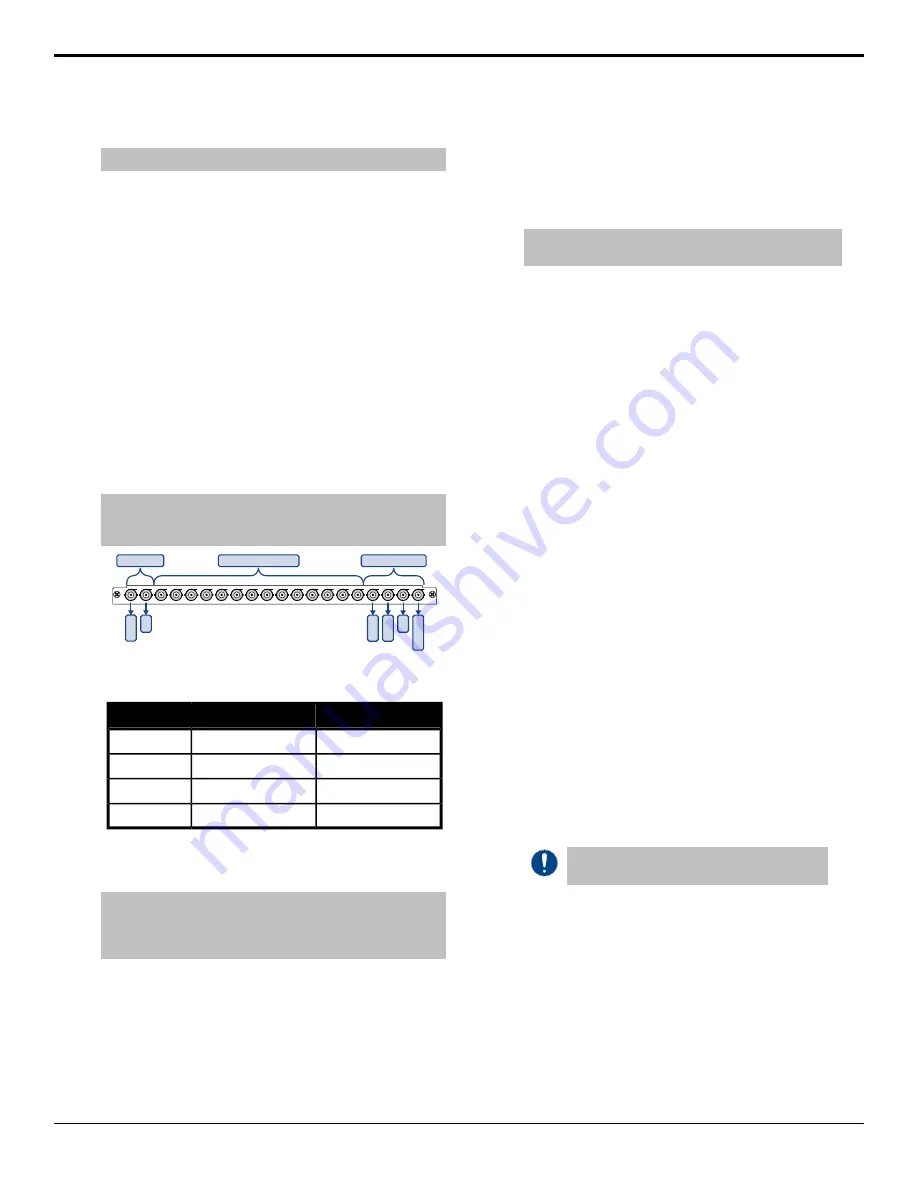
To Turn On The Mix/DSK Option
Note:
The Mix/DSK option is only available on specific outputs.
1.
Press
HOME
>
Setup
>
Installation
>
Output
>
Mix/DSK
.
2.
Use the
Mix/DSK
knob to turn on the features.
•
None
— turn off both options.
•
Mix2K
— turn on Mix/DSK with 2 keys.
•
Mix4K
— turn on Mix/DSK with 4 keys.
3.
Press
HOME
>
Confirm
.
AuxKey
The AuxKey option can be used as either a simple Mixer
(dissolve between two Aux buses) or a Mix/Keyer
(simple mixer and Auto Select key). Output BNCs are
assigned to an AuxKey in groups of four (4). The video
sources fed out of these output BNCs is locked to the
AuxKey outputs.
Note:
The AuxKey option is not supported on the Evertz
®
IP
Output board or when the switcher is operating in a UHDTV1
video format.
OUTPUT
1
2
3
4
5
6
7
8
9
10
11
12
13
14
15
16
17
18
19
20
Aux Mixer
Aux Mixer/Key
Fully Configurable
PV
PGM
PV
PGM
CLEAN
PGM
Figure 12: AuxKey Configuration
Table 8: AuxKey Output BNC Assignments
Aux Mix/Key
Aux Mix
Output BNC
Program
Program
1
Program
Preview
2
Preview
(configurable)
3
Clean Feed
(configurable)
4
Mix or Key operations can be previewed, similar to an
ME.
Note:
An AuxKey cannot pass or manipulate non-native video
format signals. If you are using an Aux Bus as a video
pass-through for a non-native video format signal, you cannot
set up an AuxKey on that Aux Bus.
An AuxKey cannot be re-entered on another bus except
by using an external loop. You must set the AuxKey up
as a Pre-Mixer/Keyer if you are using an external loop
to ensure that video timing is compensated for the loop.
To Set Up An AuxKey
1.
Press
HOME
>
Setup
>
Installation
>
Output
>
Output Boards
.
2.
Use the
Output Group
knob to select the group of
4 BNCs that you want to assign to the AuxKey.
Note:
If an aux bus is assigned to a SmartConversion loop,
you cannot set it up as an AuxKey.
3.
Use the
Configuration
knob to select the
configuration you want.
•
Outputs
— assign the selected output group as
standard outputs. This frees up the output group
to allow you to assign standard switcher outputs
to all the BNCs in the group.
•
Aux Mix
— assign the selected output group as
an Aux Mixer. This will allow you to perform
Background dissolves in the aux bus.
•
Aux Mix/Key
— assign the selected output
group as an Aux Mixer/Keyer. This allows you
to perform Background and Key 1 dissolves in
the aux bus.
•
Aux Mix/Pre
— assign the selected output
group as an Aux Mixer/Keyer that is re-entered
into the switcher. This allows you to perform
Background and Key 1 dissolves in the aux bus
and have them properly timed to be available as
a source for the rest of the switcher. Refer to
on page 39 for cabling
information.
4.
Press
AuxKey Configuration
.
5.
Use the
Aux Keyer
knob to select the AuxKey you
want to set up.
6.
Use the
Bus
knob to select the bus that you want to
assign an Aux bus output to.
When you select a video source on the selected bus,
that video source will be sent out of the Aux bus you
assign to the bus.
Important:
You must assign each bus of the
AuxKey to an Aux bus for it to function properly.
7.
Use the
Aux Bus
knob to select the Aux bus output
that you want to assign to the selected bus.
AuxKey Pre-Mixer/Keyer
The Aux/Mix Pre setting pre-times the Aux bus output
so that it can be re-entered back into the switcher from
an external loop and be properly timed for selection on
another bus. An AuxKey can only be re-entered this way
once, attempting to re-enter an AuxKey onto another
AuxKey that is being re-entered onto another bus will
result in timing errors in the output.
Acuity Setup Manual (v9.2) — Video Output Setup •
39
Summary of Contents for Acuity 4410AR-020
Page 1: ...Acuity Setup Manual v9 2...






























