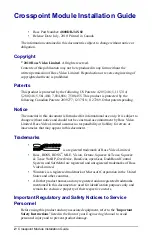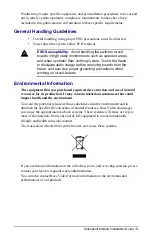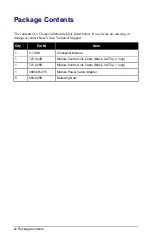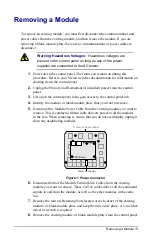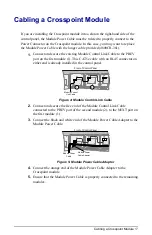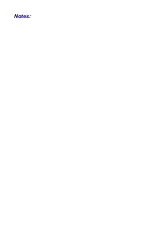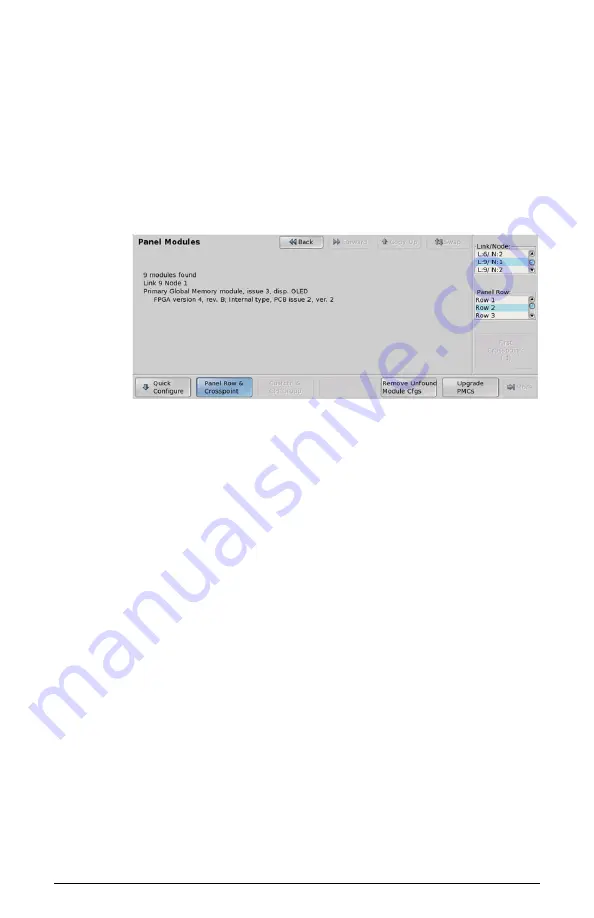
Mapping a Single Module • 9
Mapping a Single Module
If you are mapping a single modules to a panel row, you can use select the link and
node that you installed the module on and assign it to a panel row.
1.
Press
HOME > More > Setup > More > Panel Modules
.
A warning is displayed, asking you if you want to enter the menu. Press
Yes
to display the Panel Modules Menu.
Figure 7: Panel Modules Menu - Panel Row & Crosspoint
2.
Use the
Link/Node
knob to select the link and node that the module you
want to assign to a row is installed on. You can also press a button on the
module to go to the link and node.
3.
Press
Panel Row & Crosspoint
.
4.
Use the
Panel Row
knob to select the panel row that you want to assign
the module to. You can select either an internal row (Row 1 to Row 8), or
an external row (Row 1 to Row 16).
5.
Use the
First Crosspoint
knob to select the number of the first crosspoint
button on the module you are setting up. Each crosspoint module has 8
buttons, so the first button on module 1 is 1, the first button on module 2 is
9. If the module does not have crosspoint buttons, this knob is gray.
6.
Set up a Custom Control module as follows:
a) Use the
Link/Node
knob to select the link and node that the module
you want to assign to a row is installed on. You can also press a button
on the module to jump to the link and node.
b) Press
Custctrl & GPI Group
.
c) Use the
First Custctrl
knob to select the number of the first custom
control button on the module you are setting up. Each custom control
module has 8 buttons, so the first button on module 1 is 1, the first
button on module 2 is 9. If the module does not have custom control
buttons, this knob is gray.