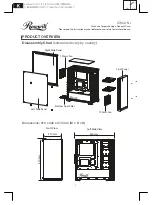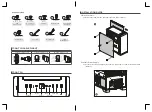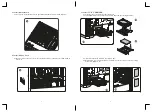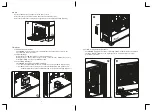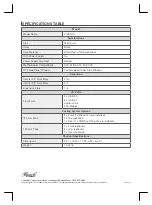6
7
6. Care
To prevent damage, keep all panels closed and secured.
6-1. Put the side panels back in place and secure with thumb screws.
6-2. Clean the dust filters on top/bottom regularly to ensure adequate airflow (Figure 6).
7. Options
7-1. Additional Fan Installation
The ZIRCON I features ample space for additional cooling fans. Please refer to the
Specifications Table for options.
7-2. LED Light Mode
Briefly press the LED light button to select desired mode:
Rainbow > Red >
Green > Blue > Purple > Cyan > Lime > White > RGB-1 (seven-color-
breathing) > RGB-2 (seven-color-blinking) > Off
7-3. Vertical VGA Installation
The ZIRCON I supports vertical VGA installation:
7-3-1: Insert the VGA holder into the slot and twist it counterclockwise (Figure 7a/7b).
7-3-2: Bend to remove the vertical slot cover, then install the VGA card (optional, not
included). Adjust the position of VGA holder and secure with thumb screw (Figure 7c).
7a
7c
7-4. Liquid Cooling Radiator Installation
The ZIRCON I supports the option of installing a 360 mm radiator in the front (Figure
7d) and a 240 mm radiator on the top (Figure 7e) to more effectively cool high-
performance systems:
7d
7b
7e
6