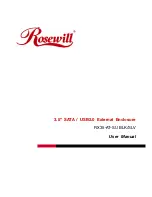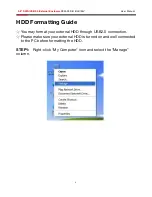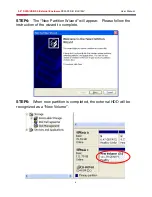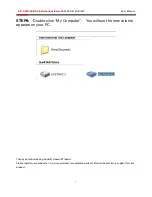3.5” SATA/USB2.0 External Enclosure
RX35-AT-SIU BLK/SLV User Manual
1
Hardware Installation Guide
Note: Please refer to the pictures shown below.
STEP1: Pull out the rear panel. You will see the internal structure
of the external enclosure.
STEP2:
Slide the HDD to connect to the connector on the device.