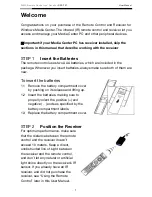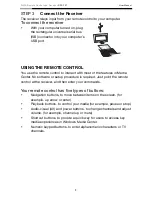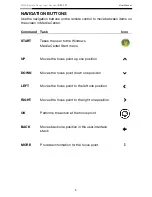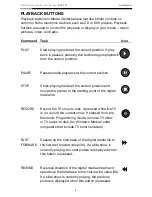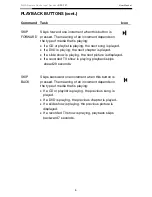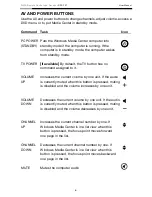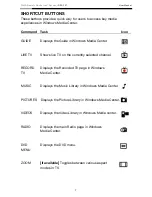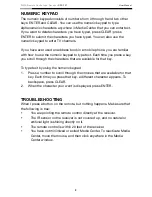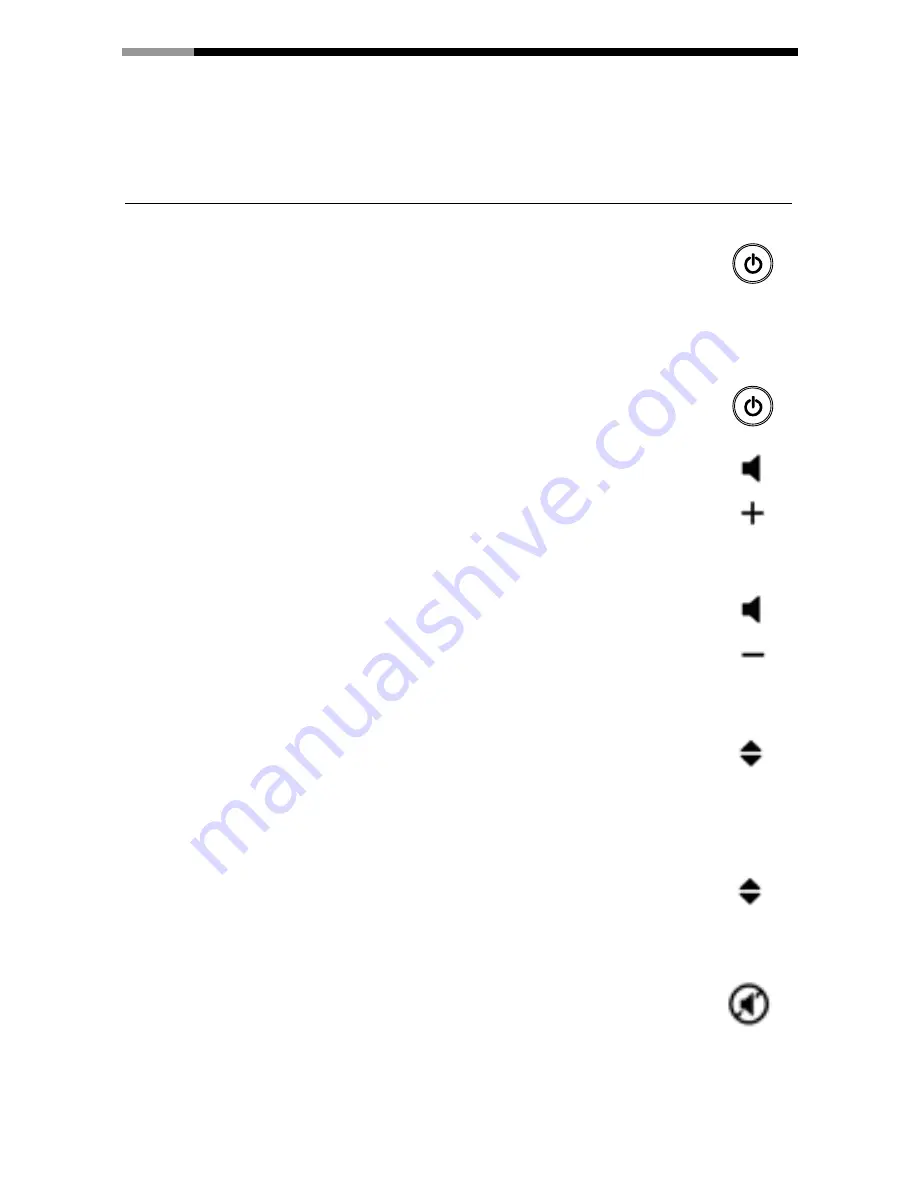
WMC Remote Control and Receiver
RRC-127 User Manual
6
AV AND POWER BUTTONS
Use the AV and power buttons to change channels, adjust volume, access a
DVD menu, or to put Media Center in standby mode.
Command Task
Icon
PC POWER Puts the Windows Media Center computer into
(STANDBY) standby mode if the computer is running. If the
computer is in standby mode, the computer wakes
from standby mode.
TV POWER
[if available]
By default, the TV button has no
command assigned to it.
VOLUME
Increases the current volume by one unit. If the audio
UP
is currently muted when this button is pressed, muting
is disabled and the volume increases by one unit.
VOLUME
Decreases the current volume by one unit. If the audio
DOWN
is currently muted when this button is pressed, muting
is disabled and the volume decreases by one unit.
CHANNEL
Increases the current channel number by one. If
UP
Windows Media Center is in a list view when this
button is pressed, the focus point moves forward
one page in the list.
CHANNEL
Decreases the current channel number by one. If
DOWN
Windows Media Center is in a list view when this
button is pressed, the focus point moves backward
one page in the list.
MUTE
Mutes the computer audio