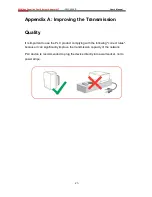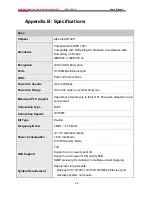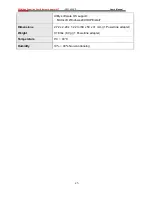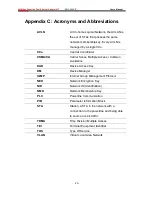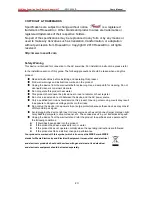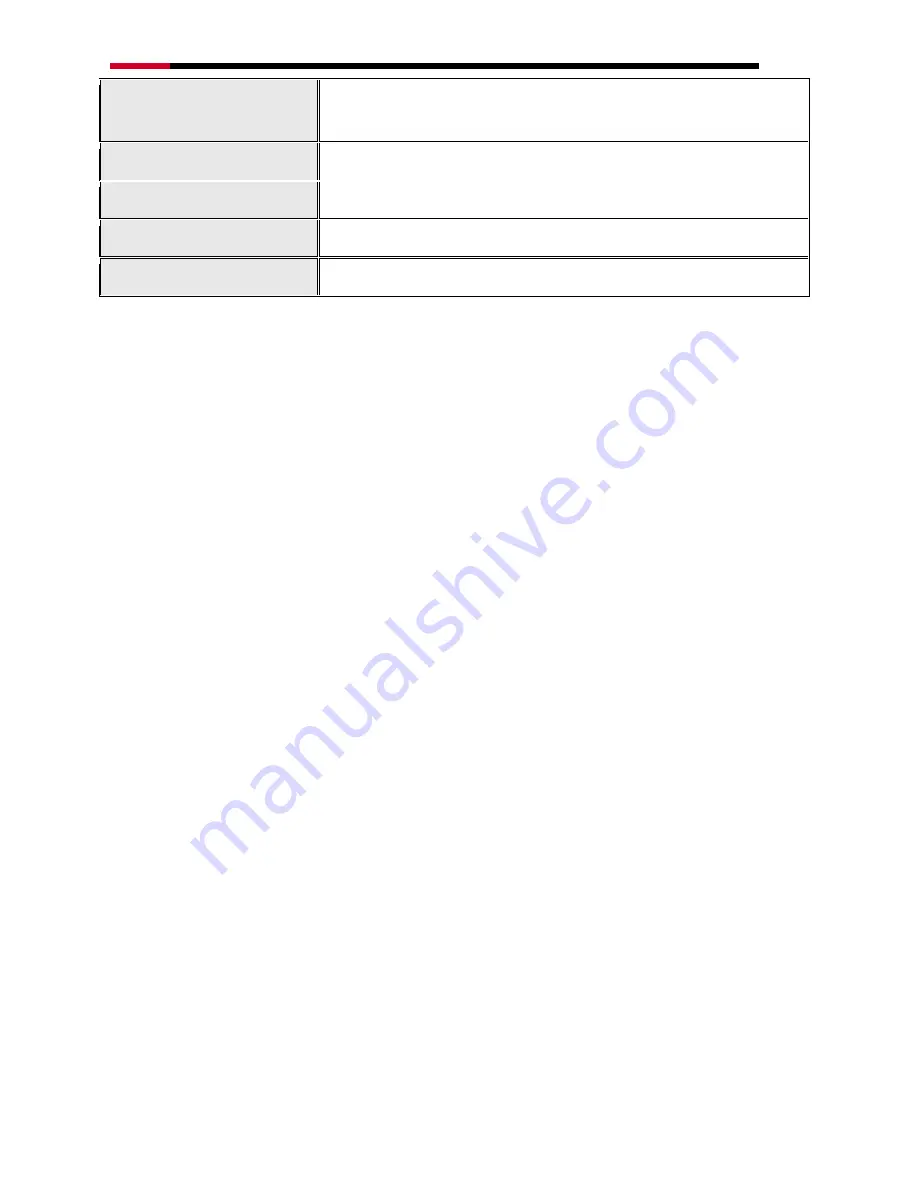
200Mbps Powerline Fast Ethernet Adapter KIT
-
RPLC-200KIT
- User
’s Manual
-25-
Utility software OS support:
Microsoft Windows 2000/XP/Vista/7
Dimensions
2.72 x 2.28 x 1.22 in (69 x 58 x 31 mm) (1 Powerline adapter)
Weight
0.18 lbs. (80 g) (1 Powerline adapter)
Temperature
0°C ~ 40°C
Humidity
10% ~ 90% Non-condensing